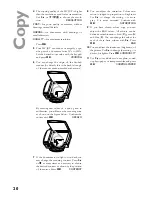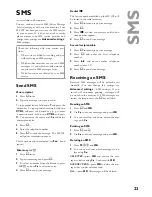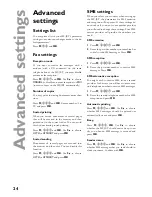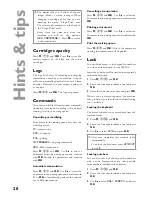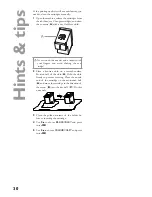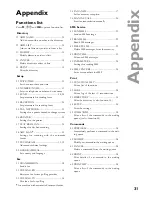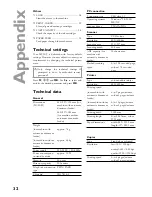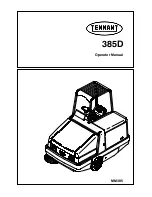32
Ap
pe
nd
ix
Others
71 LOCK ............................................................. 28
Limit the access to the machine
72 PRINT. CARTR............................................ 29
Clean, align and exchange cartridges
73 CART CAPACITY ....................................... 28
Check the capacity of the ink cartridges
74 PAPER FEED............................................... 26
Feed paper through the mechanism
Technical settings
Your MF-JET is delivered with factory-default
settings. However, you may adjust it to meet your
requirements by changing the technical param-
eters.
v
Only change the technical settings if
prompted to do so by authorised service
personnel!
Press
M
,
29
and
OK
. Use
/
to select and
modify the desired parameter and press
OK
.
Technical data
General
Dimensions
(W×D×H)
460×397×190 mm (for
machine with automatic
document feeder)
460×397×185 mm
(for machine without
automatic document
feeder)
Weight
(for machine with
automatic document
feeder)
(for machine without
automatic document
feeder)
approx. 7 kg
approx. 6,5 kg
Power supply
220–240 V / 50–60 Hz
Power consumption
in stand-by mode
approx. 10 W
Memory
50 pages
Directory capacity
200 entries
Telephone connection
type
PSTN/PABX
Chip card
ISO 7816-4
PC connection
Connection type
USB slave 1.1
Operating systems
Windows
®
98/2000/
ME/XP
Scanner driver
TWAIN/WIA
Scanner
Type
CCD colour
Resolution
600×600 dpi
Scanning area
210×297 mm
Scanning width
206 mm
ADF capacity (for
machine with
automatic document
feeder)
10 sheets max.
Flatbed scanning
speed
b/w 10.5 seconds/page,
colour 17.5 seconds/
page
Printer
Type
colour bubble ink-jet
Resolution
600×600 dpi
Printing speed
(for machine with
automatic document
feeder)
(for machine without
automatic document
feeder)
b/w 9 pages/minute,
colour 5 pages/minute
b/w 10 pages/minute
colour 6 pages/minute
Printing width
203.2 mm
Printing length
b/w 284.3 mm, colour
279.1 mm
Paper dimensions
width: 88.9–203.2 mm
length: 127–283.3 mm
Copier
Type
Stand-alone coloured
Resolution
fast: 300 × 300 dpi
normal: 600 × 600 dpi
quality: 1200 × 1200 dpi
Printing speed
b/w 6 pages/minute,
colour 3 pages/minute