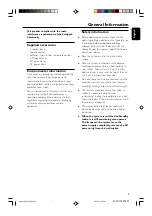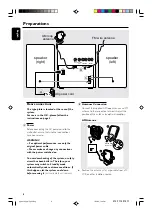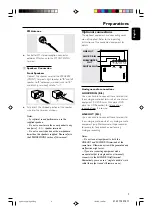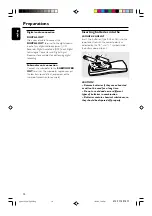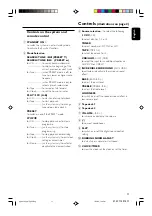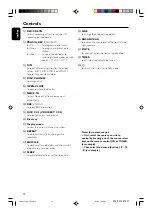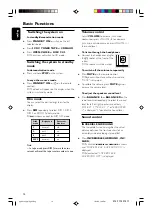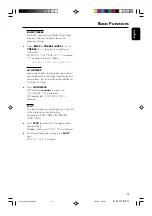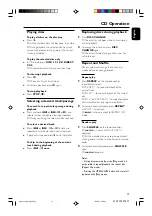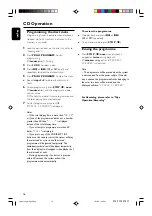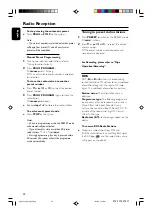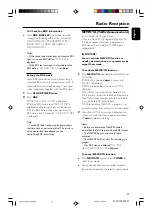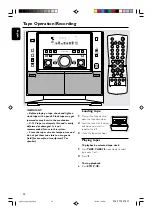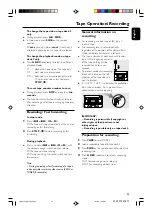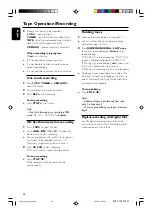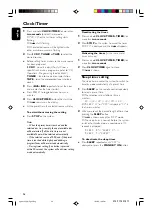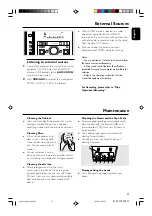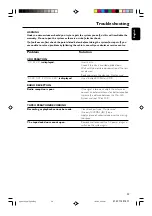18
English
3139 115 21511
Programming the disc tracks
Programming tracks is possible when playback is
stopped. Up to 40 tracks can be stored in the
memory in any order.
1
Load the desired discs on the disc tray (refer to
“Loading discs”).
2
Press
PROG
(
PROGRAM
) to start
programming.
➜
PROGRAM
starts flashing.
3
Press
3 CDC
to select a disc.
4
Press
S
or
T
(
í
or
ë
) briefly and
repeatedly to select the desired track.
5
Press
PROG
(
PROGRAM
) to store the track.
●
Repeat
steps 3–5
to store other discs and
tracks.
6
To end programming, press
STOP
(
Ç
)
once
.
➜
PROGRAM
stays and the programme mode
remains active.
➜
The total number of tracks programmed and
the total playing time are displayed.
7
To start programme play, press
É
.
➜
"
PLAY PROGRAM
" is displayed.
Notes:
– If the total playing time is more than "
99:59
"
or if one of the programmed tracks has a number
greater than 30, then "
--:--
" is displayed
instead of the total playing time.
– If you attempt to programme more than 40
tracks, "
FULL
" is displayed.
– If you press any of the CD DIRECT 1/2/3
buttons on the remote control, the system will play
the selected disc or track, and the stored
programme will be ignored temporarily. The
PROGRAM
symbol also will disappear temporarily
from the display. It will reappear when playback of
the selected disc ends.
– During programming, if no button is pressed
within 20 seconds, the system will exit the
programme mode automatically.
CD Operation
To review the programme
●
Stop playback and press
S
or
T
(
í
or
ë
) repeatedly.
●
To exit review mode, press
STOP
(
Ç
).
Erasing the programme
●
Press
STOP
(
Ç
)
once
when playback is
stopped or
twice
during playback.
➜
PROGRAM
disappears and "
PROGRAM
CLEARED
" is displayed.
Note:
– The programme will be erased when the system
is disconnected from the power supply. If the disc
tray is opened, the programmed tracks belonging to
the outer two trays will be erased and the
displayed will show “
TRACKS CLEARED
”.
For Recording, please refer to “Tape
Operation/Recording”.
pg 001-030_MZ9_22-Eng
1/23/02, 1:59 PM
18