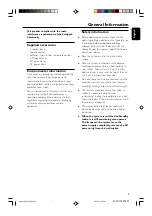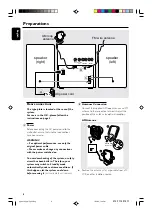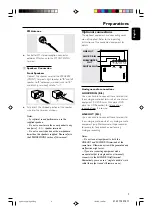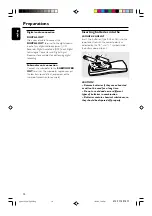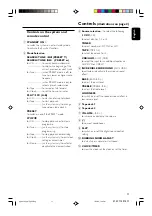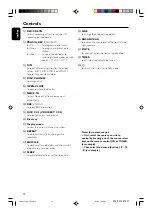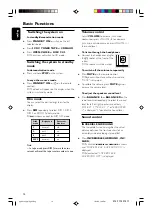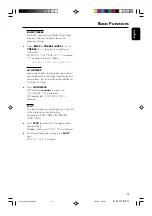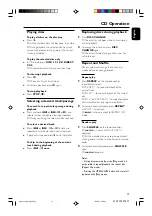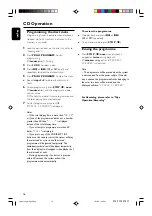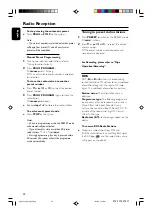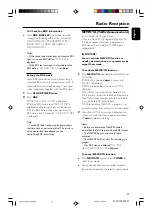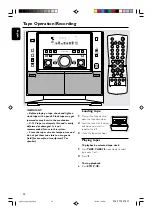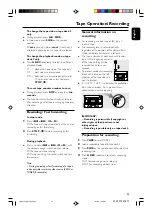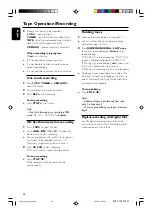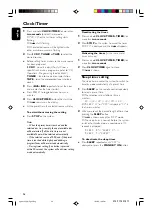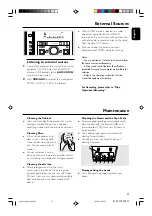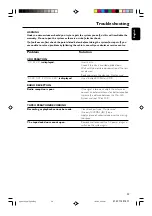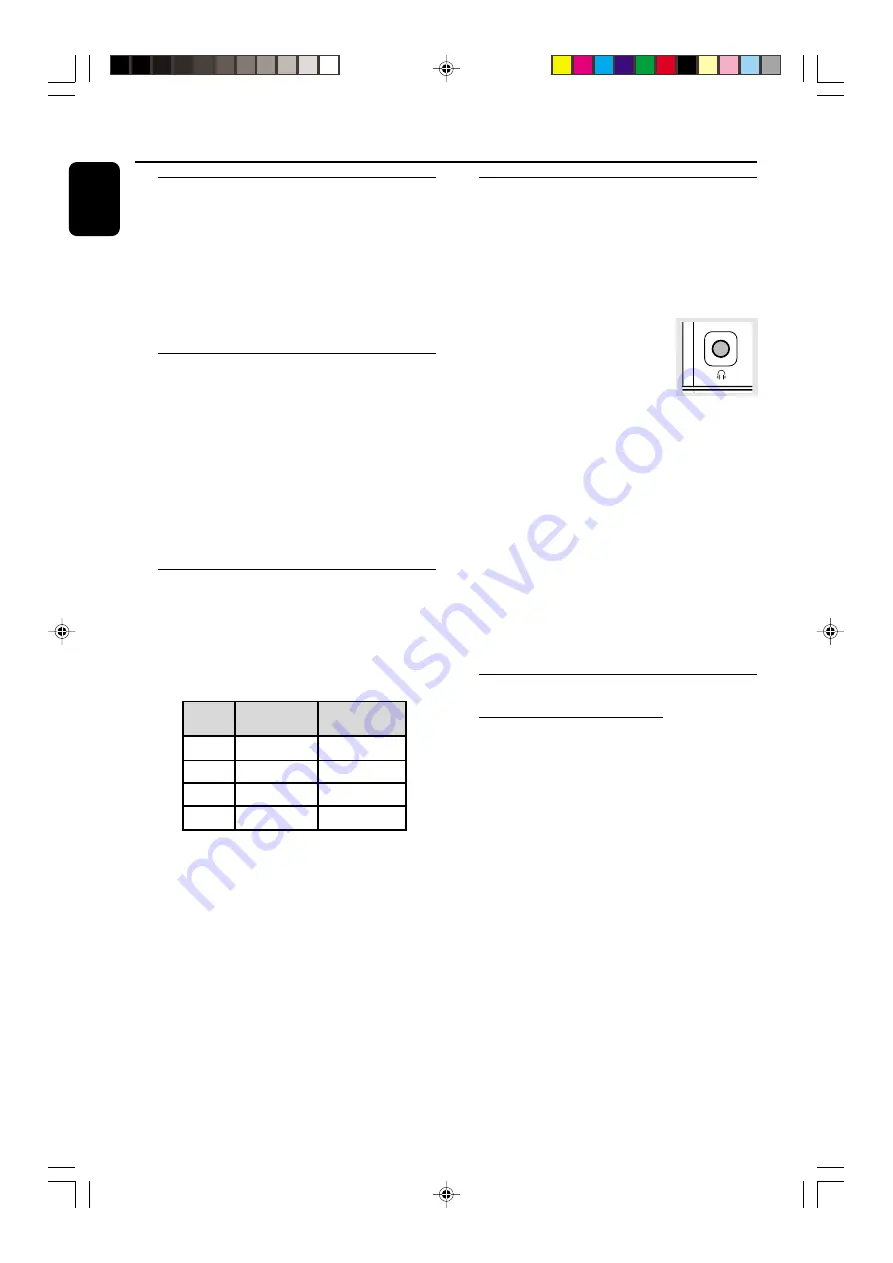
14
English
3139 115 21511
Switching the system on
In standby/demonstration mode
●
Press
STANDBY ON
to switch on the last
selected source.
●
Press
3 CDC
,
TUNER
,
TAPE
or
CDR/AUX
.
●
Press
OPEN•CLOSE
or
DISC 1/2/3
.
➜
The system will switch to CD mode.
Switching the system to standby
mode
In demonstration mode
●
Press and hold
STOP
on the system.
In any other source mode
●
Press
STANDBY ON
(or
B
on the remote
control).
➜
The clock will appear on the display when the
system is in standby mode.
Dim mode
You can select the desired brightness for the
display.
●
Press
DIM
repeatedly to select DIM 1, DIM 2,
DIM 3 or DIM OFF display mode.
➜
DIM
is shown, except for DIM OFF mode.
DIM
mode
1
2
3
OFF
Brightness
normal
half
half
normal
Spectrum
Analyser
off
on
off
on
Note:
– In tape mode, press DIM for more than two
seconds will reset the tape counter number to zero.
Volume control
Adjust
VOLUME
to increase (turn knob
clockwise or press VOLUME
+
) or decrease
(turn knob anti-clockwise or press VOLUME
-
)
the sound level.
To listen through the headphones
●
Connect the headphones plug to
the
n
socket at the front of the
system.
➜
The speakers will be muted.
To switch off the volume temporarily
●
Press
MUTE
on the remote control.
➜
Playback will continue without sound and
"
MUTE
" is displayed.
●
To restore the volume, press
MUTE
again or
increase the volume level.
To adjust the speakers sound level
●
Press
BALANCE L
or
BALANCE R
on the
remote control repeatedly to select the sound
level for left or right speaker respectively.
➜
"
LEFT X
", "
RIGHT X
" or "
BALANCED
X
" is displayed, "
X
" denotes the sound level.
Sound control
INCREDIBLE SURROUND
The Incredible Surround magnifies the virtual
distance between the front speakers for an
incredibly wide, enveloping, stereo effect.
●
Press
INCREDIBLE SURROUND
(
INC.
SURR.
).
➜
If activated,
INCREDIBLE
SURROUND
is shown
and “
INCREDIBLE SURROUND ON
” is
displayed.
➜
If deactivated, “
INCREDIBLE
SURROUND OFF
” is displayed.
Basic Functions
FRONT
pg 001-030_MZ9_22-Eng
1/23/02, 1:59 PM
14