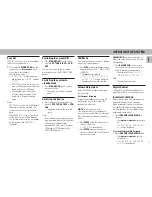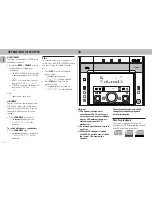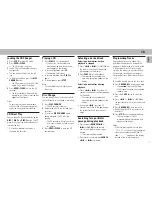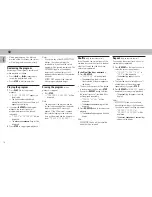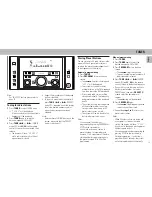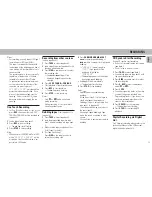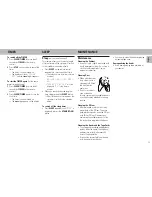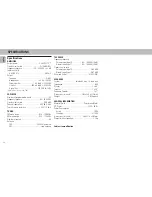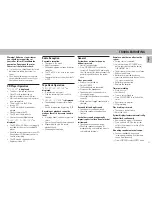27
English
Warning! Under no circumstances
you should try to repair the set
yourself as this will invalidate the
guarantee. Do not open the set as
there is a risk of electric shock.
• If a fault occurs, check the points listed
below before taking the system for
repair.
• Should any problems persist after you
have made these checks, consult your
nearest dealer or service center.
CD Player Operation
“
NO DISC
” is displayed.
• The disc is inserted upside down.
™
Place CD with printed side up.
• Moisture condensation at the lens.
™
Wait until lens has adjusted to normal
room temperature.
• There is no disc in the CD tray.
™
Insert a CD.
• The CD is dirty, badly scratched or
warped.
™
Clean or replace the CD.
• The CD lens is dirty or dusty.
™
See section under Maintenance.
“
DISC NOT FINALIZED
” is
displayed.
• The CD-RW or CD-R disc is not properly
recorded for the use of a standard CD
player.
™
Read the instruction booklet of your CD-
Rewritable or CD-Recorder on how to
finalize a recording.
• The CD is badly scratched or dirty.
™
Replace or clean CD.
TROUBLESHOOTING
Radio Reception
Poor radio reception.
• The signal is too weak.
™
Adjust the antenna.
™
Connect an external antenna for better
reception.
• The TV or VCR is too close to the stereo
system.
™
Separate the stereo system from the TV
or VCR.
Tape Deck Operation
“
RECORDING ACTIVE
” is
displayed.
• A recording is in progress.
™
Stop the recording or wait until it is
finished.
“
CHANGE TO TAPE
” is displayed.
• Tape dubbing is only possible in tape
mode.
™
Switch to tape mode by pressing TAPE.
Recording or playback cannot be
made or there is a decrease in audio
level.
• Dirty tape heads, capstans or pressure
rollers.
™
See section on tape deck maintenance.
• Magnetic build-up in the record/
playback head.
™
Use demagnetizing tape.
General
System does not react when any
button is pressed.
• Electrostatic discharge.
™
Press STANDBY•ON to switch the
system off. Remove the AC power plug
from the wall outlet, then reconnect the
power plug and switch on the system
again.
No or poor sound.
• Volume is not turned up.
™
Adjust VOLUME.
• The headphones are connected.
™
Disconnect the headphones.
• Speakers are not connected or are
connected wrongly.
™
Check that the speakers are connected
correctly.
™
Make sure the stripped speaker wire is
clamped.
Reversed left and right sound.
• Speakers are connected wrongly.
™
Check the speaker connections and
location.
Lack of bass sound or apparently
imprecise physical location of musical
instruments.
• Speakers are connected wrongly.
™
Check the speaker connection for
proper phasing, colored/black wires to
colored/black terminals.
Remote control has no effect on the
system.
• Wrong source is selected.
™
Select the source (CD, TUNER, etc.)
before pressing the function button,
(
É
,
í
,
ë
, etc.).
• The distance to the system is too large.
™
Reduce the distance.
• Batteries are inserted incorrectly.
™
Insert the batteries with their polarities
(+/– signs) as indicated.
• Batteries are exhausted.
™
Replace the batteries.
Timer not working.
• Clock is not set.
™
Set the clock.
• Timer is not switched on.
™
Press CLOCK/TIMER to switch on the
timer.
• Recording is in progress.
™
Stop recording.
Clock setting is erased.
• There was a power failure.
™
Reset the clock.
System displays features automatically;
buttons flash continuously.
• Demonstration mode is switched on.
™
Press and hold STOP (on the system
only) for five seconds to switch off the
demonstration.
A howling sound at external source.
• You hear feedback when you are
listening and recording from the same
source simultaneously.
™
Press CDR/AUX to select CDRW mode.