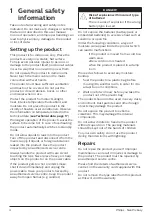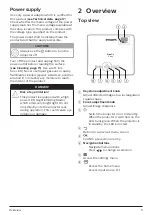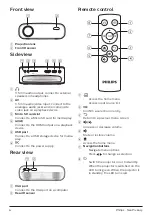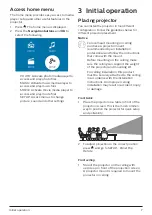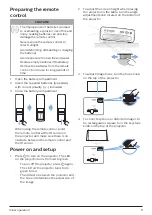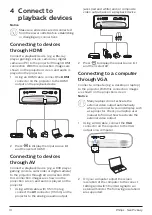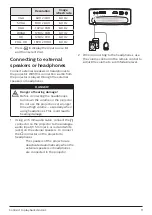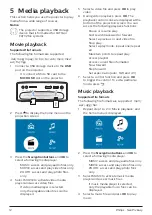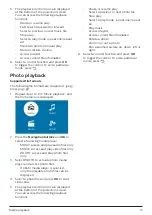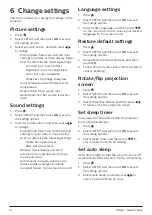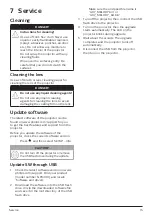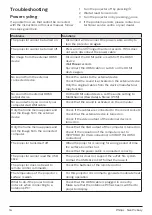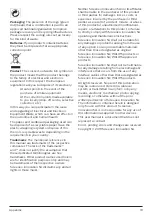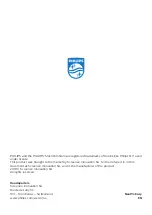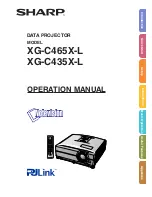18
Philips · NeoPix Easy
•
Adjust or relocate the receiving antenna.
•
Increase the separation between the
device and receiver.
•
Connect the device into an outlet on a
circuit different from that to which the
receiver is connected.
•
Consult the dealer or an experienced
radio/TV technician for help.
This device complies with Part 15 of the FCC
Rules. Operation is subject to the following two
conditions:
1
this device may not cause harmful
interference;
2 this device must accept any interference
received, including interference that may
cause undesired operation.
FCC RF Radiation Exposure Statement:
This transmitter must not be in co-location
or operating in conjunction with any other
antenna or transmitter. This device complies
with FCC RF radiation exposure limits set forth
for an uncontrolled environment.
This device should be installed and operated
with a minimum distance of 20 centimetres
between the device and your body.
FCC ID: 2ASRT-NPX440
Canada Regulatory Compliance
This device complies with Industry Canada CAN
ICES-3 (B)/NMB-3(B)
RSS-Gen & RSS-247 statement:
This device
complies with Industry Canada RSS standard(s).
Operation is subject to the following two
conditions:
1
This device may not cause interference, and
2 This device must accept any interference,
including interference that may cause
undesired operation of the device.
RF Radiation Exposure statement:
The
device meets the exemption from the routine
evaluation limits in section 2.5 of RSS102 and
users can obtain Canadian information on RF
exposure and compliance.
This device should be installed and operated
with a minimum distance of 7.8 inches
(20 centimetres) between the device and your
body.
The CE marking certifies, that the product
meets the main requirements of the
European Parliament and Council directives
EMC directive 2014/30/EU, LVD directive
2014/35/EU, EN 55032:2015, EN 55035:2017,
EN 61000-3-2:2014, EN 61000-3-3:2013,
EN 60065:2014+A11:2017 on information
technology equipment, regarding safety and
health of users and regarding electromagnetic
interference.
The Declaration of Compliance can be
consulted on the site www.philips.com/
projection.
Preservation of the environment as part
of a sustainable development plan is an
essential concern of Screeneo Innovation SA.
The desire of Screeneo Innovation SA is to
operate systems respecting the environment
and consequently it has decided t o integrate
environmental performances in the life cycle
of these products, from manufacturing to
commissioning use and elimination.
Federal Communications Commission (FCC)
Statement:
You are cautioned that changes or
modifications not expressly approved by the
party responsible for compliance could void the
user’s authority to operate the device.
This device has been tested and found to
comply with the limits for a Class B digital
device, pursuant to part 15 of the FCC rules.
These limits are designed to provide reasonable
protection against harmful interference in a
residential installation. This device generates,
uses and can radiate radio frequency energy
and, if not installed and used in accordance
with the instructions, may cause harmful
interference to radio communications.
However, there is no guarantee that
interference will not occur in a particular
installation. If this device does cause harmful
interference to radio or television reception,
which can be determined by turning the device
off and on, the user is encouraged to try to
correct the interference by one or more of the
following measures: