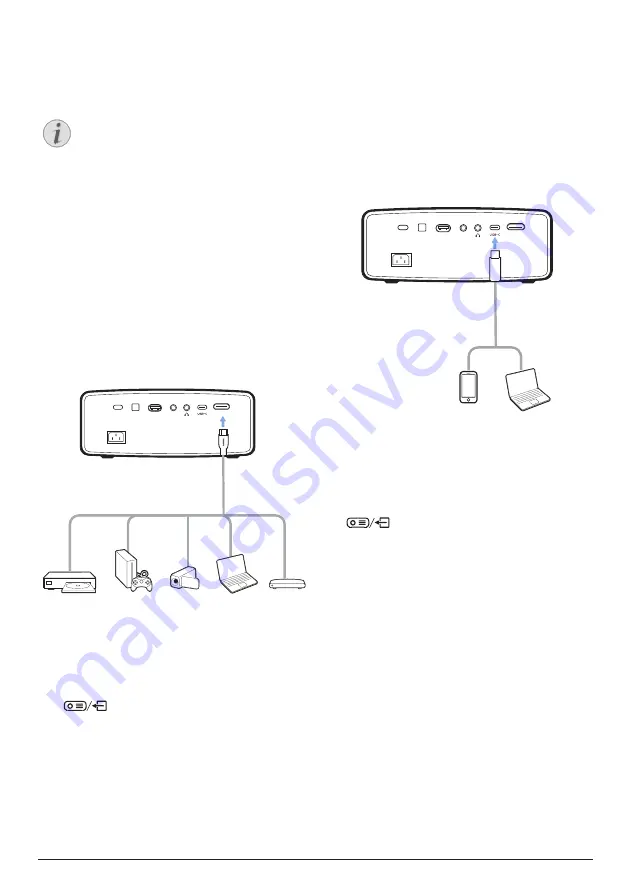
Connect to playback devices 13
5 Connect to
playback devices
Notice
Make sure all devices are disconnected
from their power supplies before
establishing or changing any
connections.
Connect to devices through
HDMI
You can connect a playback device (e.g. a Blu-
ray player, gaming console, camcorder, digital
camera or PC) to the projector through HDMI
connection. With this connection, images are
shown on the projection screen, and audio is
played on the projector.
1
Using the supplied HDMI cable, connect
the
HDMI
port on the projector to the HDMI
output port on a playback device.
HDMI
SPDIF
USB
AV
2 The projector automatically switches to
HDMI input when an HDMI connection is
made. The projection screen shows images.
If the projection screen does not show
images, select HDMI input manually. Press
to access the settings options and
go to
Input Source - HDMI
.
Connect to devices through
USB-C
You can connect a playback device (e.g. a
mobile phone or PC) to the projector through
USB-C connection. With this connection,
images are shown on the projection screen,
and audio is played on the projector.
1
Using the supplied USB-C cable, connect
the
USB-C
port on the projector to the
USB-C
output port on a playback device.
HDMI
SPDIF
USB
AV
2 The projector automatically switches to
USB-C input when an USB-C connection is
made. The projection screen shows images.
If the projection screen does not show
images, select USB-C input manually. Press
to access the settings options and
go to
Input Source - USB-C
.
Connect to devices through
AV
You can connect a playback device (e.g. a DVD
player, gaming console, camcorder or digital
camera) to the projector through AV connection.
With this connection, images are shown on the
projection screen, and audio is played on the
projector.
1
Using a RCA cable with 3.5 mm plug (not
included in the box), connect the
AV
jack
(3.5 mm) on the projector to the analogue
audio output jacks (red and white) and/or
composite video output jack on a playback
device.










































