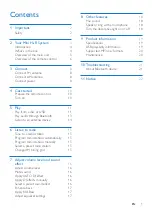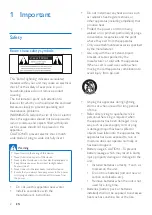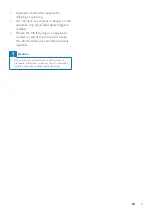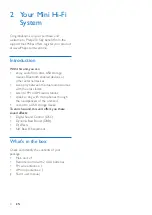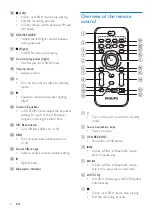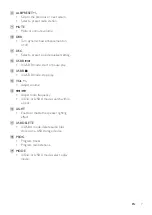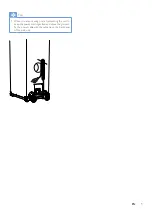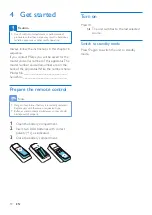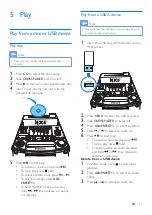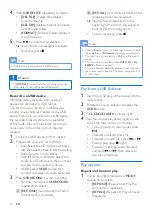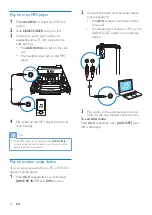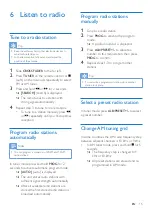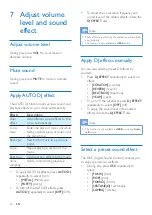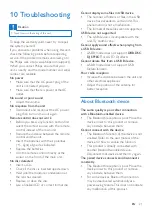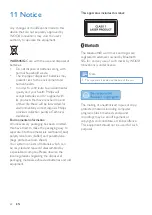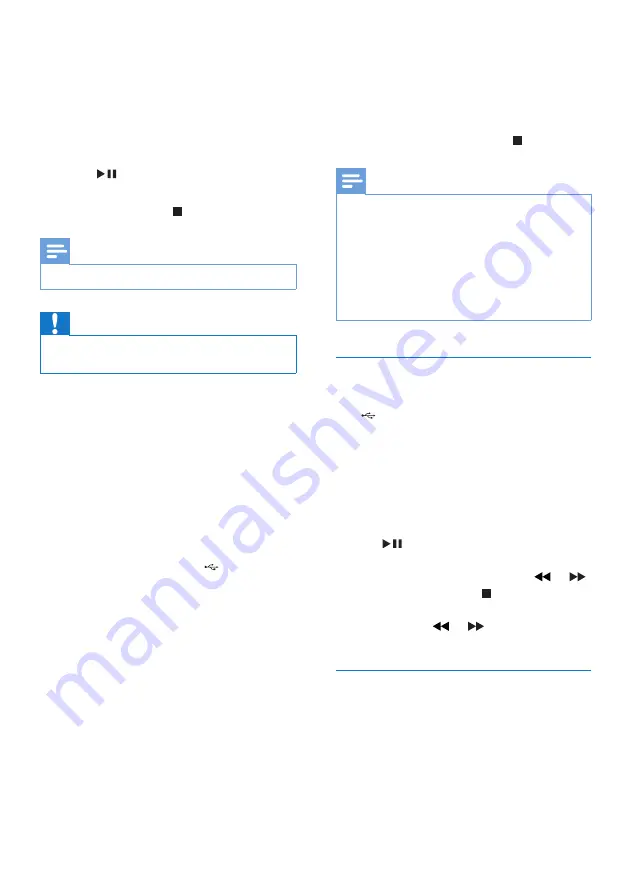
12
EN
4
Press
USB DELETE
repeatedly to select:
•
[DEL FILE]
(Delete file): Delete
current audio file.
•
[DEL DIR]
(Delete directory): Delete
current audio folder.
•
[FORMAT]
(Format): Delete all files in
the USB device..
5
Press
to confirm the selection.
»
A confirmation message is displayed.
•
To cancel, press .
Note
•
The function is not available in USB B mode.
Caution
•
If
[FORMAT]
is selected, all files (including non-audio
files) stored in the USB device will be erased.
Record to a USB device
MP3 files, radio, and audio from external
devices are recorded in .mp3 format.
The first time you record to a USB device,
a folder is automatically created on the USB
device. Each time you record to a USB device,
the recorded files are stored in a subfolder
of this folder. Files and subfolders are named
numerically in the order in which they are
created.
1
Connect a USB device to A socket.
2
Prepare the source to record from.
•
Disc: Select the CD source and load a
disc, then select a track to start recording.
•
Radio: Tune to a radio station.
• AUDIO IN (A or B)/AUX: Select the
Audio-in or AUX source, then connect
and play from an external device.
•
USB B: Select
USB B
source, then
connect and select an audio file to play.
3
Press
USB RECORD
to start recording.
•
For Disc mode, press
USB RECORD
repeatedly to select:
A
[REC ONE]
(record one): the first or
current track is recorded.
B
[REC ALL]
(record all): all tracks or the
remaining tracks are recorded.
»
Play starts automatically from the
beginning of the disc or the selected
track, and the recording starts.
•
To stop recording, press .
Note
•
If the USB device does not have enough memory to store
the audio files, a "
Full memory
" message is displayed.
•
This function is not available in USB B and Mix sound
mode.
•
This function is not available when
AUTO DJ
or
DJ
EFFECT
effects are applied.
•
To avoid abnormal playability problem, make sure that
the volume level is below 20 while recording from CD
to USB device.
Play from a USB B device
1
Insert the USB plug of the device into the
B socket.
2
Rotate the source selector to select the
USB B
source.
3
Slide
CROSS FADER
to its far right.
4
Use the control play panel (right) on the
top of the main unit to control play.
•
To start, pause, or resume play, press
.
•
To select an album, press
+/-
.
• To select an audio file, press
or .
•
To stop play, press
(right).
• To search within an audio file, press
and hold or , then release to
resume normal play.
Play options
Repeat and random play
1
In Disc or USB A mode, press
MODE
repeatedly to select:
•
[REP ONE]
(Repeat one): Play the
current track repeatedly.
•
[REP ALL]
(Repeat all): Play all tracks
repeatedly.
Summary of Contents for NTRX505
Page 2: ......
Page 25: ...23 EN ...