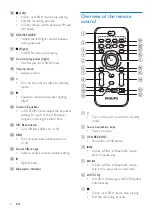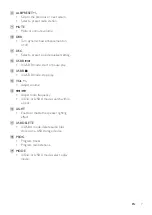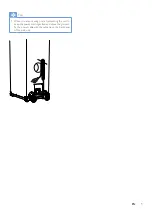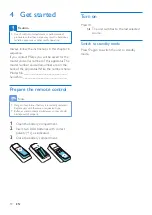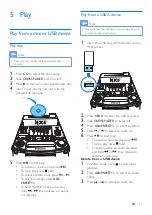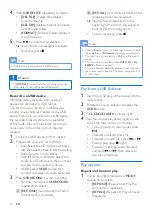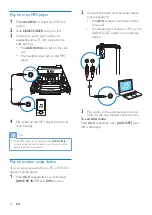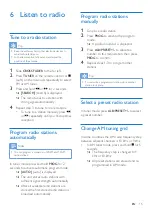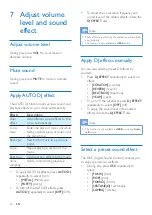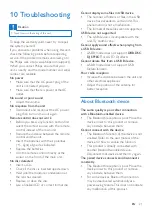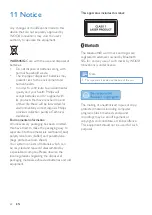19
EN
9 Product
information
Note
•
Product information is subject to change without prior
notice.
Specifications
Amplifier
Rated Output Power
4 X 250 W RMS @
10% THD
Frequency Response
60 - 16000 Hz, ±3 dB
(Flat)
Audio-In Input
1500 - 2000 mV /
47 kohm
Disc
Laser Type
Semiconductor
Disc Diameter
12cm/8cm
Support Disc
CD-DA, CD-R, CD-RW,
MP3-CD
Audio DAC
24Bits / 44.1kHz
Total Harmonic
Distortion
<0.8% (1 kHz)
Frequency Response
60Hz - 20kHz (44.1kHz)
Speakers
Speaker
Impedance
3 ohm
Speaker Driver
Woofer: 8" X 2; Tweeter:
25 mm dome tweeter X 2
Sensitivity
86±3 dB/m/W
Tuner
Tuning Range
FM: 87.5 - 108MHz;
AM: 531 - 1602kHz (9KHz);
530 - 1700KHz (10KHz)
Tuning Grid
50KHz (FM); 9KHz/10KHz (AM)
Number of
Presets
30 FM, 10 AM
Bluetooth
Bluetooth Version
V2.1+EDR
Bluetooth Frequency
Band
2.4GHz ~ 2.48GHz
ISM Band
Range
10 m (Free space)
General information
AC Power
110-127 V / 220-240 V~,
50/60 Hz
Operation Power
Consumption
110 W
Standby Power
Consumption
< 15 W
USB Direct
Version 2.0HS, DC 5V,
500mA
Dimensions - Main
Unit (W x H x D)
390 x 1137 x 477 mm
Weight - Main Unit
26 kg
USB playability information
Compatible USB devices:
• USB flash memory (USB 2.0)
• USB flash players (USB 2.0)
•
memory cards (requires an additional
card reader to work with this unit)
Supported formats:
• USB or memory file format FAT12,
FAT16, FAT32 (sector size: 512 bytes)
• MP3 bit rate (data rate): 32-320 Kbps
and variable bit rate
Summary of Contents for NTRX505
Page 2: ......
Page 25: ...23 EN ...