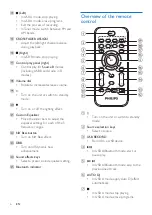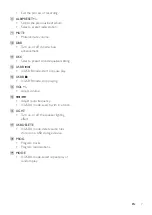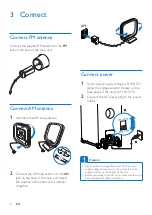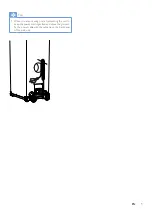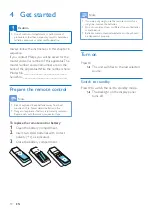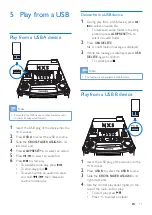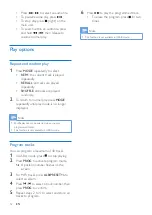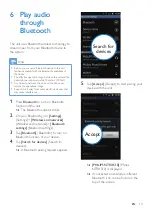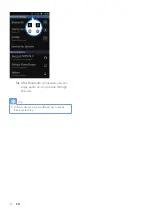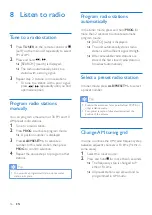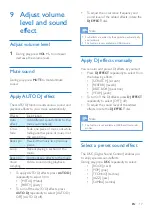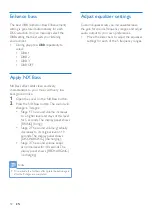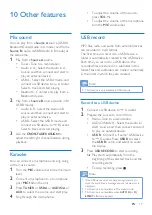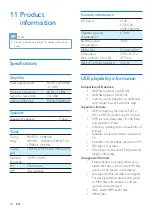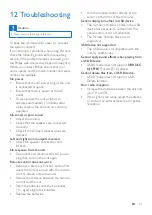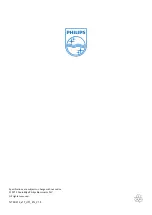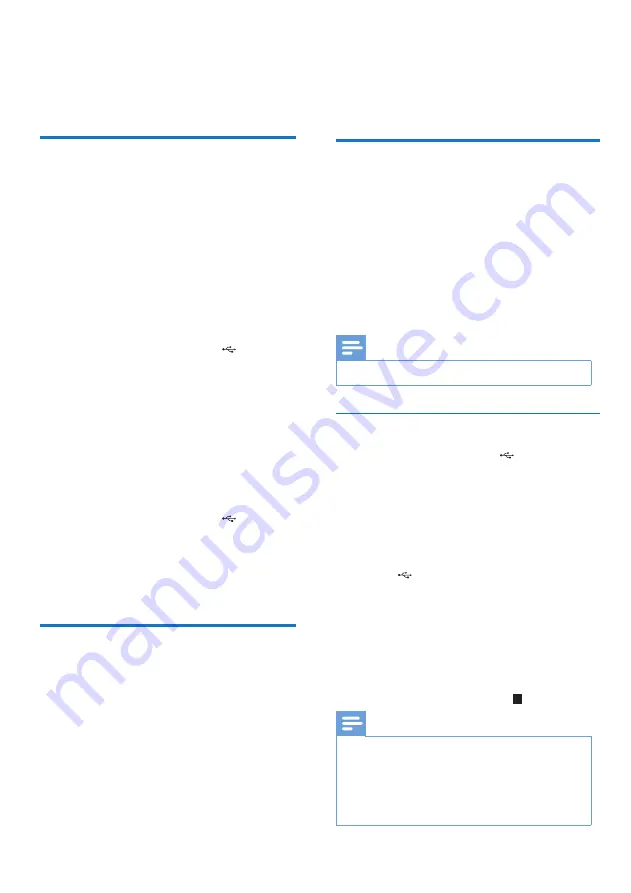
19
EN
10 Other features
Mix sound
You can play from a
Source A
source (USB A/
Bluetooth/Tuner/Audio in A mode) and from a
Source B
source (USB B/Audio in B mode) at
the same time.
1
Play from a
Source A
source.
•
Tuner - Tune to a radio station.
•
Audio in A - Select the Audio in A
source, and then connect and start to
play an external device.
•
USB A - Select the USB A mode, and
connect a USB device to A socket.
Select a track and start playing.
•
Bluetooth - Connect and play from a
Bluetooth device.
2
Play from a
Source B
source (Audio in B/
USB B mode).
•
Audio in B - Select the Audio in B
source, and then connect and start to
play an external device.
•
USB B- Select the USB B mode, and
connect a USB device to B socket.
Select a track and start playing.
3
Use the
CROSS FADER ASSIGN
to
adjust the left/right channel balance during
playback.
Karaoke
You can connect a microphone and sing along
with a music source.
1
Turn the
MIC
volume dial to the minimum
level.
2
Connect a microphone to a microphone
port
MIC 1/2
on the unit.
3
Press
TUNER
, or
USB A
, or
AUDIO A
, or
AUX
to select the source, and start play.
4
Sing through the microphone.
•
To adjust the volume of the source,
press
VOL +/-
.
•
To adjust the volume of the microphone,
turn the
MIC
volume dial.
USB record
MP3 files, radio, and audio from external devices
are recorded in .mp3 format.
The first time you record to a USB device, a
folder is automatically created in the USB device.
Each time you record to a USB device, the
recorded files are stored in a subfolder in this
folder. Files and subfolders are named numerically
in the order in which they are created.
Note
•
This function is only available in USB A mode.
Record to a USB device
1
Connect a USB device to A socket.
2
Prepare the source to record from.
•
Radio - Tune to a radio station.
•
AUDIO IN/AUX - Select the Audio in/
AUX source, and then connect and start
to play an external device.
•
USB B
- Connect a "source" USB device
to B socket. Press
USB B
to select
the
USB B
source, and select an audio
file to play.
3
Press
USB RECORD
to start recording.
»
Play starts automatically from the
beginning of the selected track, and the
recording starts.
•
To stop recording, press .
Note
•
If the USB device does not have enough memory to
store the audio files, a message about a full memory is
displayed.
•
This function is not available in Mix sound mode.
•
This function is not available when
AUTO DJ
or
DJ
EFFECT
effects are applied.
Summary of Contents for NTRX510
Page 2: ......