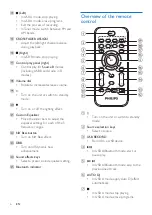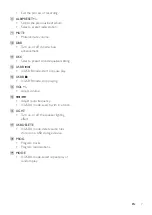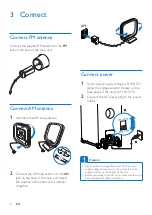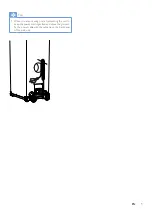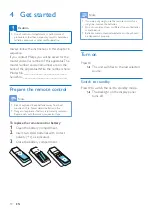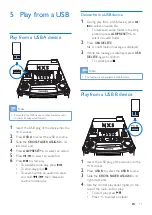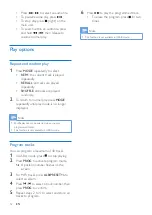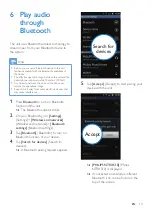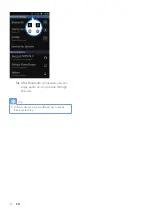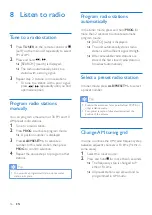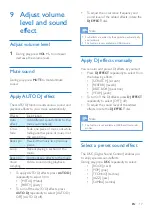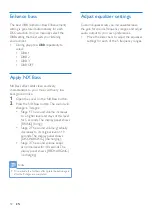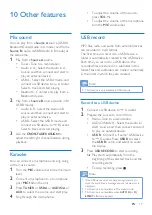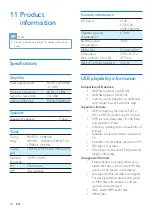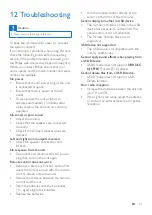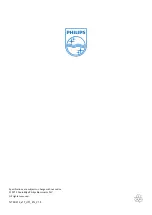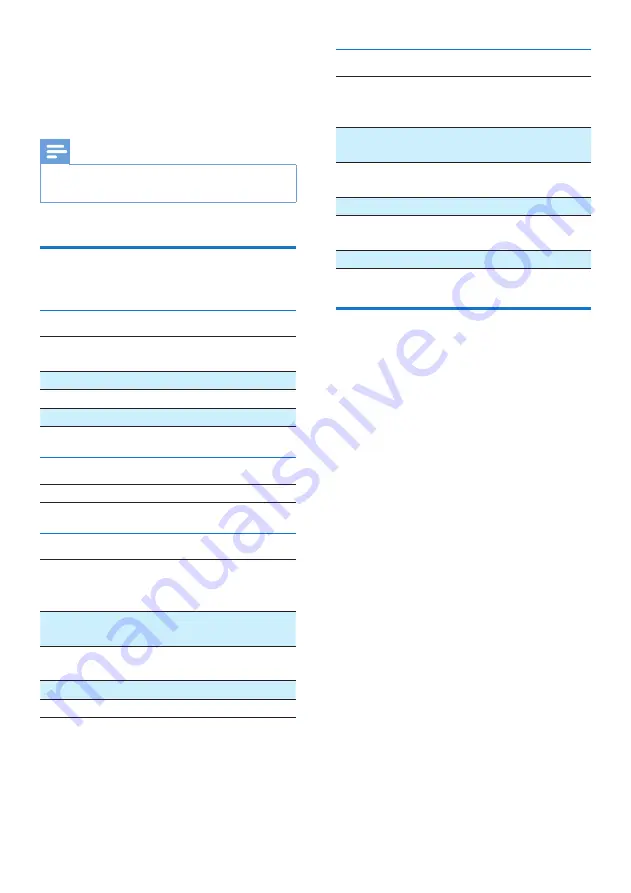
20
EN
11 Product
information
Note
•
Product information is subject to change without prior
notice.
Specifications
Amplifier
Total output power
650 W (THD30%,
+/- 1dB)
Frequency response
60 Hz - 16kHz
Signal-to- noise ratio
>65 dBA
Audio In/Mp3 Link
1500mV/2000mV
Speakers
Speaker Impedance
3 ohm
Tuner
Tuning
range
FM: 87.5 - 108MHz;
AM: 531 - 1602kHz (9KHz); 530 -
1700KHz (10KHz)
Tuning
grid
100KHz (FM); 9KHz/10KHz (AM)
Number
of presets
30 FM, 10 AM
FM
75ohm wire
AM
loop antenna
General information
AC power
110V -
127V/220 -
240V, 50/60Hz
Operation power
consumption
170 W
Standby power
consumption
30 W
USB direct
Version 2.0/1.1
Dimensions
Main Unit (W x H x D)
390 x 1137 x
477 mm
Weight (without speakers)
26.3 kg
USB playability information
Compatible USB devices:
• USB flash memory (USB 2.0)
• USB flash players (USB 2.0)
•
memory cards (requires an additional
card reader to work with this unit)
Supported formats:
• USB or memory file format FAT12,
FAT16, FAT32 (sector size: 512 bytes)
•
MP3 bit rate (data rate): 32-320 Kbps
and variable bit rate
•
Directory nesting up to a maximum of
8 levels
•
Number of albums/ folders: maximum
99
•
Number of tracks/titles: maximum 999
•
ID3 tag v1.2 or later
•
File name in Unicode UTF8 (maximum
length: 128 bytes)
Unsupported formats:
•
Empty albums: an empty album is an
album that does not contain MP3 files,
and is not be shown in the display.
• Unsupported file formats are skipped.
For example, Word documents (.doc)
or MP3 files with extension .dlf are
ignored and not played.
• AAC, WAV, PCM audio files
• WMA files
Summary of Contents for NTRX510
Page 2: ......