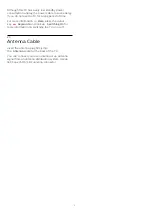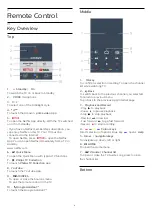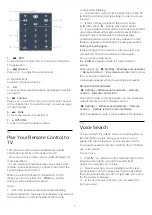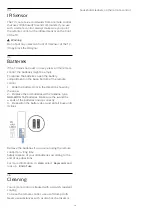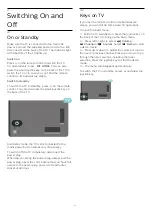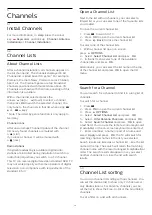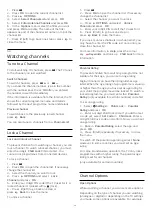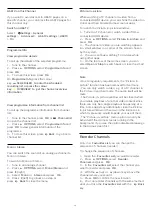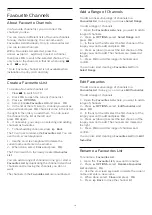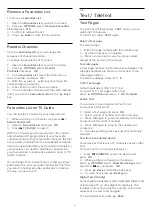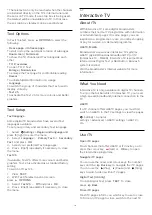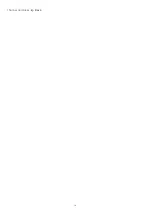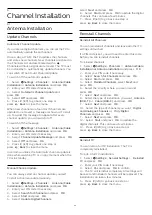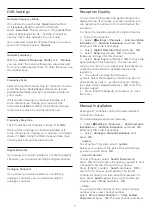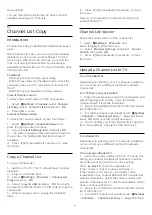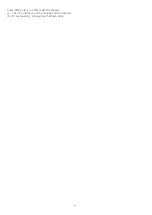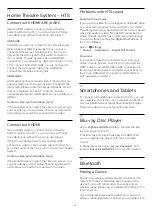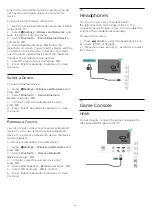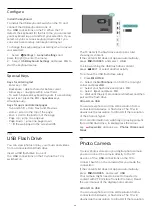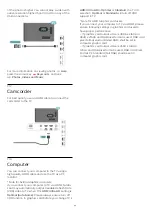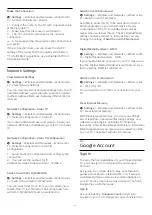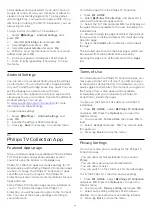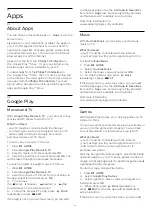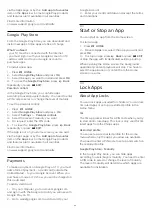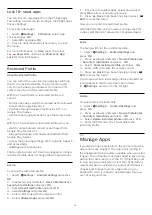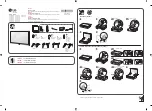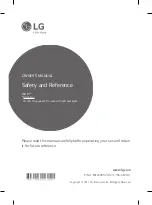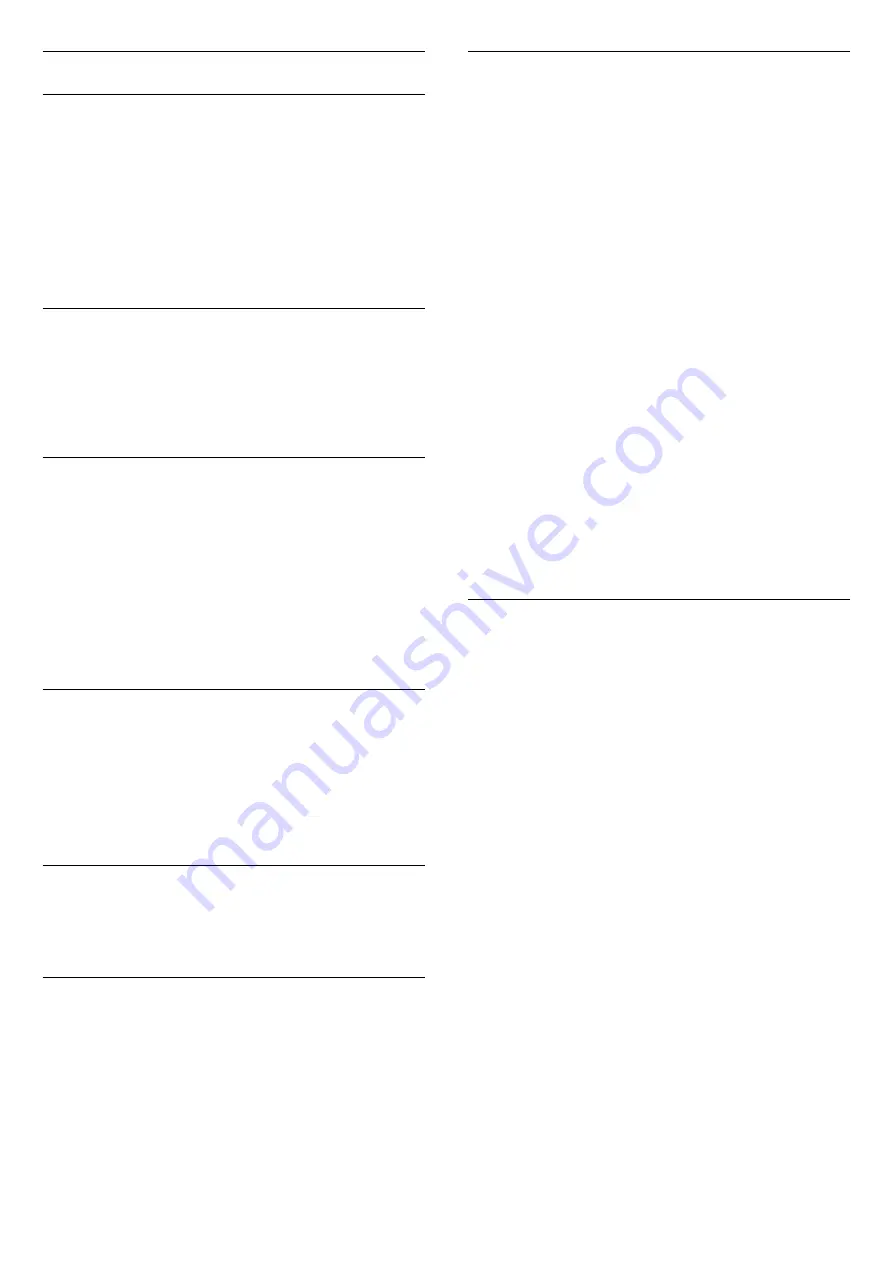
DVB Settings
Network Frequency Mode
If you intend to use the fast
Quick Scan
method
in
Frequency Scan
to search for channels,
select
Automatic
. The TV will use 1 of the predefined
network frequencies (or HC - homing channel) as
used by most cable operator in your country.
If you received a specific network frequency value to
search for channels, select
Manual
.
Network Frequency
With the
Network Frequency Mode
set to
Manual
,
you can enter the network frequency value received
from your cable operator here. To enter the value, use
the number keys.
Frequency Scan
Select the method of searching for channels. You can
select the faster
Quick Scan
method and use the
predefined settings used by most cable operator in
your country.
If this results in having no channels installed or if
some channels are missing, you can select the
extended
Full Scan
method. This method will take
more time to search for and install channels.
Frequency Step Size
The TV searches for channels in steps of
8 MHz
.
If this results in having no channels installed or if
some channels are missing, you can search in smaller
steps of
1 MHz
. Using the 1MHz steps will take more
time to search for and install channels.
Digital Channels
If you know your cable operator is not offering digital
channels, you can skip searching for digital channels.
Analogue Channels
If you know your cable operator is not offering
analogue channels, you can skip searching for
analogue channels.
Reception Quality
You can check the quality and signal strength of a
digital channel. If you have your own antenna, you
can reposition the antenna to try and improve the
reception.
To check the reception quality of a digital channel…
1 -
Tune to the channel.
2 -
Select
Settings
>
Channels
>
Antenna/Cable
Installation
or
Antenna Installation
and press
OK
.
Enter your PIN code if necessary.
3 -
Select
Digital: Reception Test
and press
OK
.
4 -
Select
Search
and press
OK
. The digital
frequency is shown for this channel.
5 -
Select
Search
again and press
OK
to check the
signal quality of this frequency. The test result is
shown on screen. You can reposition the antenna or
check the connections to possibly improve the
reception.
6 -
You can also change the frequency
yourself. Select the frequency number one by one
and use the
(up) or
(down) keys to change
the value. Select
Search
and press
OK
to test the
reception again.
7 -
Press
(left) repeatedly if necessary, to close
the menu.
Manual Installation
Analogue TV channels can be manually installed,
channel by channel.
To install analogue channels manually…
1 -
Select
Settings
>
Channels
>
Antenna/Cable
Installation
or
Antenna Installation
and press
OK
.
Enter your PIN code if necessary.
2 -
Select
Analogue: Manual Installation
and
press
OK
.
•
System
To set up the TV system, select
System
.
Select your country or the part of the world where
you are now and press
OK
.
•
Search Channel
To find a channel, select
Search Channel
and
press
OK
. You can enter a frequency yourself to find
a channel or let the TV search for a channel.
Press
(right) to select
Search
and press
OK
to
search for a channel automatically. The found
channel is shown on screen and if the reception is
poor, press
Search
again. If you want to store the
channel, select
Done
and press
OK
.
•
Store
You can store the channel on the current channel
number or as a new channel number.
Select
Store Current Channel
or
Store as New
Channel
and press
OK
. The new channel number is
21