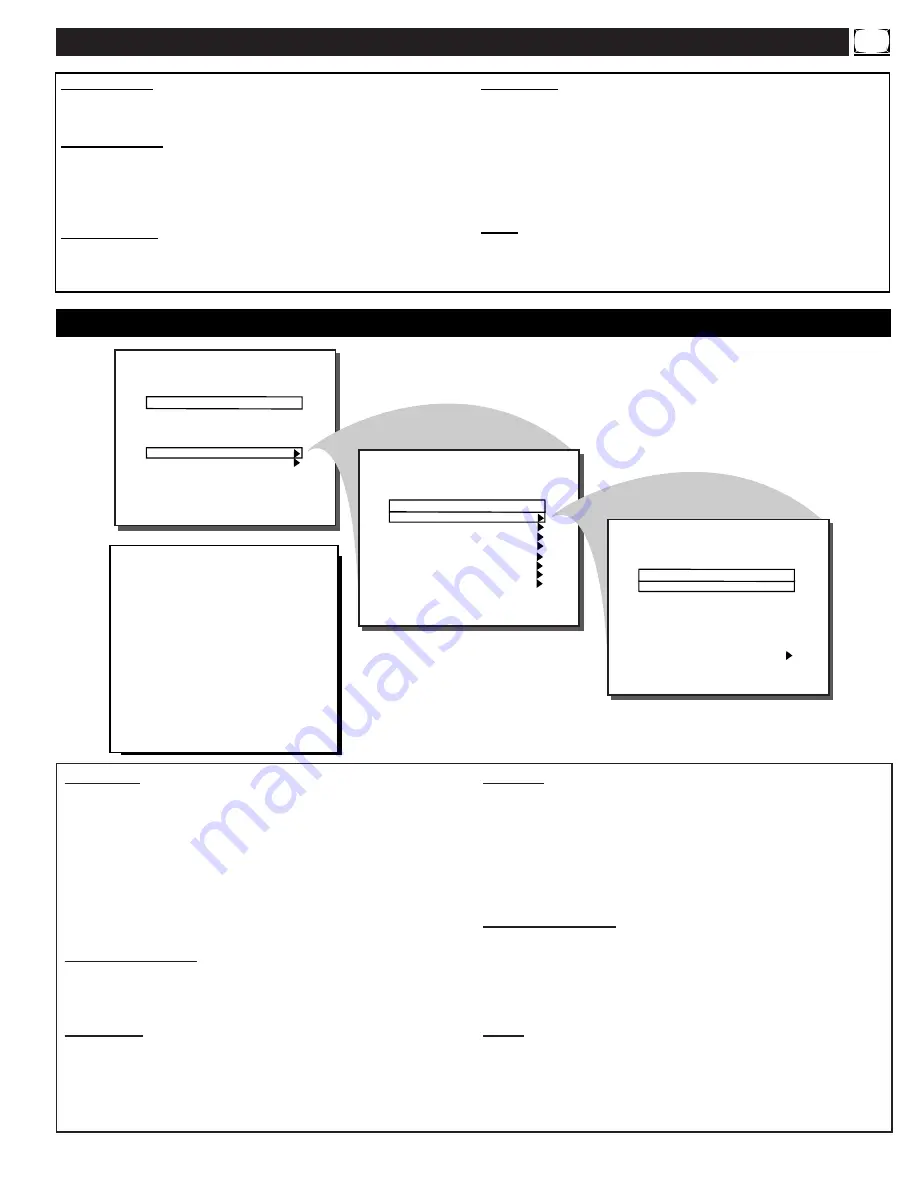
EVENT 1-7 - Highlight an Event, for example, EVENT 1. Then,
press the Cursor Right
(
©
)
or Left
(
§
)
buttons. You may now set
the ON TIME, OFF TIME, CHANNEL, and DAYS ACTIVE
for the specific Event 1. To adjust the ON/OFF TIME items, use
the Cursor Right
(
©
)
or Left
(
§
)
buttons to highlight the desired
hour and minute number space, then use the Cursor
▲
/
▼
but-
tons to set each item. (Note: The Channel Number buttons on the
remote can also be used to set the time. Press 1 for AM setting,
press 0 for PM setting.) Repeat this procedure to set the ON/OFF
TIME, CHANNEL, and select DAYS for each desired Event.
EVENT ENABLED - Highlight EVENT ENABLED, then press
the Cursor Right
(
©
)
or Left
(
§
)
buttons to place the specific
Event program settings into the TV’s memory (ON). “OFF” will
not allow the Event settings to take place.
CHANNEL - This feature allows you to choose the channel to
which the TV will tune for the Event. Highlight CHANNEL, then
press the Cursor Right
(
©
)
or Left
(
§
)
buttons to select FRONT,
AUX, S-VIDEO, or a channel between 1-125. (You may also use
the Number buttons to select a channel.)
POWER - Highlight POWER, then press the Cursor Right
(
©
)
or Left
(
§
)
buttons to select FORCED or STANDARD. This
feature is similar to the POWER ON feature in the TV Setup
menu, but this feature only operates during an Event. When
FORCED is selected, the TV will ignore any commands during
an Event. (POWER ON in the Setup menu must be set to STAN-
DARD.) When STANDARD is selected, the TV will operate nor-
mally.
AVAILABLE RING - Highlight AVAILABLE RING, then press
the Cursor Right
(
©
)
or Left
(
§
)
buttons to select EVENT,
NONE, or USER. This either saves the selected channel number
into either one of the existing CHANNEL INSTALLATION
“EVENT” or “USER” program memory rings (see page 31), or
places the channel as a nonselectable “NONE” category.
EXIT - To return to previous ProPlus Menu Setup screens, high-
light EXIT, then press the Cursor Right
(
©
)
or Left
(
§
)
buttons
to move back one Menu screen at a time.
D
ESCRIPTION OF
O
N
-S
CREEN
C
ONTROLS
(
COMMERCIAL
)
CONTINUED
SAVE V-CHIP - Highlight SAVE V-CHIP, then press the Cursor
Right
(
©
)
or Left
(
§
)
buttons to select ON (or OFF). “ON”will
save the current V-CHIP control settings within the TV’s memory.
V-CHIP SETUP - Highlight V-CHIP SETUP, then press the Cursor
Right
(
©
)
or Left
(
§
)
buttons to select the V-CHIP sub-menu. Use
the various TV and Movie Ratings system settings to block or cen-
sor the viewing of TV programming. See pages 19-21 for further
details on the Ratings settings and their use.
SLEEPTIMER - See page 22 for details on setting the TV to auto-
matically shut itself OFF (according to preset time intervals of 15-
240 minutes).
SECURITY - Highlight SECURITY, then press the Cursor Right
(
©
)
or Left
(
§
)
buttons to select STANDARD (or HIGH). Note:
The Security control item will not be in the Menu when using the
Consumer remote, but (when “STANDARD” security level has
been selected) a consumer remote button sequence (31, 97, 53,
MUTE) can be used to access to the SETUP MENU. With “HIGH”
security level selected, access to the SETUP MENU is only allowed
with a commercial Setup Remote.
EXIT - Highlight EXIT, then press the Cursor Right
(
©
)
or Left
(
§
)
buttons to select YES. The onscreen menu will disappear. The
onscreen menu also disappears after 60 seconds if there has been no
use of the displays.
P
RO
P
LUS
S
ETUP
E
DIT
E
VENTS
S
UB
-M
ENU
E V E N T 1
E V E N T 2
E V E N T 3
E V E N T 4
E V E N T 5
E V E N T 6
E V E N T 7
E X I T
E V E N T M E N U
S E T T I M E
S E T D A Y
C L O C K D I S P L A Y
A C C E S S L E V E L
E D I T E V E N T S
E X I T
P R O P L U S S E T U P M E N U
3 : 3 0 P M
F R I D A Y
O N
L O C K E D
E V E N T E N A B L E D
O N T I M E
O F F T I M E
D A Y S A C T I V E
C H A N N E L
P O W E R
A V A I L A B L E R I N G
E X I T
E V E N T 1
O N
1 1 : 0 0 A M
1 : 0 0 P M
- M T - - F -
T V 1 0
F O R C E D
U S E R
E
VENT MENU - Allows access
to another sub-menu where
event specific settings are made.
The Menu control options set up
and allow for programmed opera-
tion of TV controls for up to seven
separate and specific events. Each
of the individual events can be set
for Day(s) of the week, Turn On
time, Turn Off time and preset
channel selection.
33




































