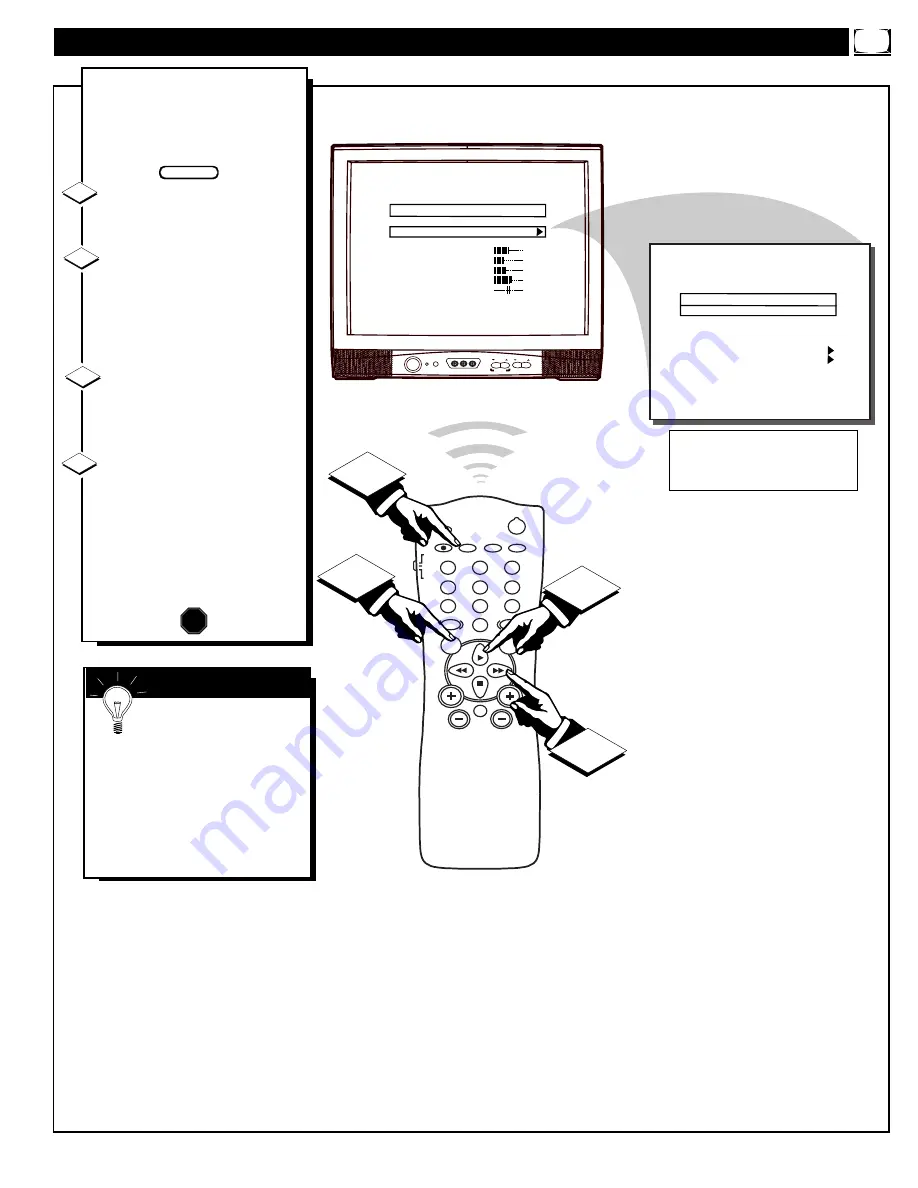
CHANNEL
VOLUME
POWER
VIDEO
L AUDIO R
A V SWITCH
L A N G U A G E
C H A N N E L I N S T A L L
C A B L E T U N I N G
B R I G H T N E S S
C O L O R
C O N T R A S T
S H A R P N E S S
T I N T
N O I S E R E D U C T I O N
M A I N M E N U
E N G L I S H
O N
3 4
2 2
2 9
4 0
0
O F F
POWER
SLEEP
A/CH
STATUS/EXIT
CC
CLOCK
RECORD
TV
VCR
ACC
SMART
SMART
SMART
SOUND
PICTURE
MENU
SURF
VOL
CH
MUTE
1
2
3
4
5
6
7
8
9
0
TV/VCR
2
1
3
4
C H A N N E L
C H A N N E L R I N G
I N P U T
L A B E L
A U T O P R O G R A M
E X I T
C H A N N E L I N S T A L L A T I O N
T V 4
D E L E T E D
A N T E N N A
( )
F
eatures for your TV can be
adjusted from a Menu screen
shown on the TV. Each Menu item
can be adjusted by viewing the
screen and pressing a button.
Press the Menu button on the
remote. The on-screen menu
appears.
Press Menu button repeated-
ly, or use the Cursor (
▲
) Up and
Down (
▼
) buttons on the
remote, to select a feature control.
A highlight bar will show the
selected feature.
Press the Cursor Right
(
©
)
and Left
(
§
)
buttons on the
remote to adjust the selected
onscreen feature control.
Press the STATUS/EXIT but-
ton on the remote to remove the
on-screen menu.
(You can also use the EXIT con-
trol within the onscreen Menu to
remove the Menu from the TV
screen, or wait for the Menu
screen to time out.)
1
2
3
STOP
H
OW TO
U
SE THE
O
N
-S
CREEN
M
ENU
BEGIN
4
If the on-screen menu
disappears and you are not
finished, press the MENU button.
The on-screen menu will return.
Note: Selection and use for both
the Consumer and Commercial
mode onscreen Menu feature con-
trols will work in basically the
same manner.
S
MART
H
ELP
- Consumer Onscreen Menu Mode -
(In other Commercial mode settings (i.e.,
Unlocked, etc.) not all select control
items will appear as shown above.)
9










































