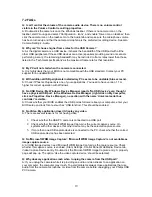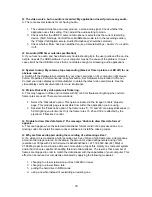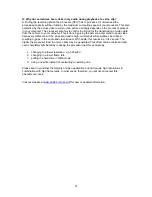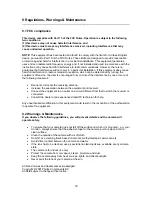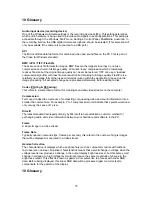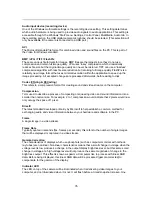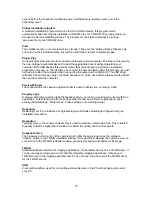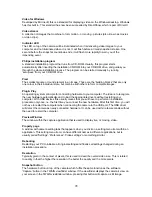Performance icon
The Performance text box on the 'Image controls' tab is used to inform the user about camera
settings, problems or special circumstances. Important messages will show a flashing icon. The
same icon also appears in this 'Audio controls' tab to indicate that an important message is being
displayed in the Performance text box on the 'Image controls' tab.
Set preferred recording device
Clicking this button makes the Philips ToUcam camera the preferred recording device. This
button will be disabled if the ToUcam audio device is already selected as your preferred recording
device. Windows stores the user's preferred recording device in its multimedia settings.
Applications can use this setting for selecting a user-preferred audio source.
Use preferred devices only
Use this option to enforce or stop using the preferred device only. For most camera applications it
is preferable to check this option.
5.4 Capture source
Some applications may offer you a fourth tab called 'Capture source'. Usually this setting has only
one option when the USB PC Camera is the only video source connected to your computer.
However, if more than one video source is connected to your system, then this is where you
switch between them. Applications that don't show this fourth tab will offer video source switching
under a different menu item within the application itself.
NOTE: If you have two or more Philips USB cameras connected to your computer, these
cameras can only be used one at a time.
13