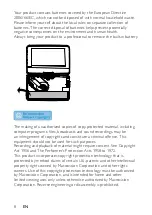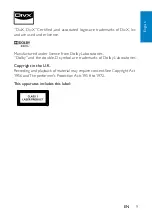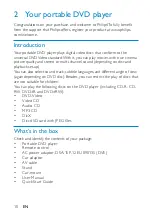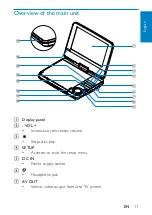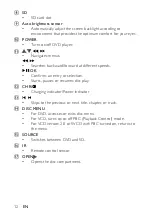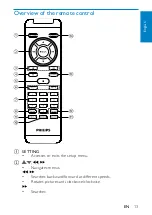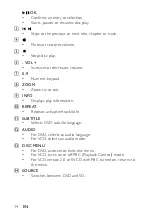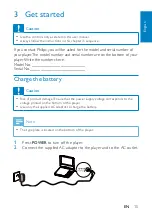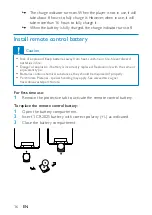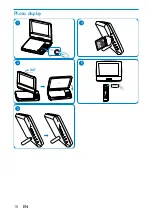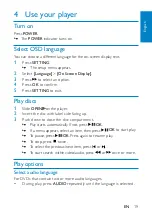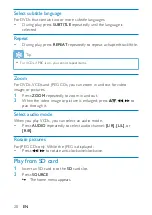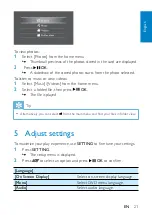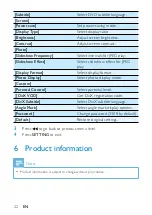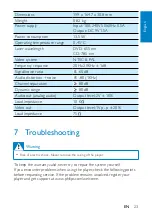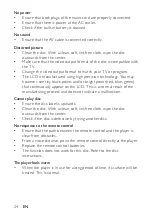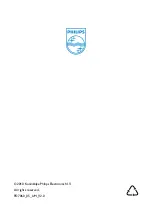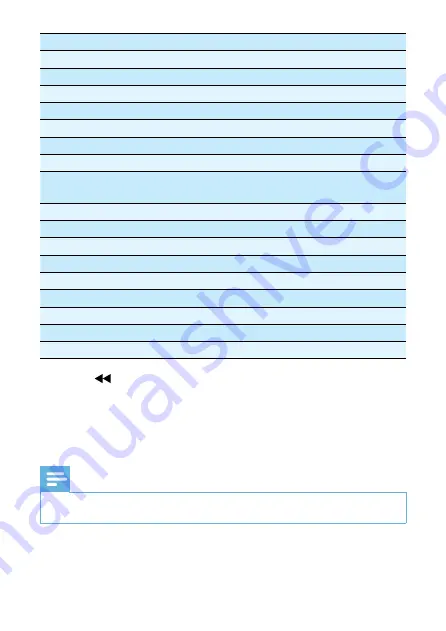
22
[Subtitle]
Select DVD subtitle language.
[Screen]
[Power save]
Set power saving mode.
[Display Type]
Select display ratio.
[Brightness]
Adjust screen brightness.
[Contrast]
Adjust screen contrast.
[Photo]
[Slideshow Frequency]
Select intervals for JPEG play.
[Slideshow Effect]
Select slideshow effect for JPEG
play.
[Display Format]
Select display format.
[Photo Display]
Select photo display mode.
[Custom]
[Parental Control]
Select parental level.
]
[DivX VOD]
Get DivX registration code.
[DivX Subtitle]
Select DivX subtitle language.
[Angle Mark]
Select angle mark display options.
[Password]
Change password (3308 by default).
[Default]
Restore original settings.
3
Press
to go back to previous menu level.
4
Press
SETTING
to exit.
6 Product information
Note
Product information is subject to change without prior notice.
•
EN