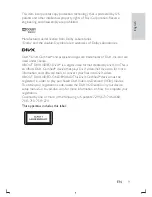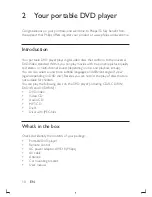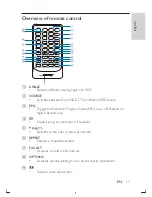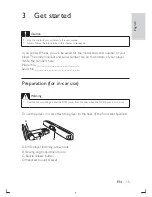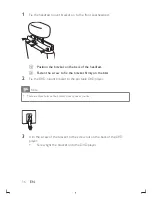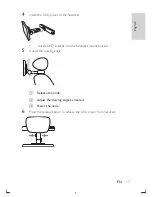3
EN
Contents
1 Important
5
Important Safety Instructions
5
Hearing safety
6
Notice
7
2
Your portable DVD player
10
Introduction
10
What’s in the box
10
Overview of the main unit
11
Overview of remote control
13
3 Get
started
15
Preparation (for in-car use)
15
Charge the battery
18
Install remote control battery
19
Connect additional equipment
20
4
Use your player
22
Turn on
22
Select OSD language
22
Play discs
22
Play from USB
23
Play options
23
5 Watch
TV
24
First time settings
24
Manual search
25
Set time
25
View program information
26
Use the electronic program guide
27
Rearrange the channel list
28
Manage channels
28
English