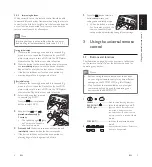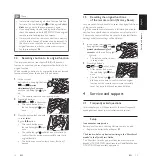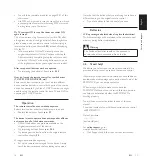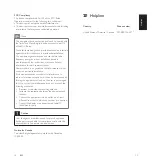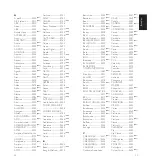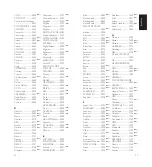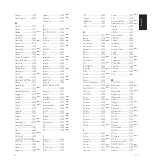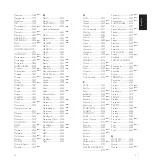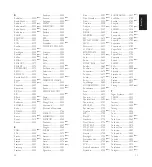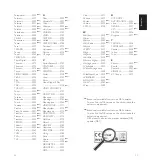12
EN
13
EN
English
6
C
SUBTITLE INST.REPLAY ADVANCE
REPEAT
INPUT
MUTE
VCR
LIVE TV
TV
DVR
DVD
CBL
SAT
HD
AUX
SELECT
OK
PREV.CH
L1
L2
P
P
SELECT
OK
P
P
P
P
1
4
7
ENTER
2
5
8
0
3
6
9
Q.SKIP
LEARN
POWER
INPUT
MUTE
INST.REPLAY
L1
........................................... thumbs Up/Down. Set your
Thumbs ratings.
P
4
and P
3
....................... select previous (
4
)/
next (
3
)
page in Replay TV guides and
menus.
8
C
SUBTITLE INST.REPLAY ADVANCE
REPEAT
INPUT
MUTE
VCR
LIVE TV
TV
DVR
DVD
CBL
SAT
HD
AUX
SELECT
OK
PREV.CH
L1
L2
P
P
SELECT
OK
P
P
P
P
1
4
7
ENTER
2
5
8
0
3
6
9
Q.SKIP
LEARN
POWER
INPUT
MUTE
INST.REPLAY
L1
.......................................... skips 30 seconds of a recorded
or delayed show.
9
C
SUBTITLE INST.REPLAY ADVANCE
REPEAT
INPUT
MUTE
VCR
LIVE TV
TV
DVR
DVD
CBL
SAT
HD
AUX
SELECT
OK
PREV.CH
L1
L2
P
P
SELECT
OK
P
P
P
P
1
4
7
ENTER
2
5
8
0
3
6
9
Q.SKIP
LEARN
POWER
INPUT
MUTE
INST.REPLAY
L1
............................................ turns the subtitles on/off.
C
SUBTITLE INST.REPLAY ADVANCE
REPEAT
INPUT
MUTE
VCR
LIVE TV
TV
DVR
DVD
CBL
SAT
HD
AUX
SELECT
OK
PREV.CH
L1
L2
P
P
SELECT
OK
P
P
P
P
1
4
7
ENTER
2
5
8
0
3
6
9
Q.SKIP
LEARN
POWER
INPUT
MUTE
INST.REPLAY
L1
........................................... replays the last 7 seconds
(Replay) or 8 seconds (TiVo) of
a program.
ADVANCE
............................................ catches you up to the live
broadcast.
C
SUBTITLE INST.REPLAY ADVANCE
REPEAT
INPUT
MUTE
VCR
LIVE TV
TV
DVR
DVD
CBL
SAT
HD
AUX
SELECT
OK
PREV.CH
L1
L2
P
P
SELECT
OK
P
P
P
P
1
4
7
ENTER
2
5
8
0
3
6
9
Q.SKIP
LEARN
POWER
INPUT
MUTE
INST.REPLAY
L1
............................................. repeats current chapter/track.
* TiVo and Replay are registered trade marks of their
respective owners.
3.2 Controlling combo devices
Some combo devices (e.g. TV/DVR, TV/DVD, DVD/DVR,
etc.) have separate buttons on the original remote control to
select the part of the combo device to be controlled.
For example
, if your combo device is a DVD/DVR then its
original remote control might have separate DVD and DVR
buttons for selection of the combo part you wish to operate.
The equivalent button functions can be found on your Philips
remote control by using the device selection buttons.
ExampleforaDVD/DVRcombo:
1
Set up the remote control for each part of the combo as
described in chapters
2.3
and
2.3.2
. In this example for
both DVD and DVR.
2
Press the
VCR
TV
DVR
DVD
CBL
SAT
HD
AUX
POWER
1
4
7
2
8
0
3
6
LEARN
5
9
device selection
1
4
7
ENTE
R
C
SUBTITLE
INST.REP
LAY AD
VANCE
REPEA
T
2
INPU
T
MUT
E
LEARN
VCR
POWER
LIVE TV
TV
DVR
DVD
CBL
SAT
HD
AUX
SELECT
OK
P
P
5
8
0
3
6
9
Q.SKIP
PREV.CH
L1
L2
button
twice
to select the DVD
part of the combo.
Press the
VCR
TV
DVR
DVD
CBL
SAT
HD
AUX
POWER
1
4
7
2
8
0
3
6
LEARN
5
9
device selection
1
4
7
ENTE
R
C
SUBTITLE
INST.REP
LAY AD
VANCE
REPEA
T
2
INPU
T
MUT
E
LEARN
VCR
POWER
LIVE TV
TV
DVR
DVD
CBL
SAT
HD
AUX
SELECT
OK
P
P
5
8
0
3
6
9
Q.SKIP
PREV.CH
L1
L2
button
twice
to select the
DVR part of the combo.
Note
Tip
Caution
Warning!
Danger!
Notes
• This method can be applied similarly to all combo
devices (TV/DVR, TV/VCR, TV/DVD, etc.) and is
available for all device modes.
• Note that this feature is not supported by all codes.
3.3 Learning button functions
If you miss certain functions from your original remote
control on the SRP5107WM, the SRP5107WM can learn
these functions. You can store a function under any of
the available buttons, except under the
VCR
TV
DVR
DVD
CBL
SAT
HD
AUX
POWER
1
4
7
2
8
0
3
6
LEARN
5
9
button. Any
function already stored under a button will be deleted.
The SRP5107WM is equipped with one dedicated button
for learning additional functions:
C
SUBTITLE INST.REPLAY ADVANCE
REPEAT
INPUT
MUTE
VCR
LIVE TV
TV
DVR
DVD
CBL
SAT
HD
AUX
SELECT
OK
PREV.CH
L1
L2
P
P
SELECT
OK
P
P
P
P
1
4
7
ENTER
2
5
8
0
3
6
9
Q.SKIP
LEARN
POWER
INPUT
MUTE
INST.REPLAY
L1
.
1
Make sure that you have the original remote control at
hand.
2
Select the desired device
1
4
7
ENTE
R
C
SUBTITLE
INST.REP
LAY AD
VANCE
REPEA
T
2
INPU
T
MUT
E
LEARN
VCR
POWER
LIVE TV
TV
DVR
DVD
CBL
SAT
HD
AUX
SELECT
OK
P
P
5
8
0
3
6
9
Q.SKIP
PREV.CH
L1
L2
(e.g. DVD). Press the
VCR
TV
DVR
DVD
CBL
SAT
HD
AUX
POWER
1
4
7
2
8
0
3
6
LEARN
5
9
device
selection button to select DVD.
3
Place both remote controls
1
4
7
ENTE
R
C
SUB
TI
TL
E
IN
ST
.R
EP
LA
Y
AD
VA
N
CE
RE
PEA
T
2
INPUT
MUTE
LE
AR
N
VC
R
PO
W
ER
LIVE
TV
TV
DV
R
DVD
CBL
SA
T
H
D
A
UX
SELECT
O
K
P
P
5
8
0
3
6
9
Q.SKIP
PR
EV
.C
H
L1
L2
on a flat surface (like a table)
and aim them head-to-head
with about 5 - 10 cm in
between.
4
Keep the
VCR
TV
DVR
DVD
CBL
SAT
HD
AUX
POWER
1
4
7
2
8
0
3
6
LEARN
5
9
button and the
1
4
7
ENTE
R
C
SUBTITLE
INST.REP
LAY AD
VANCE
REPEA
T
2
INPU
T
MUT
E
LEARN
VCR
POWER
LIVE TV
TV
DVR
DVD
CBL
SAT
HD
AUX
SELECT
OK
P
P
5
8
0
3
6
9
Q.SKIP
PREV.CH
L1
L2
button you wish to learn on the
SRP5107WM (e.g. the
VCR
TV
DVR
DVD
CBL
SAT
HD
AUX
POWER
1
4
7
2
8
0
3
6
LEARN
5
9
button)
pressedsimultaneously
for5seconds
, until the red Setup
light
C
SUBTITLE INST.REPLAY ADVANCE
REPEAT
INPUT
MUTE
VCR
LIVE TV
TV
DVR
DVD
CBL
SAT
HD
AUX
SELECT
OK
PREV.CH
L1
L2
P
P
SELECT
OK
P
P
P
P
1
4
7
ENTER
2
5
8
0
3
6
9
Q.SKIP
LEARN
POWER
INPUT
MUTE
INST.REPLAY
L1
lights up.
• The remote control is now in learn mode.
5
Press
andhold
the button that you wish to learn on the
original remote control until the red Setup light
C
SUBTITLE INST.REPLAY ADVANCE
REPEAT
INPUT
MUTE
VCR
LIVE TV
TV
DVR
DVD
CBL
SAT
HD
AUX
SELECT
OK
PREV.CH
L1
L2
P
P
SELECT
OK
P
P
P
P
1
4
7
ENTER
2
5
8
0
3
6
9
Q.SKIP
LEARN
POWER
INPUT
MUTE
INST.REPLAY
L1
blinks
twice
and then goes out
toconfirmthatlearningwas
successful.
• The remote control has now learned the new
function.
Using
the
univ
ersal
remote
contr
ol
5 sec.
.
2 x
2 x