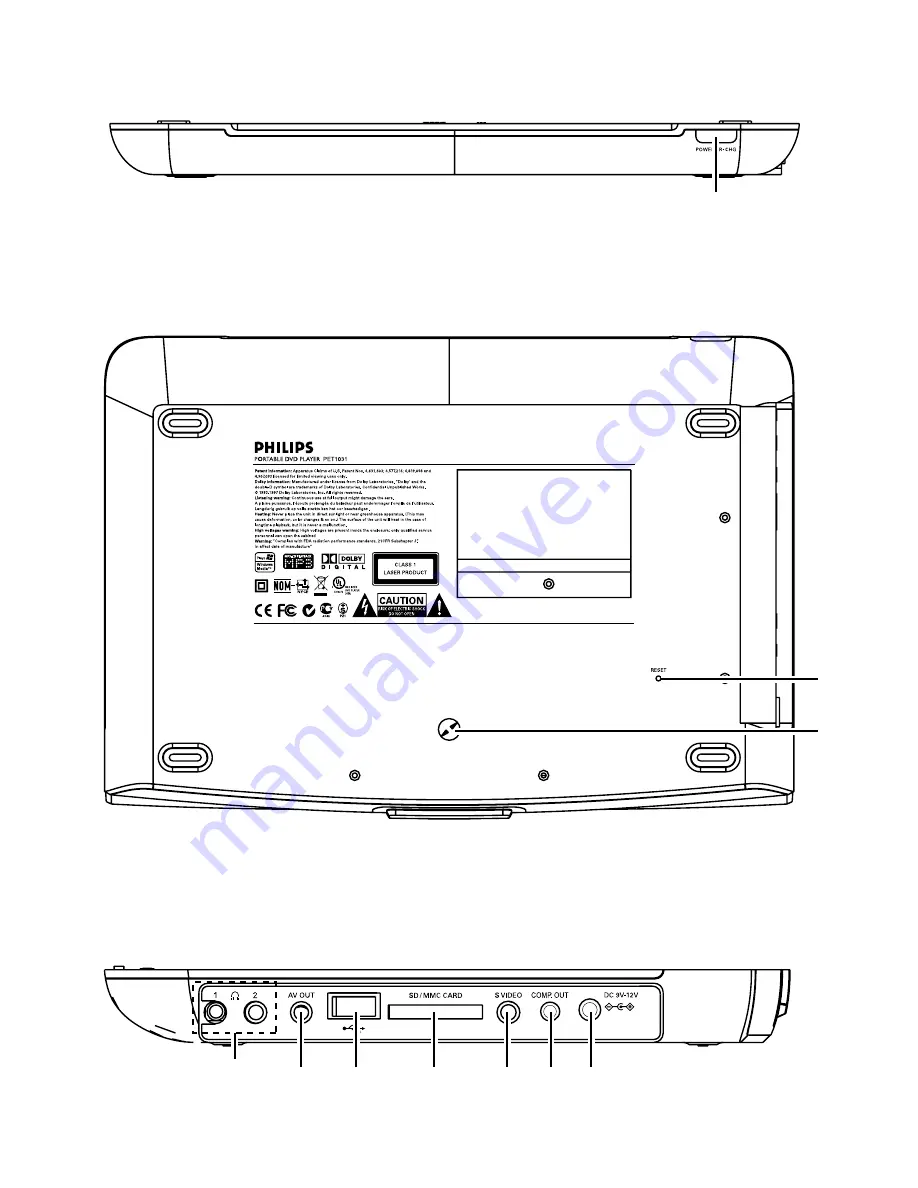Reviews:
No comments
Related manuals for PET1031

GN1200
Brand: Campbell Hausfeld Pages: 20

CD-200
Brand: Tascam Pages: 39

CD-200
Brand: Tascam Pages: 28

DVP 1080
Brand: Faroudja Pages: 15

MD62X
Brand: Hytera Pages: 24

AVR-3-PW-TEK3-B
Brand: Avtech Pages: 51

BSKA 14 EV SS curve
Brand: MG Pages: 96

PM1100i
Brand: Promate Pages: 23

605116
Brand: Ribimex Pages: 33

NAS-3032
Brand: Naxa Pages: 4

CD-9500 PRO II
Brand: Gemini Pages: 13

ZI-STE11000
Brand: ZIPPER MASCHINEN Pages: 39

MP-280
Brand: Teac Pages: 16

ZI-STE2800
Brand: ZIPPER MASCHINEN Pages: 151

SKYLINE HFP3000
Brand: INE Pages: 96

PDL4000
Brand: PowerLand Pages: 29

Classic 999
Brand: Roberts Pages: 24

AIRCLEAN 10G
Brand: ulsonix Pages: 4