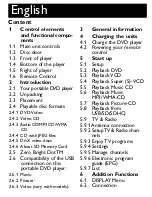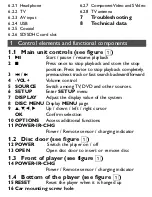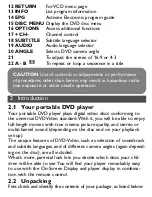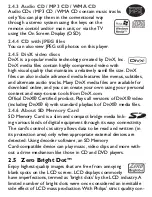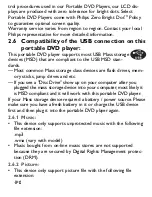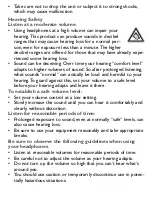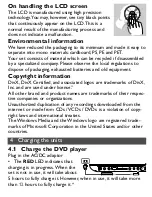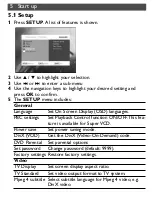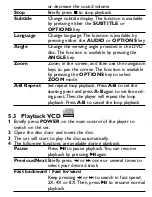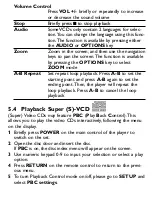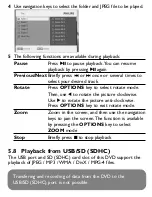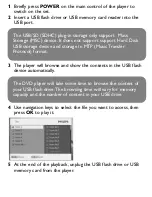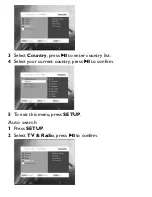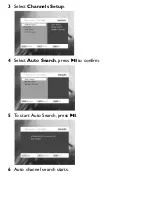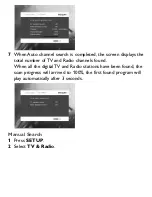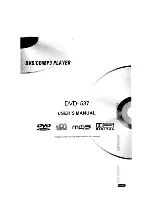• Do not use headphones while operating a motorized vehicle,
cycling, skateboarding, etc.; it may create a traffic hazard and is
illegal in many areas.
• Important (for models with by-packed headphones): Philips guar-
antees compliance with the maximum sound power of its audio
players as determined by relevant regulatory bodies only with
the original model of provided headphones. In case this one
needs replacement, we recommend that you contact your retail-
er to order a model identical to that of the original provided by
Philips.
• Traffic safety: do not use while driving or cycling as you may
cause an accident.
• Do not expose to excessive heat caused by heating equipment
or direct sunlight.
• This product is not waterproof: do not allow your player to be
submersed in water.Water entering the player may cause major
damage.
• Do not use any cleaning agents containing alcohol, ammonia,
benzene, or abrasives as these may harm the player.
• Apparatus shall not be exposed to dripping or splashing. Do not
place any sources of danger on the appartus (e.g. liquid filled
objects,lighted candles)
• Do not touch the lens!
When the player is in use for a long period of time, the sur-
face will be heated.This is normal.
Handling discs
• Do not attach paper or tape to the disc.
• Keep the disc away from direct sunlight or heat sources.
• Store the disc in a disc case after playback.
• To clean, wipe the disc outwards from the center with a soft,
lint-free clean cloth.
PET1046_EN 3/6/09 17:45 Page 14