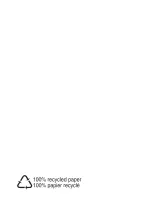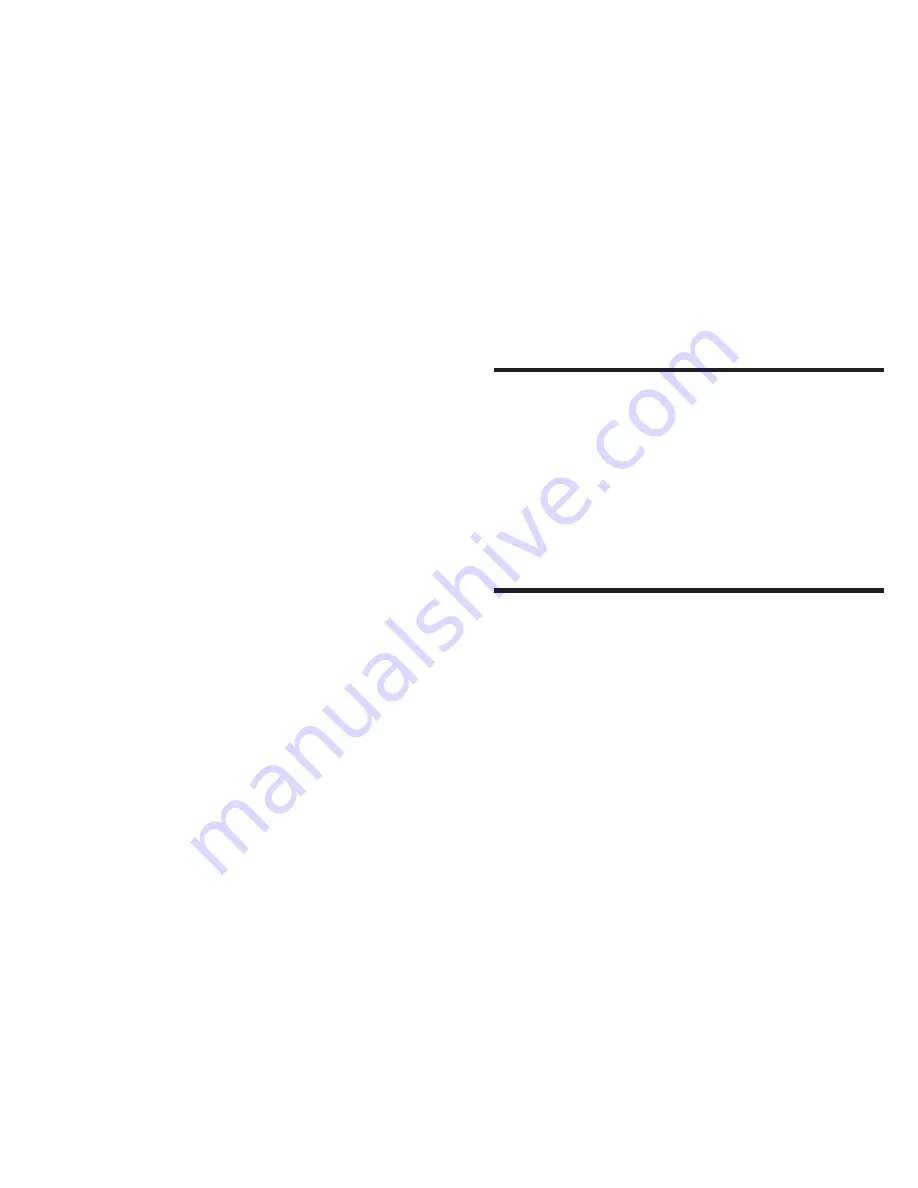
4
Press
OSD
again to exit.
5 Adjust settings
Playback control options
1
Press
SETUP
.
2
Select
[General]
>
[PBC settings]
.
3
Select an option, then press
OK
to confirm.
4
Press
SETUP
to exit.
DivX Video-on-Demand code
DivX is a popular media technology created
by DivX, Inc.DivX media files contain highly
compressed video with high visual quality that
maintains a relatively small file size. DivX files can
also include advanced media features like menus,
subtitles, and alternate audio tracks. Many DivX
media files are available for download online, and
you can rent and purchase DivX videos with the
DivX VOD (Video on Demand) service. To use
this service, you need the DivX VOD registration