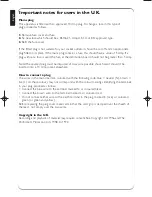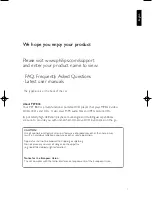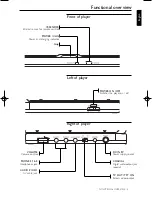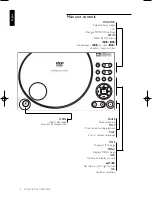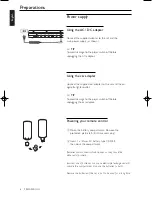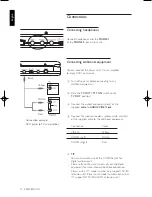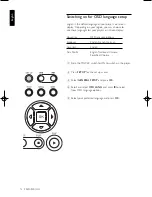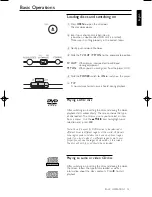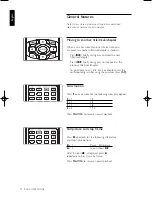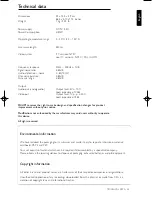14
English
BASIC OPERATIONS
General features
Note: Unless stated otherwise, all operations described
are based on remote control operation.
Moving to another title/track/chapter
When a disc has more than one title or track, you
can move to another title/track/chapter as follows:
-
Press
T
briefly during play to select the next
title/track/chapter.
-
Press
S
briefly during play to step back to the
previous title/track/chapter.
-
To go directly to any title, track or chapter, enter the
corresponding number using the numerical keys
(0-9).
Slow motion
Press
>
once or more for the following slow play options:
>
x 1
1/2
>
x 2
1/4
>
x 3
1/8
>
x 4
1/16
Press
PLAY/OK
to resume normal playback.
Still picture and step frame
Press
;
repeatedly for the following still picture
and step frame options:
;
x 1
Pause / Still picture
;
x 2
screen shows
;2
After the icon
;2
is displayed, press
;
repeatedly to play frame by frame.
Press
PLAY/OK
to resume normal playback.
PET800_eng.qxd 17/9/04 11:40 Page 14