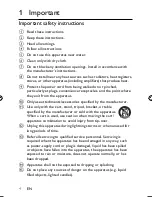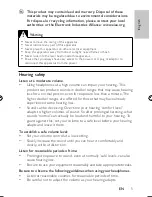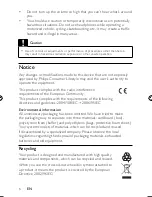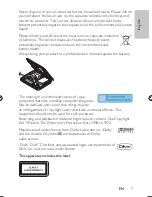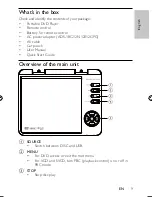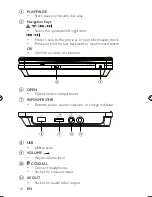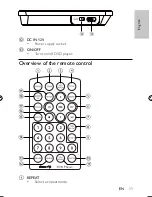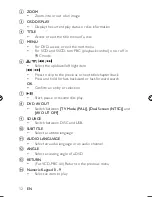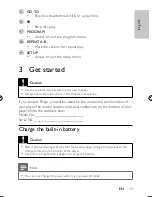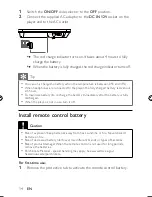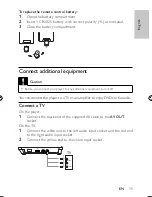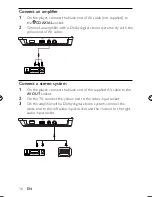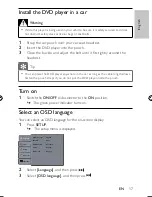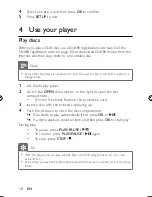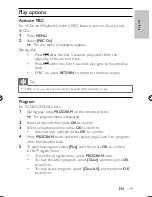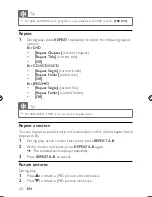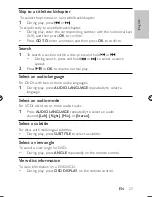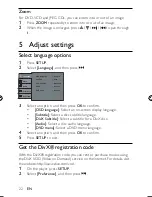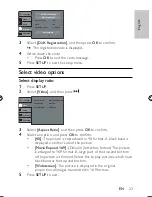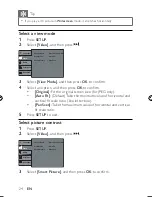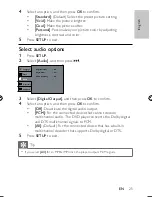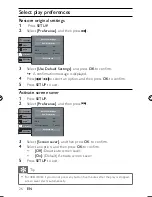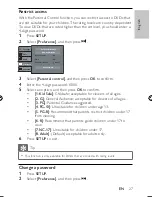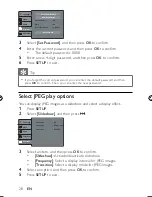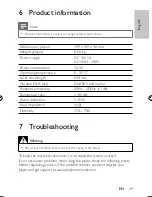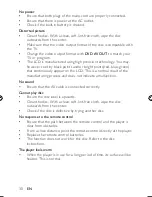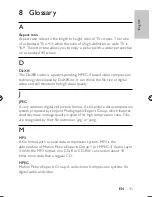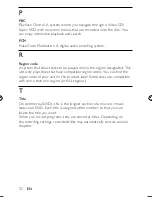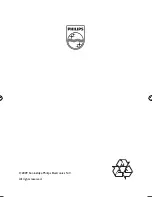18
4
Select an option, and then press
OK
to con
fi
rm.
5
Press
SETUP
to exit.
4 Use your player
Play discs
Before you play a DivX disc, use a DivX® registration code (see ‘Get the
DivX® registration code’ on page 30 ) to download DivX® movies from the
Internet, and then copy them to a recordable disc.
Note
Ensure that the player is connected to an AC power socket or the built-in battery is
•
charged fully.
1
Lift the display panel.
2
Switch the
OPEN
slide selector to the right to open the disc
compartment.
(For the
fi
rst time) Remove the protective card.
•
3
Insert a disc with the printed side facing up.
4
Push the lid down to close the disc compartment.
Disc starts to play automatically. If not, press
»
OK
or
.
If a menu appears, select an item and then press
»
OK
to start play.
During play,
To pause, press
•
PLAY/PAUSE
/
.
To resume, press
•
PLAY/PAUSE
/
again.
To stop, press
•
STOP
/ .
Tip
With the player, you can play subtitle
fi
les in the following formats: .srt, .smi, .sub,
•
.ssa, and .txt.
Ensure that you save the subtitle
fi
le (.sub) with the same movie
fi
le (.avi) in the same
•
folder.
EN
PET727_94_EN.indd Sec1:18
PET727_94_EN.indd Sec1:18
4/9/2009 5:53:00 PM
4/9/2009 5:53:00 PM