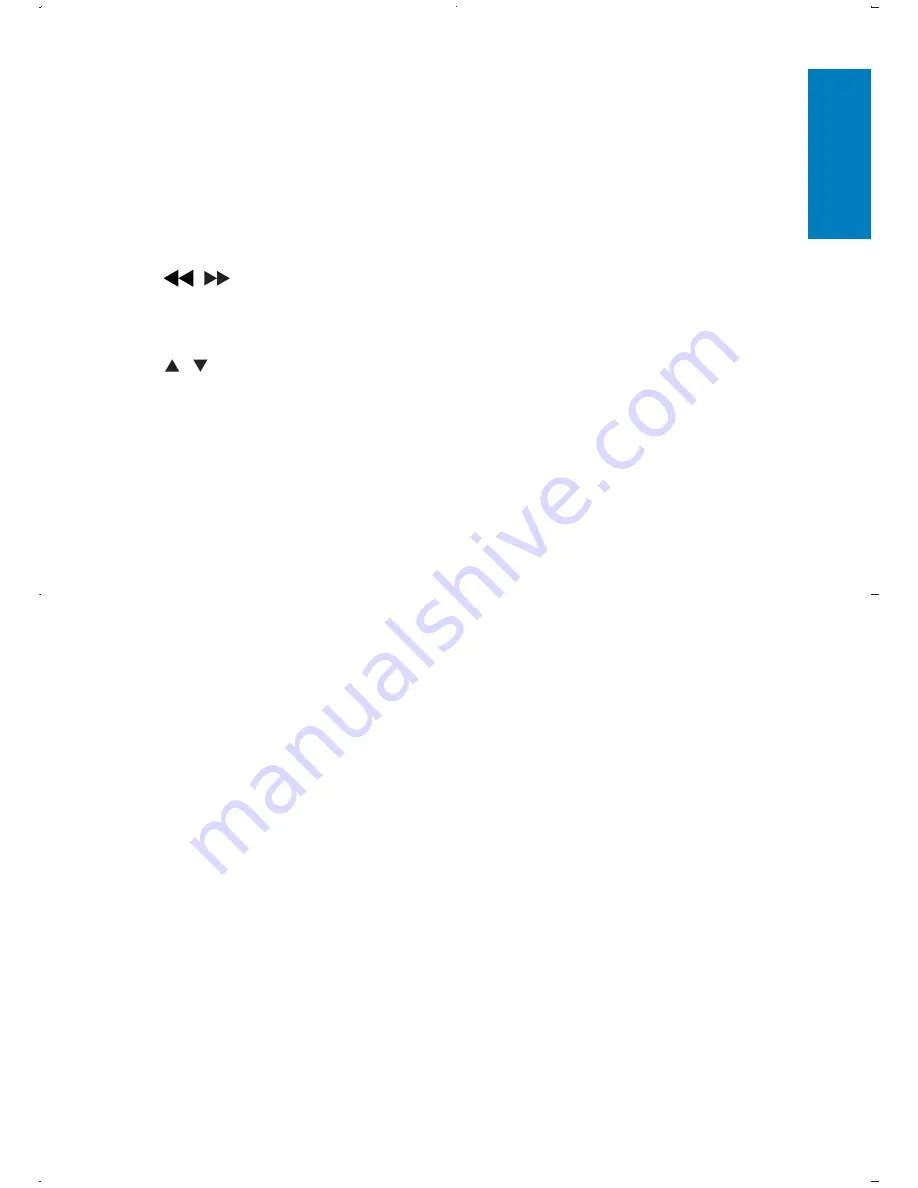
15
d
MUTE
Mutes or restores volume.
•
e
DISC
MENU
For DVD, accesses or exits disc menu.
•
For VCD, turns on or off PBC (Playback Control) mode.
•
For VCD version 2.0 or SVCD with PBC turned on, returns to
•
the menu.
f
,
Navigates menus.
•
Searches backward/forward at different speeds.
•
g
,
Navigates menus.
•
h
TV
OPTIONS
Accesses TV options relating to the current activity or selection.
•
i
CH+/–
Switches to the next or previous channel.
•
j
PREV
CH
Returns to the previously viewed channel.
•
k
CC/SUBTITLE
For TV, turns off or on display captions.
•
Selects DVD subtitle language.
•
l
AUDIO
For DVD/TV/radio programs, selects an audio language.
•
For VCD, selects an audio mode.
•
m
ANGLE
Selects a different viewing angle of a DVD.
•
n
REPEAT
Repeats a chapter/track/title.
•
o
–/GOTO
Inputs a separator for digital channel numbers.
•
During disc play, specify a position to start play.
•
p
Numeric Keypad 0 - 9
Input numbers.
•
English
EN
















































