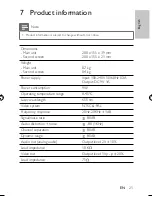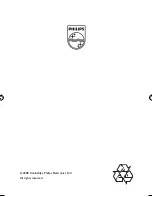19
6 Use more of your player
Connect additional equipment
Caution
Turn off your player before connecting to any additional equipment.
•
You can connect the player to a TV or an ampli
fi
er to enjoy DVDs or
Karaoke.
Match the color of the AV cables (the AV cable connected to TV is not
supplied) with the jacks: the yellow cable is for the yellow video jack, the red/
white cable is for the red/white audio jacks.
Tip
To conserve energy, press
•
AV MODE
to turn off the front panel display.
TV
English
EN
PET7402_05_DFU_ENG.indd Sec1:19
PET7402_05_DFU_ENG.indd Sec1:19
1/15/2009 1:33:42 PM
1/15/2009 1:33:42 PM