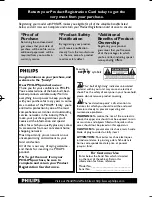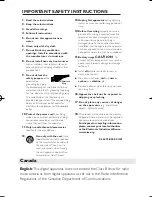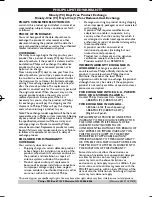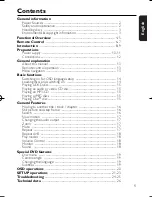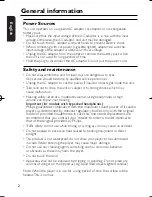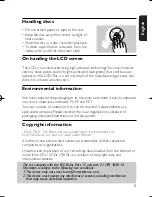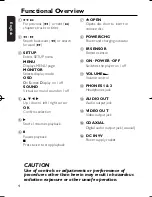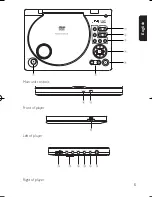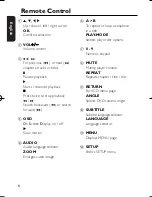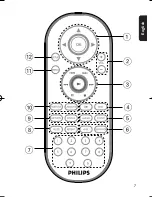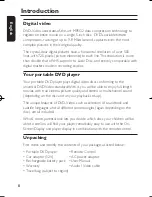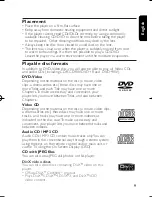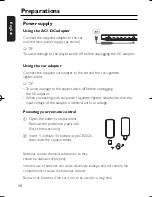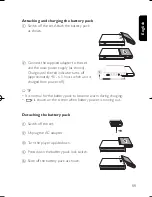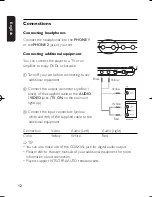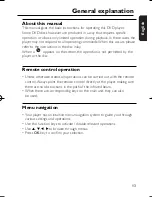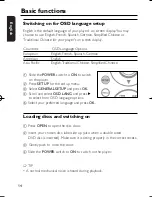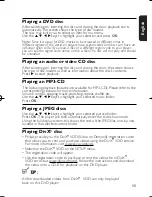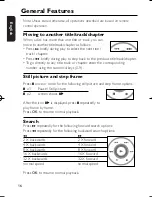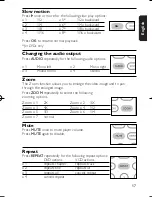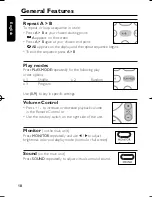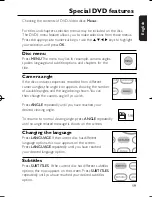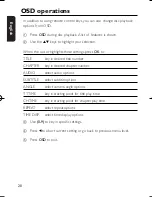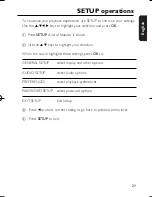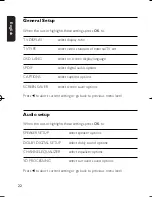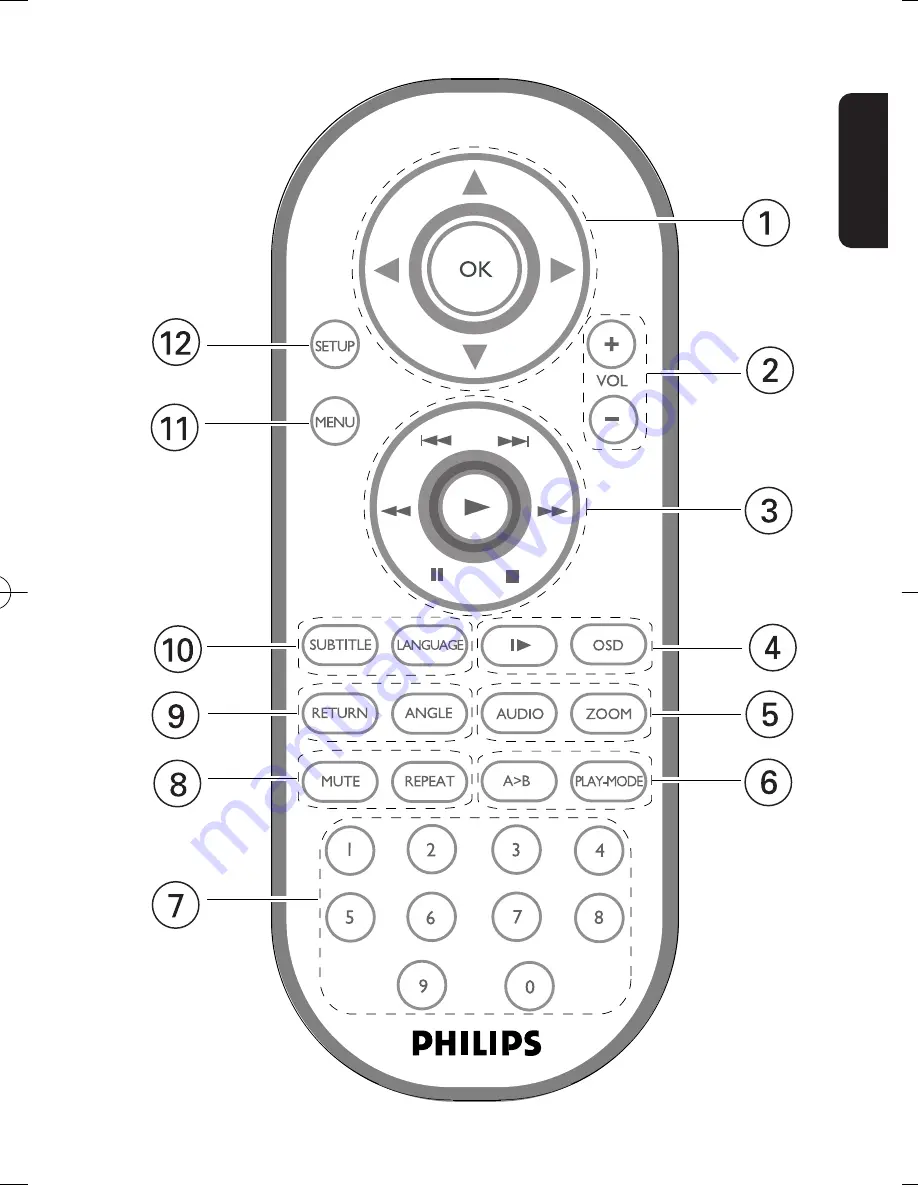Reviews:
No comments
Related manuals for PET810/37

BC-MINI
Brand: BEARCOM Pages: 2

DVD-10
Brand: Farenheit Pages: 29

PD-9910
Brand: Olin Pages: 14

MP142AI
Brand: MPMan Pages: 42

GPS 5600A
Brand: Wacker Neuson Pages: 38

SPV 7766TD
Brand: Sencor Pages: 172

S1FC1310PM
Brand: THORLABS Pages: 18

SDVD7014-C-BLACK
Brand: Sylvania Pages: 36

LX496
Brand: Luxibel Pages: 14

AWS08BK
Brand: Akai Pages: 2

FG085 Function Generator
Brand: JYE Tech Pages: 2

PDM-0743LA
Brand: Polaroid Pages: 40

OG-75
Brand: OGSI Pages: 52

EventPlayer
Brand: I.D. AL Pages: 2

SUA2000i
Brand: Power Pages: 108

FMP3FMR
Brand: Gembird Pages: 14

DS-2680DMP3
Brand: DAPAudio Pages: 19

Beogram CD 5500
Brand: Bang & Olufsen Pages: 66