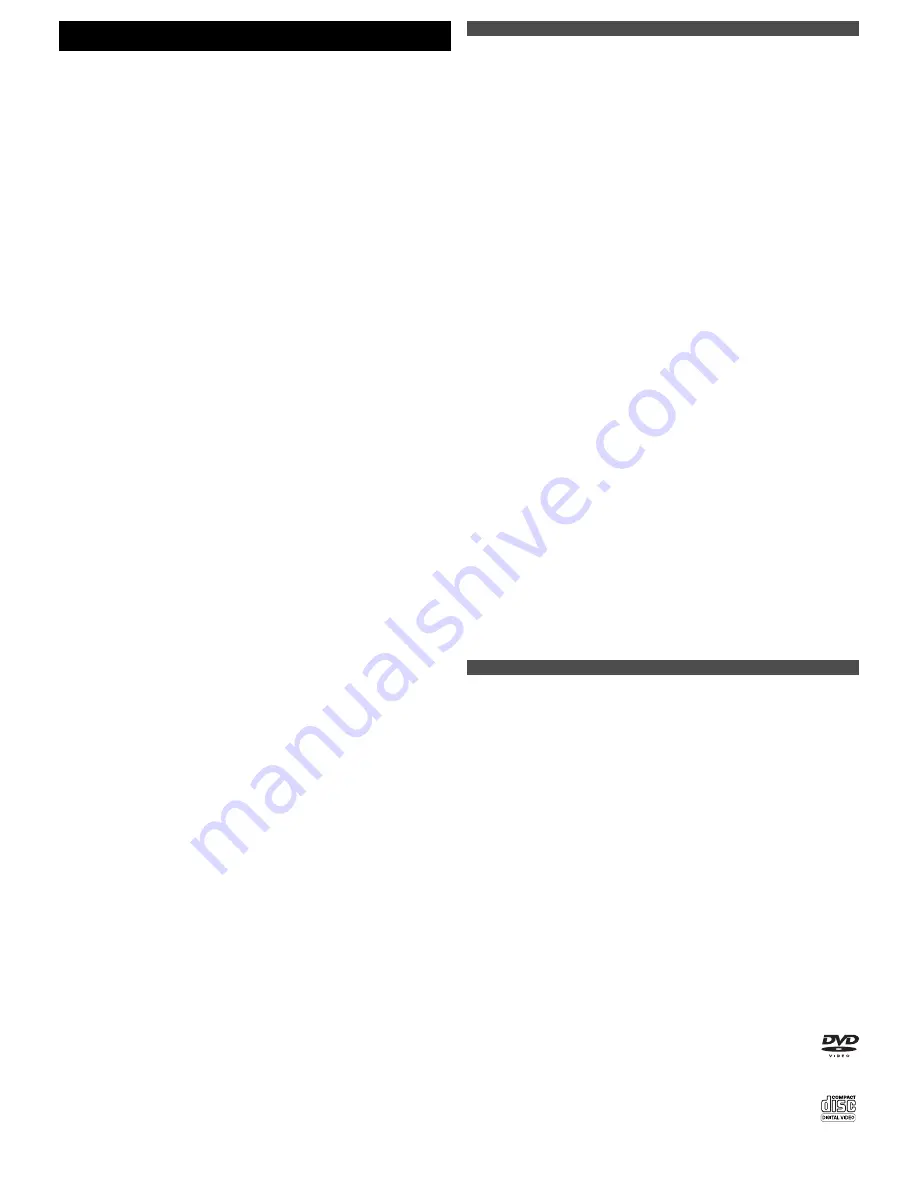
English
1
Control elements and functional components
1.1
Top of the player
1.2
Left side of the player
1.3
Front side of the player
1.4
Right side of the player
1.5
Right side of the player
1.6
Remote Control
1.7
Desk stand of the player
2
Introduction
2.1
Your portable DVD player
2.2
Unpacking
2.3
Placement
2.4
Playable disc formats
2.4.1 DVD-Video
2.4.2 Video CD
2.4.3 Audio CD / MP3 CD / WMA CD
2.4.4 CD with JPEG files
2.4.5 DivX video discs
3
General information
4
Charging the units
4.1
Charge the DVD player
4.2
Powering your remote control
5
Start up
5.1
Setup
5.2
Playback DVD
5.3
Playback VCD
5.4
Playback Super (S)-VCD
5.5
Playback Music CD
5.6
Playback Music MP3/WMA-CD
5.7
Playback Picture-CD
5.8
Playback from USB
6
Addition Functions
6.1
DISPLAY Menu
6.2
Connection
6.2.1 Headphone
6.2.2 TV
6.2.3 AV input
6.2.4 Coaxial
7
Troubleshooting
8
Technical data
Content
1.1 Top of the player (see figure
1
)
1 POWER ON/OFF
Switch the player on / off
2 RESET
Reset the player when it hangs
3 DISPLAY
Adjust the display value of the system
4 OPTIONS
Access additional functions
5 MENU
Display the DVD disc menu
1.2 Left side of the player (see figure
1
)
9 Headphone jack
10 AV OUT
Audio video output
11 AV IN
Audio video input
12 USB
USB connector
13 Coaxial
Digital audio output
14 DC IN
Charger / Adapter connection for power supply
1.3 Front side of the player (see figure
1
)
6
2;
OK or play/pause
3
/
4
Up/down navigation key or up/down volume control during playback
J(
/
)K
Left/right navigation key or previous/next track or fast search
backward/forward
15 POWER
•
IR
•
CHG
POWER
Power LED in
green
IR
IR sensor
Charging
Charging LED appears in RED during charging and goes off when fully
charged.
1.4 Right side of the player (see figure
1
)
7
9 /
Press once to stop playback. Press twice to eject the disc
8 Disc slot
1.5 Right side of the player (see figure
1
)
16 Car mounting screw hole
17 Stand
1.6 Remote Control (see figure
2
)
1 MENU
Display
MENU
page
2
3
,
4
,
1
,
2
Up / down / left / right navigation key
OK
Confirm selection
VOL+
/
-
Volume control
3 DISPLAY
Adjust the display value of the system
4
J(
Skip to previous chapter, track or title
5
2;
Start / pause / resume playback
6
9
Press twice to stop playback
7 0
-
9
Numeric keypad
8 SUBTITLE
Subtitle language selector
9 RETURN
For VCD menu page
10 A - B
To repeat or loop a sequence in a title
11 SETUP
Enter
SETUP
menu
12 OPTION
Access additional functions
13
)K
Skip to next chapter, track or title
14
s
Mute player volume
15 AUDIO
Audio language selector
16 ZOOM
Enlarge video image
1.7 Desk stand of the player (see figure
3
)
You can prop up the DVD player on your table for movie watching.
Pull out the stand at the rear of the player.
1 Control elements and functional components
2 Introduction
2.1 Your portable DVD player
Your portable DVD player plays digital video discs conforming to the universal DVD
Video standard. With it, you will be able to enjoy full-length movies with true cinema
picture quality, and stereo or multichannel sound (depending on the disc and on your
playback set-up).
The unique features of DVD-Video, such as selection of soundtrack and subtitle
languages, and of different camera angles (again depending on the disc), are all included.
What’s more, parental lock lets you decide which discs your children will be able to see.
You will find your player remarkably easy to use with the On-Screen Display and player
display in combination with the remote control.
2.2 Unpacking
First check and identify the contents of your package, as listed below:
• Portable DVD player
• Remote Control
• Car adaptor (12V)
• AC power adaptor
• Protective pouch
• Car headrest mounting kit
• User manual
2.3 Placement
• Place the player on a firm, flat surface.
• Keep away from domestic heating equipment and direct sunlight.
• If the player cannot read CDs/DVDs correctly, try using a commonly available cleaning
CD/DVD to clean the lens before taking the player to be repaired. Other cleaning
methods may destroy the lens.
• Always keep the disc door closed to avoid dust on the lens.
• The lens may cloud over when the player is suddenly moved from cold to warm
surroundings. It is then not possible to play a CD/DVD. Leave the player in a warm
environment until the moisture evaporates.
2.4 Playable disc formats
In addition to DVD-Video disc, you will also be able to play all Video CDs, CDs, CDR,
CDRW,DVD±R and DVR±RW.
2.4.1 DVD-Video
Depending on the material on the disc (a movie, video clips, a drama series, etc.)
these discs may have one or more Titles, and each Title may have one or more
Chapters. To make access easy and convenient, your player lets you move
between Titles, and also between Chapters.
2.4.2 Video CD
Depending on the material on the disc (a movie, video clips, a drama series,
etc.) these discs may have one or more Tracks, and tracks may have one or
more indexes, as indicated on the disc case.To make access easy and
convenient, your player lets you move between tracks and between indexes.

























