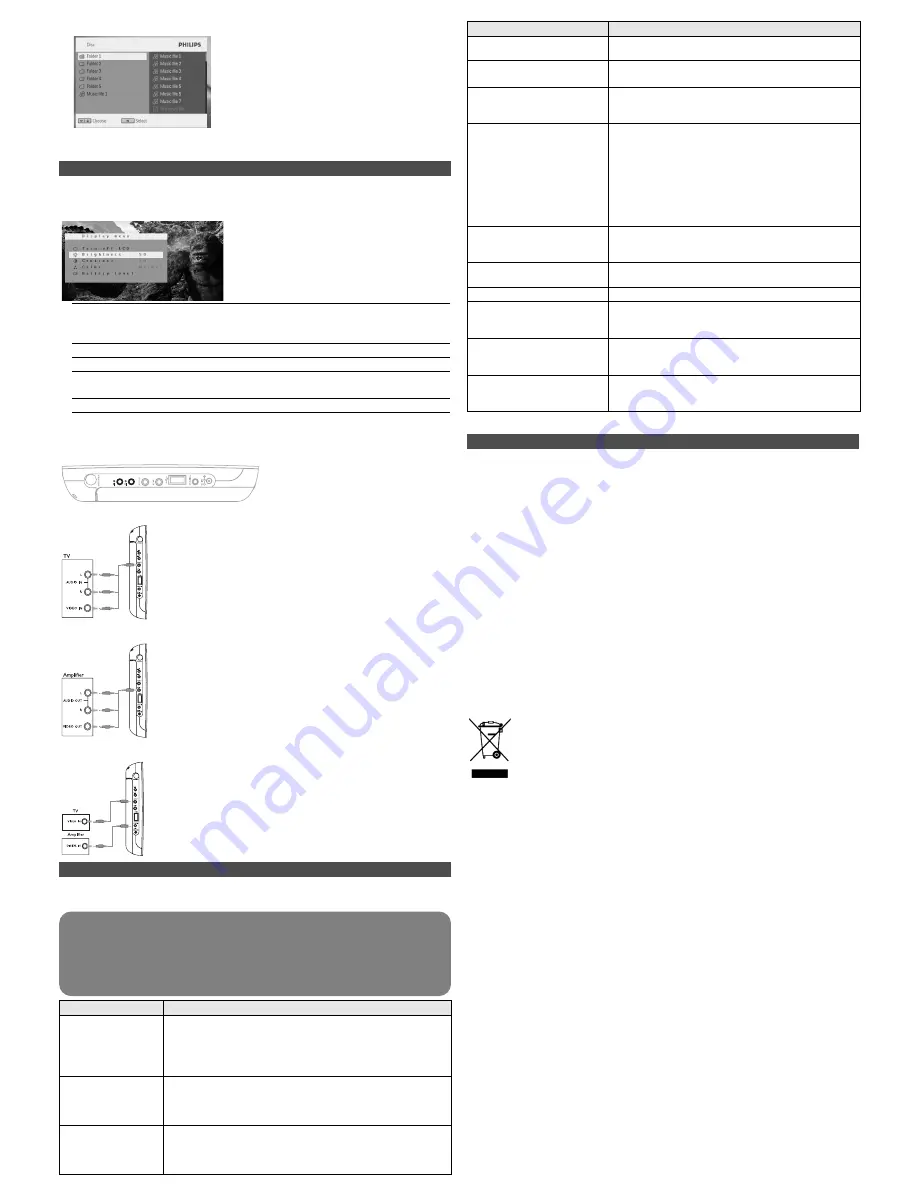
4
Use navigation keys to select the file you want to access, then press
OK
to play it.
5
At the end of the playback, unplug the USB flash drive or USB memory card from the
player
WARNING
Under no circumstances should you try to repair the set yourself as
this will invalidate the guarantee.
If a fault occurs, first check the points listed, before taking the set for repair. If you
are unable to solve a problem by following these hints, consult your dealer or
service centre.
6 Addition Functions
7 Troubleshooting
6.1 DISPLAY Menu
When you press
DISPLAY
during playback, the following menu will appear and you can
access the corresponding function and information:
Turn off LCD
You can turn off the screen in some situations, such as when
connected to TV or playing music discs. This can save the battery
power
Brightness
It allows you to adjust the brightness of the screen
Contrast
It allows you to adjust the contrast of the screen
Color
It allows you to adjust the color of the screen from cool, warm and
normal.
Battery level
It shows the battery level
6.2 Connection
6.2.1 Headphone
Connect the headphone to either one of the headphone jacks on the side of the player.
6.2.2 TV
You can connect the player to a TV and enjoy your DVD.
6.2.3 AV input
You can connect to other devices such as Digital Video Recorder,
Digital Camera, etc.
6.2.4 Coaxial
It provides digital audio output signal that you can connect to your
home theater equipment to decode the digital audio signal.
Yellow
White
Red
Yellow
White
Red
Yellow
If it appears that the DVD-Video player is faulty, first consult this checklist. It may be that
something has been overlooked.
Symptom
Remedy
No power
• Check if both plugs of the mains cord are properly connected.
• Check if there is power at the AC outlet by plugging in
another appliance.
• Check if battery pack is inserted appropriately.
• Check if car adaptor is connected appropriately.
Distorted picture
• Check the disc for fingerprints and clean with a soft cloth,
wiping from centre to edge.
• Sometimes a small amount of picture distortion may appear.
This is not a malfunction.
No/Weak signal
displayed on the
screen
• DVB-T signal is too weak, or product is out of the DVB-T
signal covering area.
• Make sure you are in an area with sufficient coverage.
• Receiving DVB-T in a moving car may cause signal problems.
8 Technical data
Dimensions
25.5 x 17.0 x 3.1 cm
7.5 x 5.75 x 1.5 inches
Weight
0.97 kg / 2.13 lb
Power supply
DC 9V 1.8A
Power Consumption
≤
20W
Operating temperature range
0 - 50°C (32 - 122°F)
Laser wavelength
650nm
Video system
NTSC / PAL / AUTO
PHILIPS reserves the right to make design and specification changes for
product improvement without prior notice.
Modifications not authorized by the manufacturer may void users authority to
operate this device.
All rights reserved.
Copyright information
The making of unauthorized copies of copy-protected material, including computer
programmes, files, broadcasts and sound recordings, may be an infringement of
copyrights and constitute a criminal offence. This equipment should not be used for such
purposes.
Disposal of your old product
Your product is designed and manufactured with high quality materials and
components, which can be recycled and reused.
When this crossed-out wheeled bin symbol is attached to a product, it means
the product is covered by the European Directive 2002/96/EC.
Please be informed about the local separate collection system for electrical and
electronic products.
Please act according to your local rules and do not dispose of your old product with
your normal household waste. The correct disposal of your old product will help prevent
potential negative consequences to the environment and human health.
Symptom
Remedy
Completely distorted picture /
no colour in the TV screen
The NTSC/PAL setting may be in the wrong status.
Match your TV’s setting with the player’s setting.
No sound
Check audio connections. If using a HiFi amplifier, try
another sound source.
Disc can’t be played
• Ensure the disc label is upwards.
• Clean the disc.
• Check if the disc is defective by trying another disc.
Do not load any 8-cm mini
DVD discs into the player.
The DVD player does not play mini DVD discs. If the
disc gets stuck inside the player, press 9 / twice to eject
the disc. Try the following steps if the disc remains stuck
inside the player.
1
Power off and then power on the player. Press 9 / to
eject the disc.
2
If this does not work, hold the player with the slot
facing down, gently shake the player until the disc
comes out.
The player does not respond
to the remote control
Aim the remote control directly at the sensor on the
front of the player. Avoid all obstacles that may interfere
with the signal path. Inspect or replace the batteries.
Distorted or B/W picture with
DVD
Use only discs formatted according to the TV-set used
(PAL/NTSC).
No audio at digital output
• Check the digital connections.
Player does not respond to all
operating commands during
playback
• Operations are not permitted by the disc.
• Refer to the instructions in the disc inlay.
Player feels warm
When the player is in use for a long period of time, the
surface will be heated.
This is normal.
Display goes dimmer when AC
is unplugged
The unit is saving power to ensure longer playtime with
battery. It is normal.
Adjust the brightness in the
SETUP
menu.
This set complies with the radio interference requirements of the European Union.

























