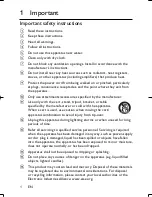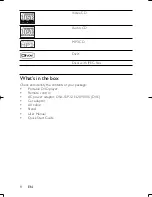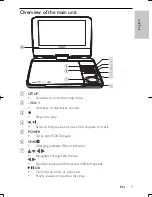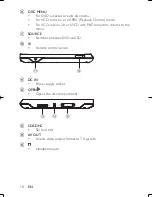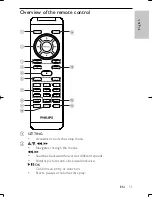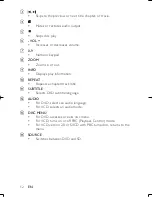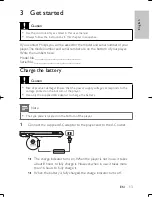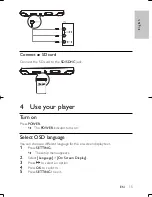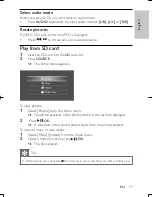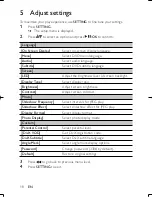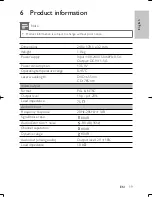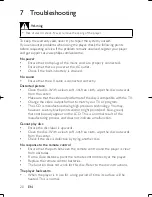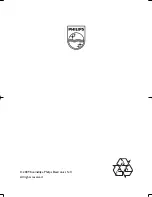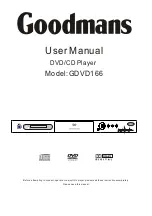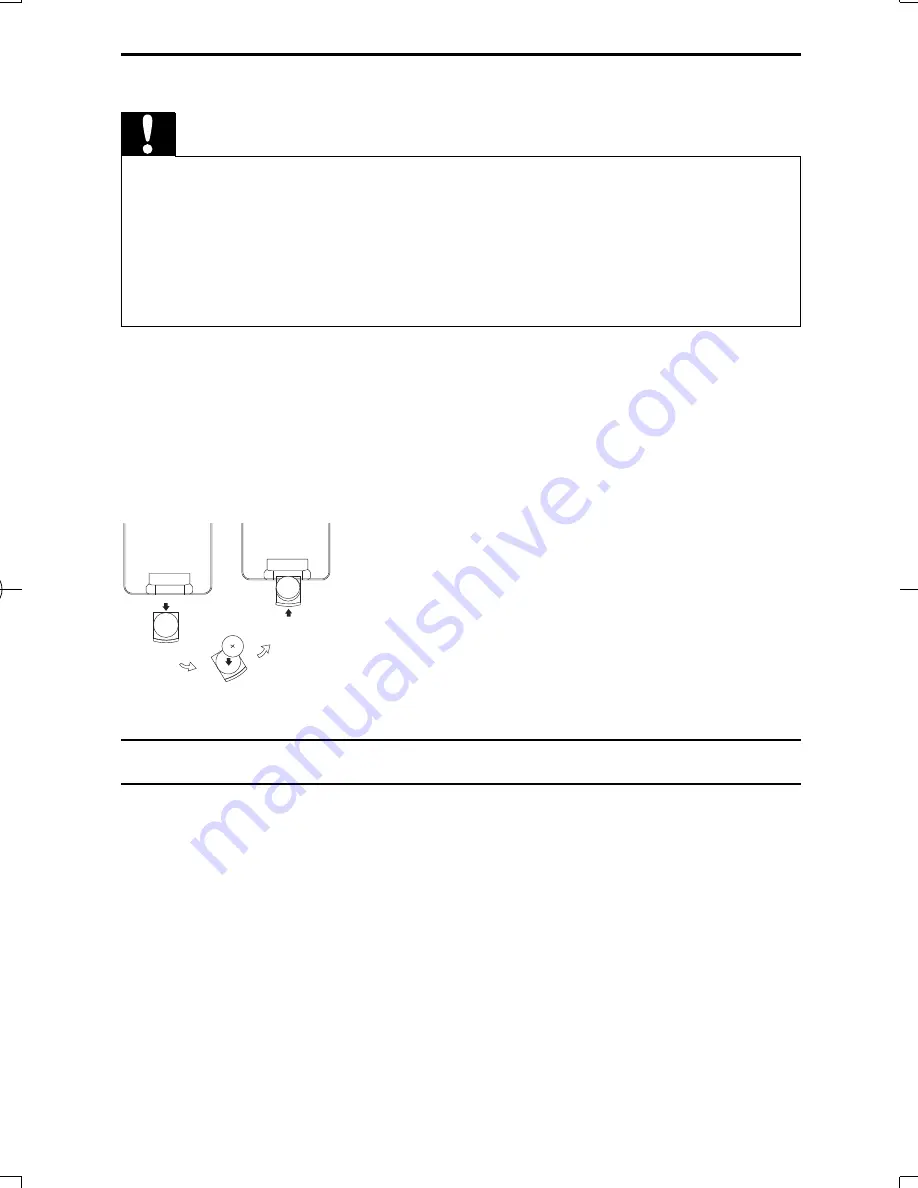
14
Install remote control battery
Caution
Risk of explosion! Keep batteries away from heat, sunshine or
fi
re. Never discard
•
batteries in
fi
re.
Risk of decreased battery life! Never mix different brands or types of batteries.
•
Risk of product damage! When the remote control is not used for long periods,
•
remove the batteries.
Perchlorate Material - special handling may apply. See www.dtsc.ca.gov/
•
hazardouswaste/perchlorate.
For
fi
rst-time use:
1
Remove the protective tab to activate the remote control battery.
To replace the remote control battery:
1
Open the battery compartment.
2
Insert 1 CR2025 battery with correct polarity (+/-) as indicated.
3
Close the battery compartment.
Connect additional equipment
Connect a TV
You can connect the player to a TV to enjoy DVD.
Match the color of the AV cables (not supplied) with the jacks: the yellow
•
cable is for the yellow video jack, the red/white cable is for the red/white
audio jacks.
EN
PET944_58.indb Sec1:14
PET944_58.indb Sec1:14
4/10/2009 5:51:51 PM
4/10/2009 5:51:51 PM