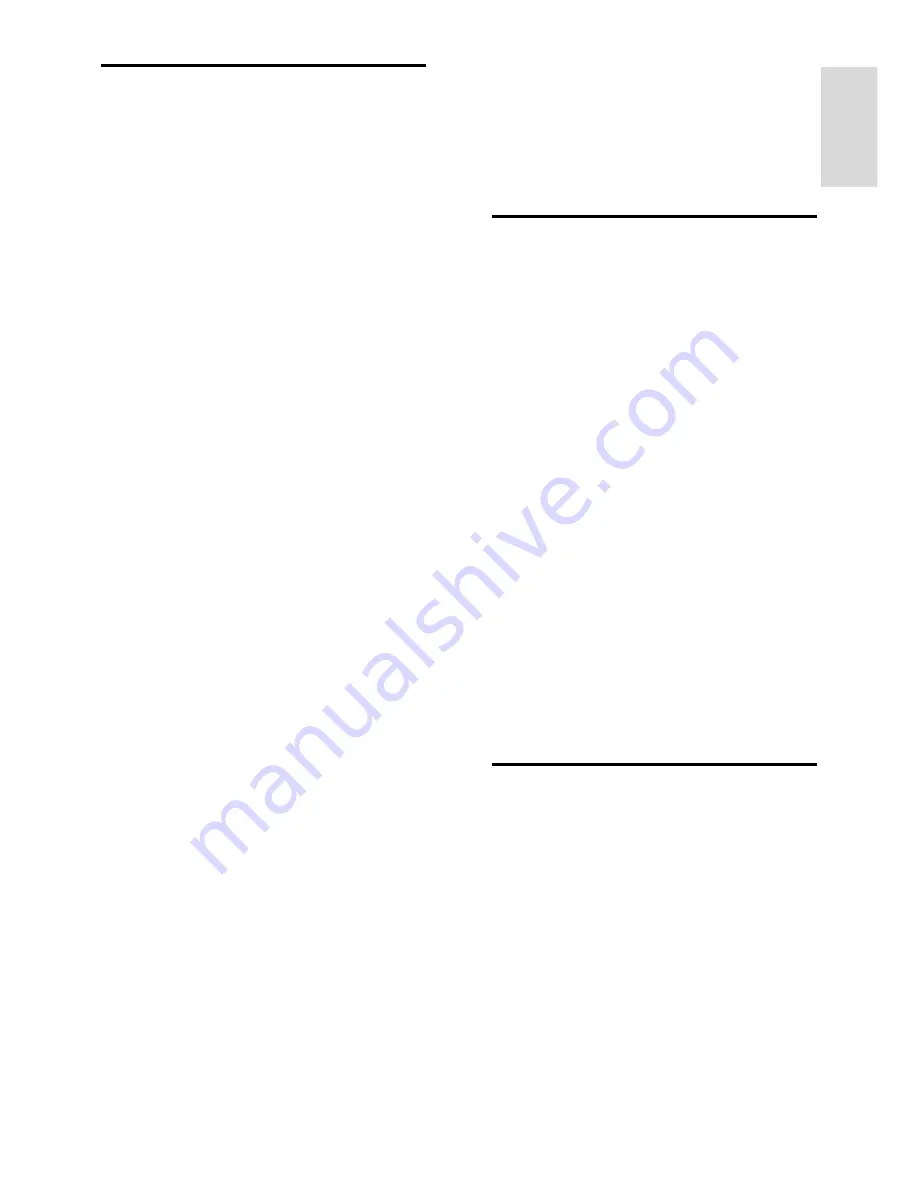
EN 29
En
gl
is
h
Picture issues
The TV is on, but there is no picture or the
picture is distorted:
Make sure that the antenna is properly
connected to the TV.
Make sure that the correct device is
selected as the display source.
Make sure that the external device or
source is properly connected.
There is sound but no picture:
Make sure that the picture settings are set
correctly.
There is poor TV reception from an
antenna connection:
Make sure that the antenna is properly
connected to the TV.
Loud speakers, unearthed audio
devices, neon lights, high buildings, and
other large objects can influence
reception quality. If possible, try to
improve the reception quality by
changing the antenna direction or
moving devices away from the TV.
If reception on only one channel is
poor, fine-tune this channel.
There is poor picture quality from
connected devices:
Make sure that the devices are
connected properly.
Make sure that the picture settings are
set correctly.
The picture format keeps changing with
different channels:
Instead of the picture format
[Auto]
, select a
different picture format.
The picture does not fit the screen - it is
too big or too small:
Change the different picture format.
The picture position is incorrect:
Picture signals from some devices may not fit
the screen correctly. Check the signal output
of the device.
The computer display on the TV is not
stable:
Make sure that your PC uses the supported
resolution and refresh rate. See
Specifications > Display resolutions
(Page
31
).
Sound issues
There is picture but no sound from the TV:
If no audio signal is detected, the TV
automatically switches the audio output off
— this does not indicate malfunction.
Make sure that all cables are properly
connected.
Make sure that the volume is not
muted or set to zero.
Make sure that the TV audio output is
connected to the audio input on the
HDMI-CEC enabled or EasyLink
compliant home theater device. Sound
should be heard from the home theater
speakers.
Some devices may require you to
manually enable HDMI audio output. If
HDMI audio is already enabled, but you
still do not hear audio, try changing the
digital audio format of the device to
PCM (Pulse Code Modulation). Refer
to the documentation accompanying
your device for instructions.
Connection issues
There are problems with HDMI devices:
Note that HDCP (High-bandwidth
Digital Content Protection) support can
delay the time taken for a TV to display
content from an HDMI device.
If the TV does not recognize the HDMI
device and no picture is displayed,
switch the source from one device to
another and back again.
If there are intermittent sound
disruptions, make sure that output
settings from the HDMI device are
correct.









































