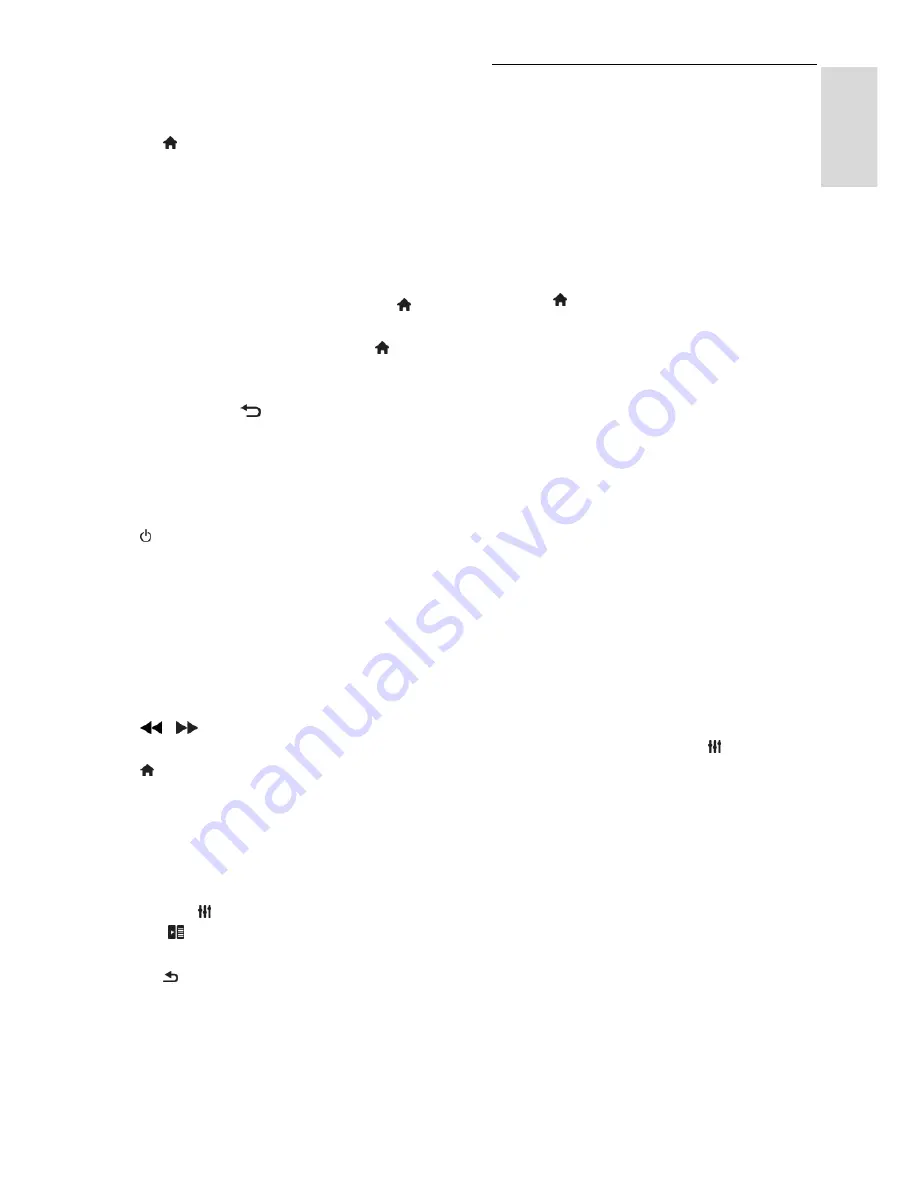
EN 35
En
gl
is
h
Note:
This is an advanced setting. Devices
that do not support this setting will not
respond to the TV remote control.
1. Press .
2. Select
[Setup]
>
[TV settings]
>
[General
settings]
>
[EasyLink]
.
3. Select
[EasyLink remote control]
>
[On]
or
[Off]
.
4. Press
OK
to confirm.
Tips:
To switch back to TV control, press ,
then select
[Watch TV]
.
To control another device, press ,
then select the device from the Home
menu.
To exit, press .
EasyLink buttons
You can control HDMI-CEC compliant
devices with these buttons on the TV
remote control:
: Switch the TV and the connected
device on or to standby.
Play buttons
: Control video or music
play.
Numeric buttons
: Select a title, chapter
or track.
OK
: Start, pause or resume play on the
connected device, activate a selection,
or access the device menu.
/
: Search backwards and
forwards on the connected device.
: Display the TV Home menu.
You can also control devices through other
EasyLink buttons that are available through
the On-Screen Remote Control (OSRC).
To access the OSRC
1. While you view content from a connected
device, press
OPTIONS
.
2. Select
[Controls]
, then press
OK
.
3. Select an onscreen button, then press
OK
.
4. Press to exit.
Select speaker output
If a connected device is HDMI Audio Return
Channel (HDMI ARC) compliant, you can
output TV audio through an HDMI cable.
Additional audio cables are not required.
Make sure you connect the device to the
HDMI ARC connector on the TV. See
Connect your TV > About cables > HDMI
(Page
42
).
Configure TV speakers
1. Press .
2. Select
[Setup]
>
[TV settings]
>
[General
settings]
>
[Sound]
>
[Advanced]
>
[TV
speakers]
.
3. Select an option, then press
OK
:
[Off]
: Switch off TV speakers.
[On]
: Switch on TV speakers.
[EasyLink]
: Stream TV audio through
the HDMI-CEC device. Switch the TV
audio to the connected HDMI-CEC
audio device through the Adjust menu.
[EasyLink autostart]
: Switch off TV
speakers automatically and stream TV
audio to the connected HDMI-CEC
audio device.
Select speaker output with Adjust menu
If
[EasyLink]
or
[EasyLink autostart]
is
selected, you can change how the TV audio
is streamed to the connected HDMI-CEC
device.
1. While you watch TV, press
OPTIONS
.
2. Select
[Picture and sound]
>
[Speakers]
,
then press
OK
.
3. Select one of the following, then press
OK
:
[TV]
: On by default.
Stream TV audio through TV and the
connected HDMI-CEC audio device
until the connected device switches to
system audio control. TV audio is then
streamed through the connected
device.













































