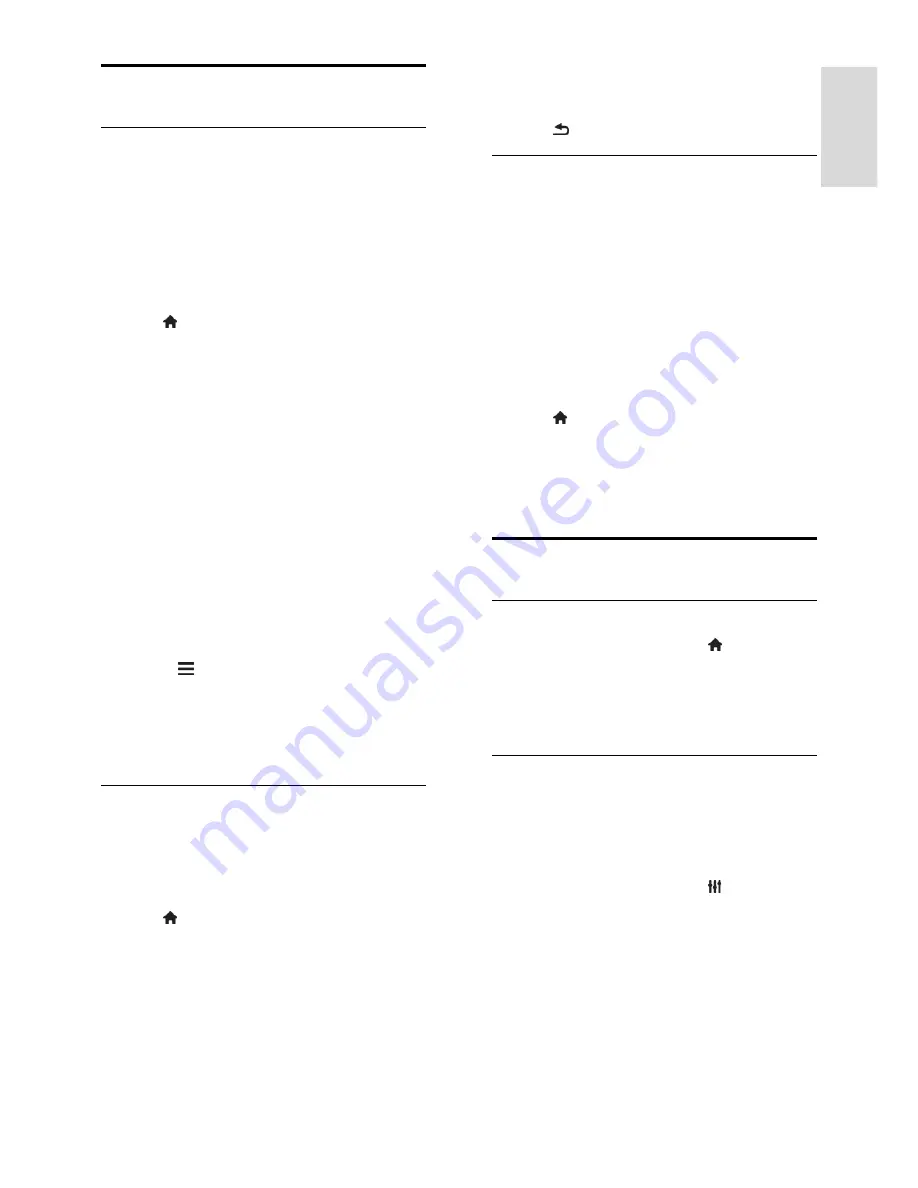
EN 39
En
gl
is
h
Channel settings
Automatic install
When the TV was switched on for the first
time, a full installation of channels was
performed. To change your language,
country, and reinstall all available TV
channels, you can run this full installation
again.
Start installation
1. Press .
2. Select
[Setup]
>
[Search for channels]
>
[Reinstall channels]
, then press
OK
.
The Country menu is displayed.
3. Select your country, then press
OK
.
4. Select your network, then press
OK
:
[Antenna]
: Access free-to-air antenna.
[Cable]
: Access cable transmissions.
5. Follow the onscreen instructions to select
other options, if any.
The start menu for channel search is
displayed.
6. Select
[Start]
, then press
OK
.
7. Once the channel search is complete,
select
[Finish]
, then press
OK
.
Tip:
Press
LIST
to see the channel list.
Note:
When digital TV channels are found,
the list of installed channels may display
empty channel numbers. You can rename,
reorder, or uninstall these channels.
Install digital channels
If you know the channel frequency of the
channels you want to install, you can search
and store digital channels one-by-one. For
best results, contact the service provider.
1. Press .
2. Select
[Setup]
>
[Channel settings]
>
[Channel installation]
.
3. Select
[Digital: Reception test]
>
[Find
channel]
, then press
OK
.
4. Press the
Numeric buttons
to enter the
channel frequency.
5. Select
[Search]
, then press
OK
.
6. When the channel is found, select
[Store]
,
then press
OK
.
7. Press to exit.
Update channel list
When the TV was switched on for the first
time, a full installation of channels was
performed.
By default, when there are changes to these
channel lists, the TV updates them
automatically. You can also manually update
the channels.
Note
: If you are prompted to enter a code,
enter '8888'.
Update channels manually
1. Press .
2. Select
[Setup]
>
[Search for channels]
>
[Update channels]
, then press
OK
.
3. Follow the onscreen instructions to
update the channels.
Language settings
Menu language
1. While you watch TV, press .
2. Select
[Setup]
>
[TV settings]
>
[General
settings]
>
[Menu language]
.
3. Select a menu language from the list, then
press
OK
.
Audio language
Select audio language
If the TV channel broadcasts multiple or dual
audio languages, you can select the preferred
audio language.
1. While you watch TV, press
OPTIONS
.
2. For digital channels, select
[Audio
language]
for digital channels. For analog
channels, select
[Alternate audio]
or
[Dual
I-II]
. Press
OK
to confirm your selection.
3. Select from the available languages, then
press
OK
.
Note
: If you have selected
[Alternate audio]
for analog channels, select between:
[Main]
: Primary audio language, or
[SAP]
: Secondary audio language




































