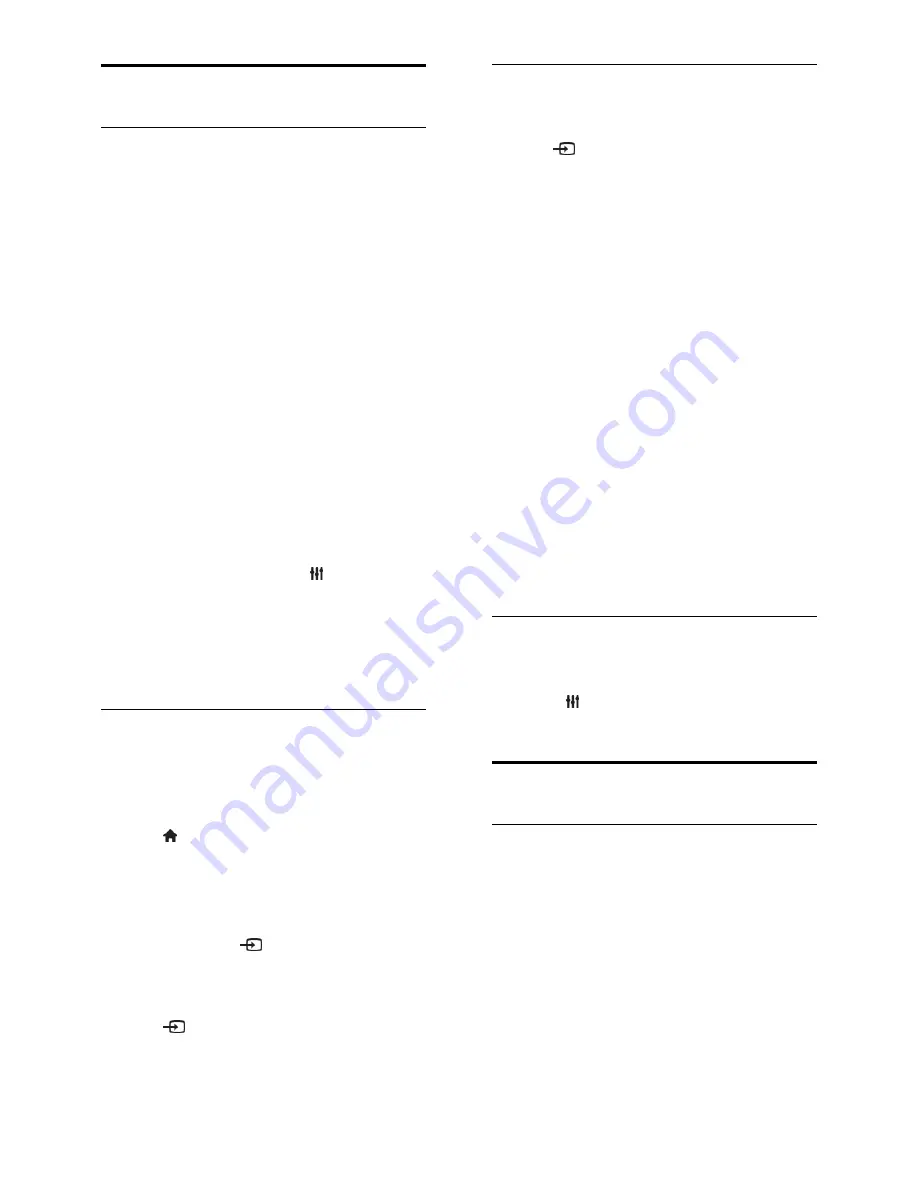
EN 53
Watch a connected device
Add new device
Before you can watch a connected device,
connect the device to the TV. See
Connect
your TV > Connect device
(Page
43
).
Note:
If you connect an HDMI-CEC
compliant device to the TV through HDMI
connector and switch it on, the device is
automatically added to the Home menu.
Automatic detection
When you connect a new device to the TV,
the device is detected automatically and
placed in the Source menu. The device is
shown as an icon (the device type) and has a
name.
Add or remove a device
If your newly added device is not added to
the
[Source]
menu, rescan all TV
connections and update the source menu
with newly connected devices
1. In the Source menu, press
OPTIONS
.
2. Select
[Refresh]
and press
OK
. Follow the
onscreen instructions.
To remove a device that is no longer
connected to your TV. Disconnect the
device from your TV and refresh the list.
Select a source
From Home menu
After a new device to the Some menu, you
can select the new device icon to view its
contents.
1. Press .
2. Select
[Source]
and press
OK
.
3. Select the device and press
OK
to
confirm.
From Source menu
You can also press
SOURCE
to display a
list of connector names. Select the
connector that connects the device to the
TV.
1. Press
SOURCE
.
2. Press the
Navigation buttons
to select a
device icon or the connector icon.
3. Press
OK
to confirm.
Rename device
After a new device is added to the Source
menu, you can rename it.
1. Press
SOURCE
.
2. Select the device, then press the
Green
button
[Rename]
.
3. Use the onscreen keypad to enter a new
name
4. When complete, select
[Done]
, then
press
OK
.
Change the device type
f the device type automatically assigned by
the TV does not fit the device, e.g. the TV
says it is a player but it is not, you can
change the type.
An appropriate device type helps you in
using the device. The device type determines
picture and sound styles, resolution values,
specific settings or the position within the
Source menu.
1. In the
[Source]
menu, select the device
and press the
Red button
[Device type]
.
2. Select a suitable device type and press
OK
to confirm.
Reset icon changes
Restore original name and icon
1. In the
[Source]
menu, select the device
and press
OPTIONS
.
2. Select
[Reset]
, then press
OK
.
Network and the Internet
What you can do
View Media
If you connect the TV to a home network,
you can play photos, music and videos from
your computer. See
Use your TV > View
Media
.







































