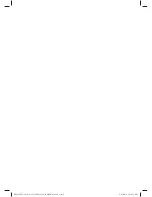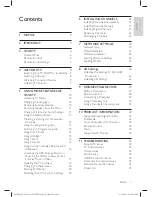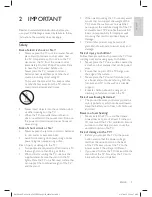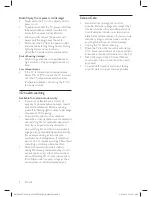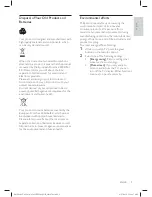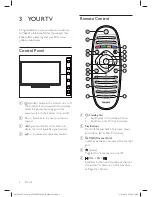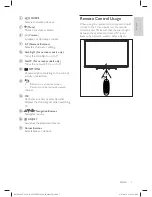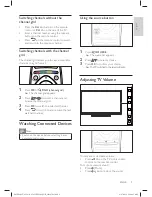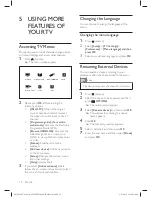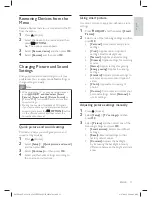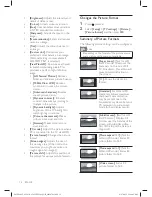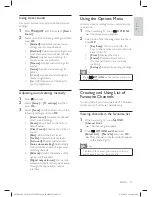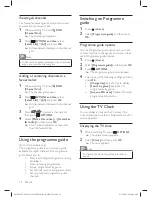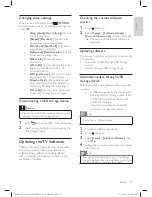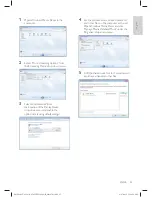10
EN-GB
Changing the Language
You can choose to change the language of the
menu.
Changing the menu language
1
Press (Home).
2
Select
[Setup]
>
[TV settings]
>
[Preferences]
>
[Menu language]
and then
press OK
.
3
Select your desired language and press
OK
.
Renaming External Devices
You can rename a device according to your
preference after it has been added to the menu.
Note
•
The device name cannot exceed 16 characters.
1
Press (Home).
2
Select the device to be renamed and then
press
OPTIONS
.
»
The options menu appears.
3
Select
[Rename device]
and then press
OK
.
»
The window for entering the device
name appears.
4
Press
OK
.
»
The text entry window appears.
5
Select characters and then press
OK
.
7
Enter the new name and then select
[Done]
and press
OK
.
5 USING
MORE
FEATURES OF
YOUR TV
Accessing TV Menus
Menus help you to install channels, change picture
and sound settings and access other features.
1
Press (Home).
»
The menu screen appears.
Programme guide
Watch TV
Browse USB/DLNA
Scenea
Add new device
Setup
Help
2
Please
press
OK
after selecting the
following options:
•
[Watch TV]:
When other signal
sources have been selected, select
this option to switch back to the TV
channel.
•
[Programme guide]: (For certain
models only)
Accesses the Electronic
Programme Guide (EPG).
•
[Browse USB/DLNA]:
Accesses the
USB storage device or opens the
DLNA to view photos and play music
or video.
•
[Scenea]:
Switches to Scenea
wallpaper.
•
[Add new device]:
Adds a new device
to the home menu.
•
[Setup]:
Changes the picture
,
sound
and other settings.
•
[Help]:
Accesses help.
3
If you select
[Add new device]
, please
follow the on-screen instructions to select
the correct device and interface.
X41G39MV-813-01A 9 50 55PFL5820_GB_20120709.indd 10
X41G39MV-813-01A 9 50 55PFL5820_GB_20120709.indd 10
8/27/2012 11:08:42 AM
8/27/2012 11:08:42 AM