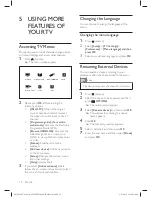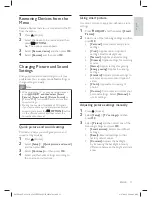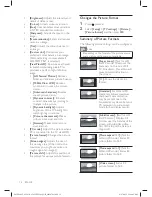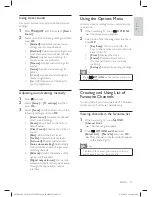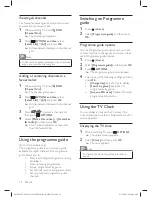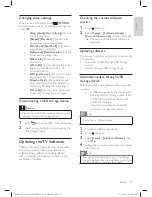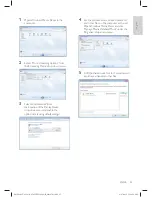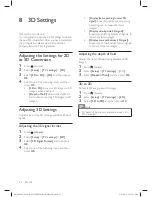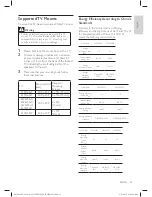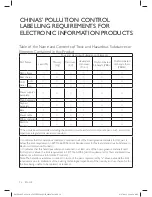24
EN-GB
Viewing Network Settings
You can view the status of the current network
setup
.
1
Press (Home).
2
Select
[Setup]
>
[TV settings]
>
[Network
settings]
>
[View network settings]
.
»
The current network settings will be
displayed on the screen.
Enabling DLNA
1
Press (Home).
2
Select
[Setup]
>
[TV settings]
>
[Network
settings]
>
[DLNA]
.
3
Select
[
On
]
and then press
OK
.
Note
•
For more detailed instructions, please refer
to‘Opening the DLNA to view photos and play
music or video’(page 17).
DLNA server settings example
(Windows 7 system
)
Caution
•
Enabling the
fi
le sharing function of a DLNA
server will mean putting your contents in the
public domain. The con
fi
guration method for
each of the various DLNA servers (such as
desktop computers, laptops, mobile phones and
tablet computers) is different. Please refer to
the user manual for your selected DLNA server
for more details.
Wired Installation
Router
Internet
DLNA server
Wireless Installation
Router
Internet
DLNA server
Wireless network adapter (Wi-fi dongle)
When using DLNA to share
fi
les with the
computer, the computer end may need to be
con
fi
gured as follows (applicable to the Windows 7
system):
X41G39MV-813-01A 9 50 55PFL5820_GB_20120709.indd 24
X41G39MV-813-01A 9 50 55PFL5820_GB_20120709.indd 24
8/27/2012 11:08:49 AM
8/27/2012 11:08:49 AM