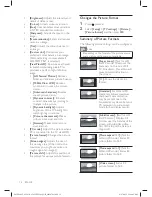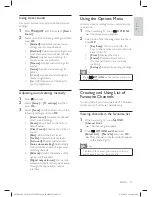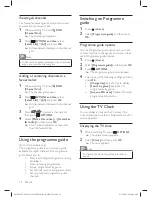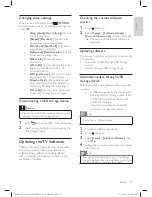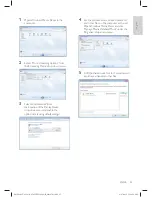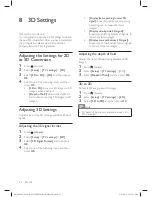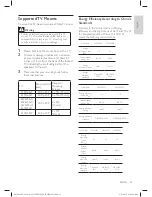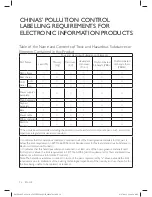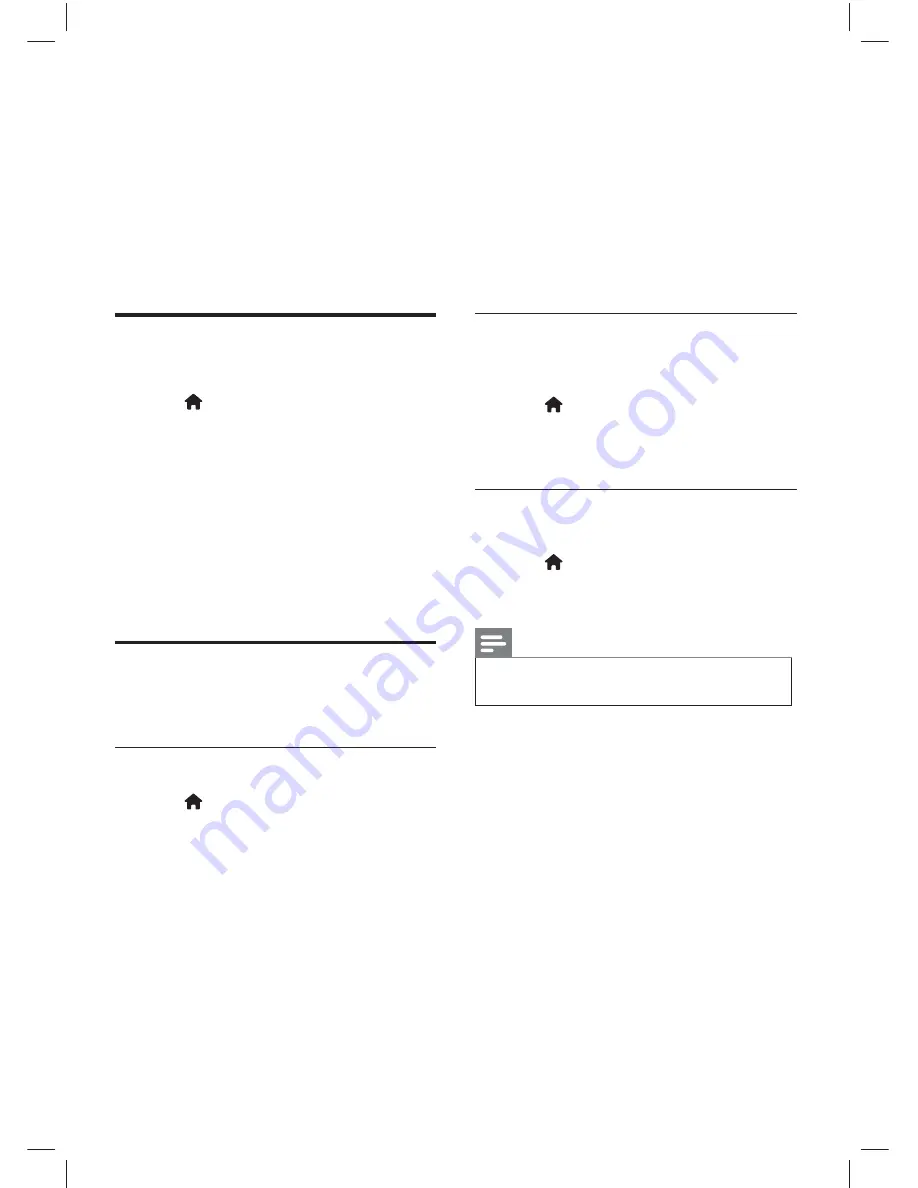
26
EN-GB
8 3D Settings
(For certain models only)
You can adjust the options in 3D Settings to obtain
the best 3D visual effect. After you have completed
the con
fi
guration, please wear 3D spectacles
properly, to watch 3D programmes.
Adjusting the Settings for 2D
to 3D Conversion
1
Press (Home).
2
Select
[Setup]
>
[TV settings]
>
[3D
]
.
3
Select
[
2D to 3D
]
>
[
On]
and then press
OK
.
4
Select one of the following items and then
press
OK
.
•
[2D to 3D]
: Converts 2D images to 3D
images, when enabled.
•
[Depth of
fi
eld]
: Adjusts the depth of
fi
eld when converting 2D images to 3D
images.
Adjusting 3D Settings
Adjust values of the 3D settings used for 3D input
signals.
Adjusting the 3D signal format
1
Press
(Home).
2
Select
[Setup]
>
[TV settings]
>
[3D
]
.
3
Select
[3D
Signal Format]
and then press
OK
.
4
Select one of the following items and then
press
OK
.
•
[Display frame packing format 3D
signal]:
Superimpose‘frame sequencing
format’signals, to show 3D stereo
images.
•
[Display side-by-side 3D signal]:
Superimpose‘left-right format’ signals, to
show 3D stereo images.
•
[Display top-and-bottom 3D signal]:
Superimpose‘top-bottom format’signals,
to show 3D stereo images.
Adjusting the depth of
fi
eld
Adjusts the depth of
fi
eld during playback of 3D
images.
1
Press (Home).
2
Select
[Setup]
>
[TV settings]
>
[
3D
]
.
3
Select
[Depth of
fi
eld]
and then press
OK
.
3D to 2D
Converts 3D images into 2D images.
1
Press (Home).
2
Select
[Setup]
>
[TV settings]
>
[3D
]
.
3
Select
[3D to 2D]
and then press
OK
.
Note
•
3D depth of
fi
eld is only applicable when 2D to
3D is enabled..
X41G39MV-813-01A 9 50 55PFL5820_GB_20120709.indd 26
X41G39MV-813-01A 9 50 55PFL5820_GB_20120709.indd 26
8/27/2012 11:08:51 AM
8/27/2012 11:08:51 AM