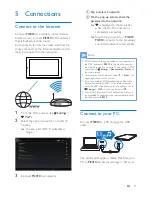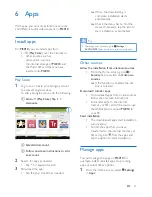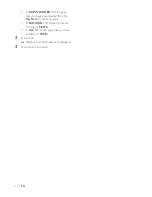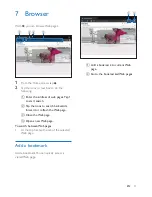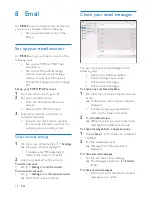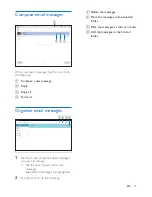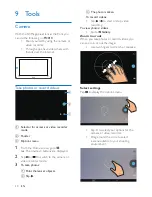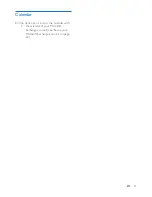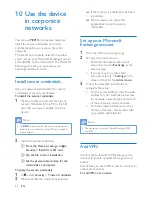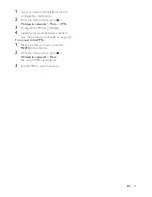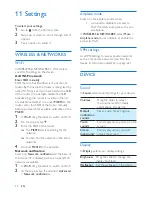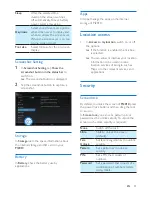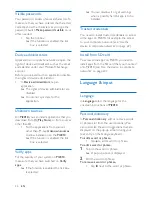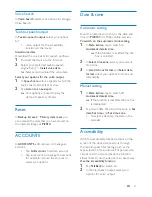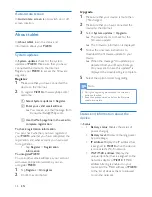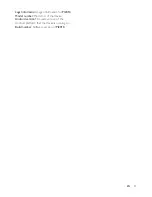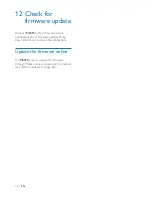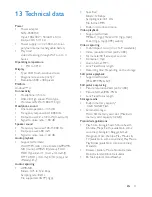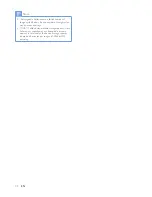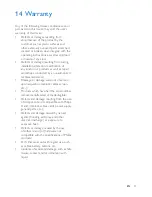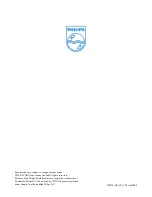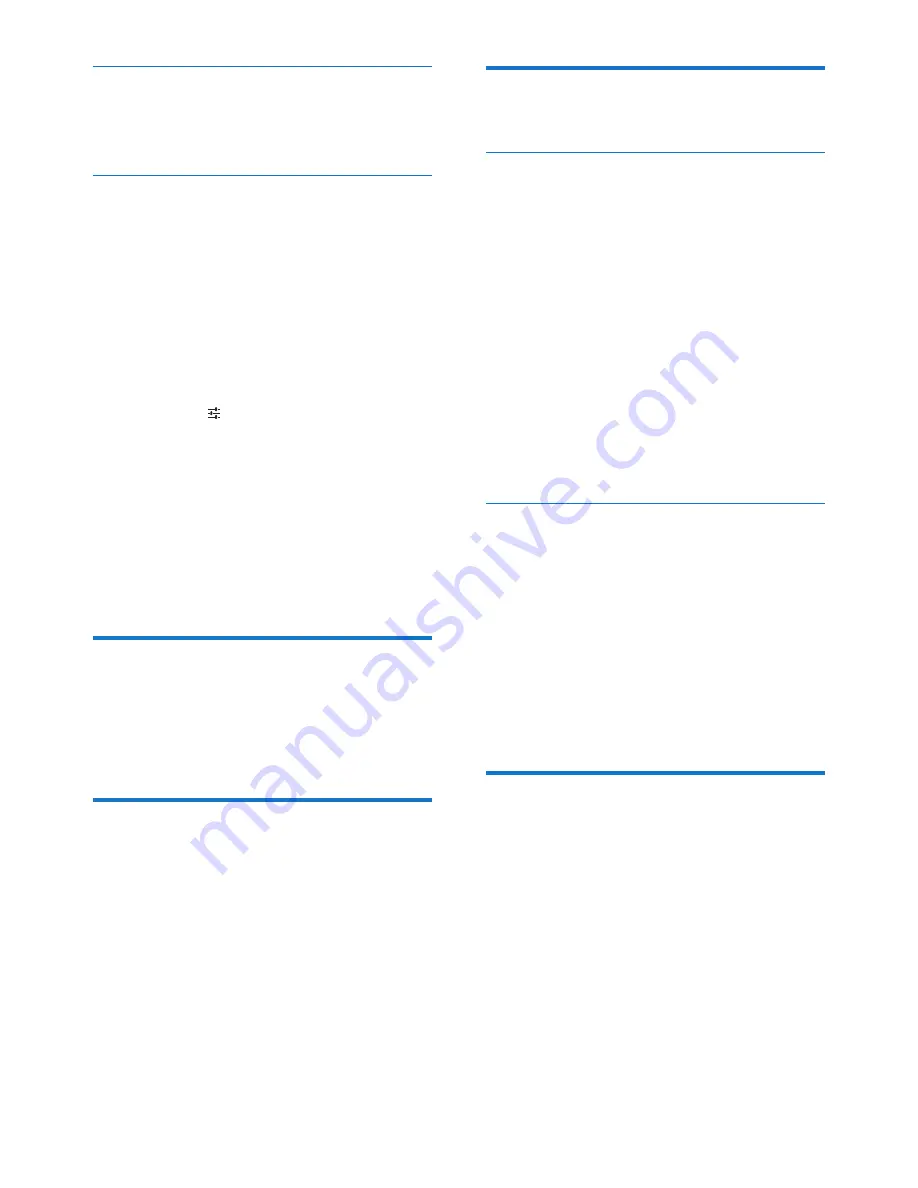
27
EN
Voice Search
In
Voice Search
, select your options for Google
Voice Search.
Text-to-speech output
In
Text-to-speech output
, select your options
for:
•
voice output for the accessibility
function on the device.
Install voice data
Download the voice data for speech synthesis.
1
Connect the device to the Internet.
2
Select your preferred text-to-speech
engine. Tap >
Install voice data
.
»
Select and download the voice data.
Select your options for the voice output
1
In
Speech rate
, select a speed at which the
text is read, normal, fast, or slow.
2
Tap
Listen to an example
.
»
Your options are used to play the
demo of speech synthesis.
Reset
In
Backup & reset
>
Factory data reset
, you
can erase all the data that you have stored on
the internal storage of
PI2010
.
ACCOUNTS
In
ACCOUNTS
, add, remove, or manage an
account.
•
Tap
Add account
to add an account.
•
Tap an account to manage the account,
for example, remove the account or
select sync options.
Date & time
Automatic setting
Over the Internet, you can sync the date and
time on
PI2010
from Philips online services.
To switch on the automatic clock setting,
1
In
Date & time
, tap to switch on
Automatic date & time
.
»
If the function is enabled, the tick
box is selected.
2
In
Select time zone
, select your current
time zone.
3
In
Use 24-hour format
and
Select date
format
, select your options for time and
date display.
Manual setting
1
In
Date & time
, tap to switch off
Automatic date & time
.
»
If the function is disabled, the tick box
is deselected.
2
Tap to set date, time, and time zone in
Set
date
,
Set time
, and
Set time zone
.
•
To select a date, tap the date in the
calendar.
Accessibility
With the accessibility function, actions on the
screen of the device are read out through
the text-to-speech technology, such as the
taps, selection of menu items. For people who
cannot read the screen clearly, the function
allows them to use the device in an easier way.
Use the accessibility function
1
Tap
TalkBack
to switch on.
2
In Text-to-speech output, select your
options for voice output.
Summary of Contents for PI2010
Page 2: ......