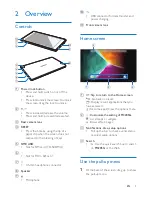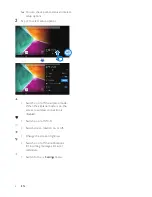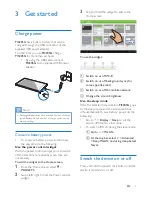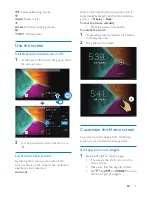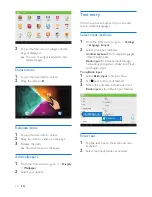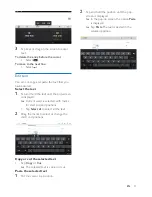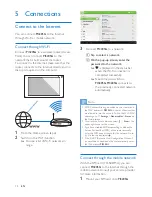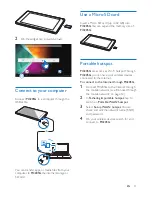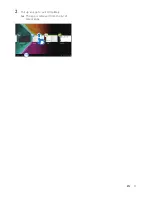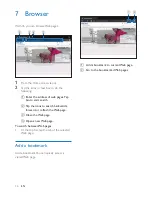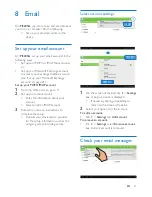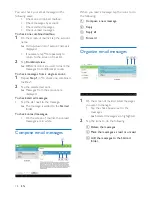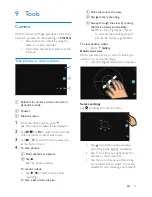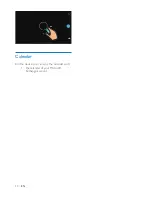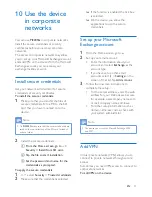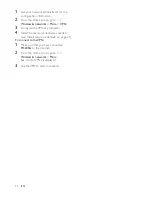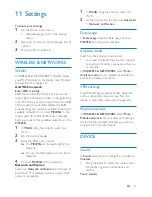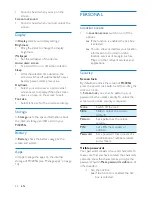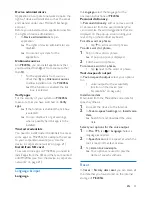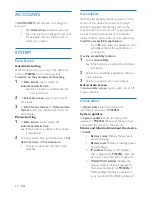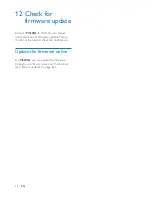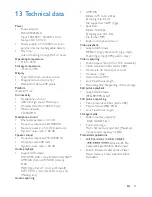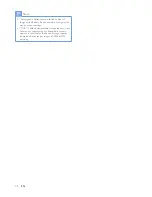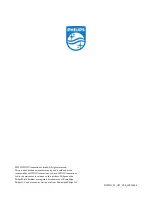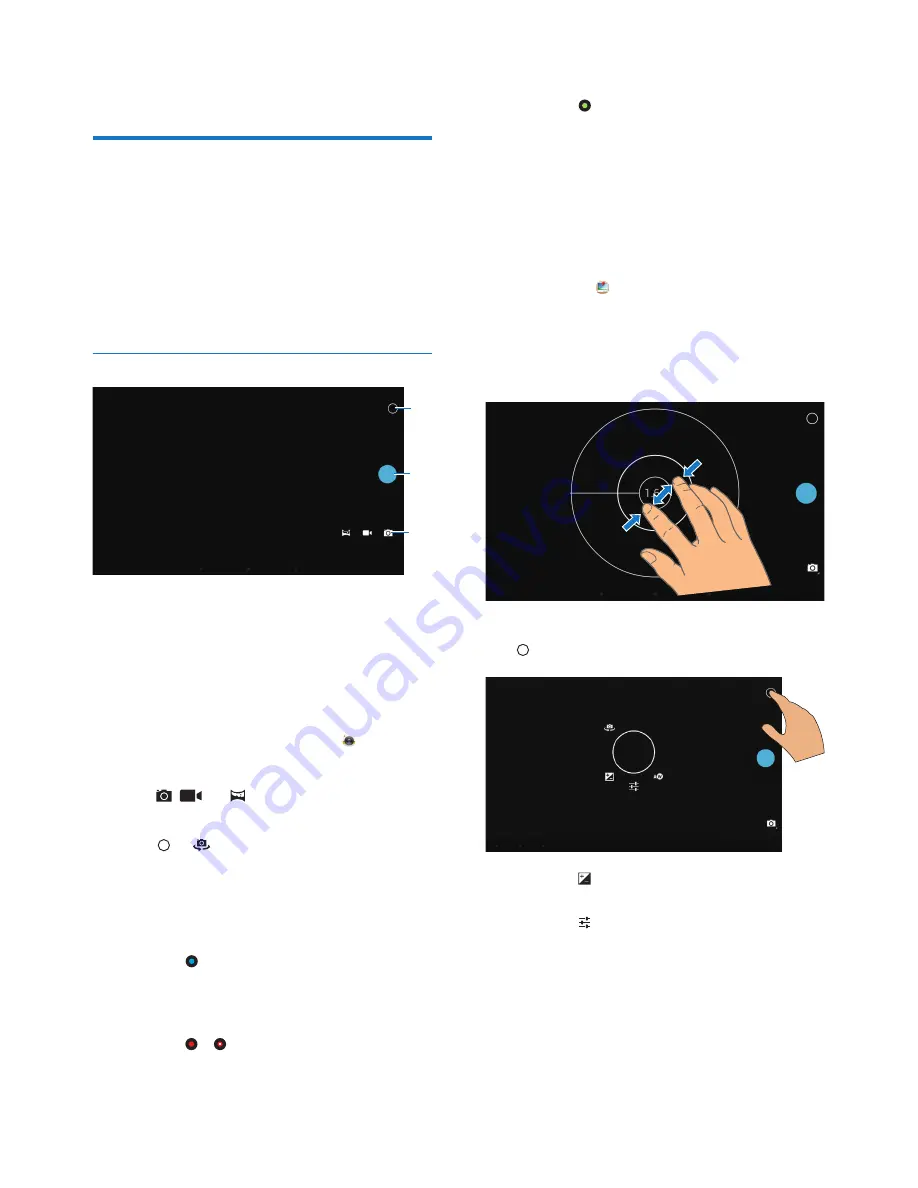
19
EN
9 Tools
Camera
With the 0.3 and 2 Mega-pixel lens at the front
and back, you can do the following on
PI3205G
:
Shoot photos or videos by using the
camera or video recorder;
Have video chats with friends over the
Internet.
Take photos or record videos
a
Selector for camera, video recorder, or
panorama mode
b
Shutter
c
Options menu
1
From the Home screen, go to .
»
The onscreen buttons are displayed.
2
Tap ,
, or to switch to the camera,
video recorder, or panorama mode.
3
Tap > to switch to the camera lens
at the front or back.
4
To take photos:
a
Point the lens at objects.
b
Tap .
»
The photo is taken.
To record videos:
Tap / to start or stop video
recording.
To take a panoramic picture:
c
b
a
a
Point the lens at the view.
b
Tap to start shooting.
c
Sweep through the view by moving
the device slowly and steadily.
»
When the progress bar comes
to the end, the shooting stops. A
panoramic picture is generated.
To view photos/ videos
Go
to
Gallery
.
Zoom in or out
When you take photos or record videos, you
can zoom in or out the image.
Use
two
À
ngers to stretch or squeeze.
Select settings
Tap to display the options menu:
Tap to select an exposure value
according to the lighting conditions.
Tap to select your options for the
camera or video recorder.
Tap the icon of scene, and then, drag
around the circle to switch to a scene
suitable to your shooting environment.
Summary of Contents for PI3205G
Page 2: ......
Page 17: ...15 EN 2 Pull up an app to exit completely The app is removed from the list of recent apps ...
Page 33: ......