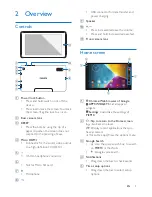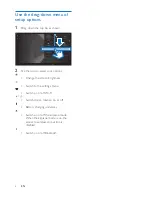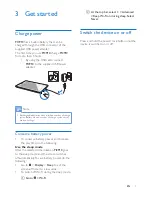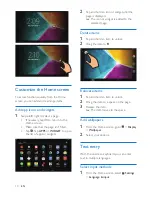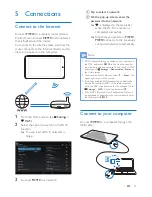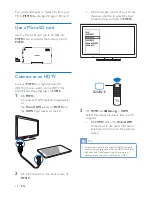Reviews:
No comments
Related manuals for PI3910

CRUZ T301
Brand: Velocity Pages: 37

Cruz T103
Brand: Velocity Pages: 27

eGlide Pro 2
Brand: Ematic Pages: 49

MP977
Brand: Marquis Pages: 76

iQ9016
Brand: MLS Pages: 4

TD Speech Case Mini
Brand: Tobii Dynavox Pages: 4

NVR-TAB7 S1
Brand: Nevir Pages: 24

FT2-25-03
Brand: Soleus Air Pages: 7

P1 PLUS
Brand: Rega Pages: 8

Air Line
Brand: Kuzma Pages: 19

4POINT 9
Brand: Kuzma Pages: 19

JT-B1 series
Brand: Panasonic Pages: 60

TP DJ1
Brand: Sanyo Pages: 4

TP 1400
Brand: Sanyo Pages: 7

TP 1024
Brand: Sanyo Pages: 9

PLUS Q50
Brand: Sanyo Pages: 19

LC78626KE
Brand: Sanyo Pages: 34

TAB A801
Brand: Sigma Pages: 31