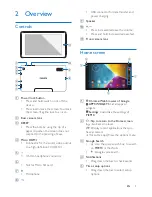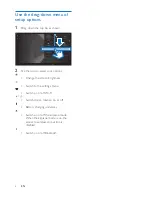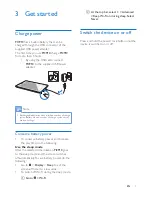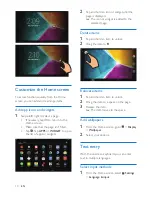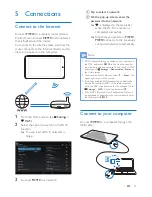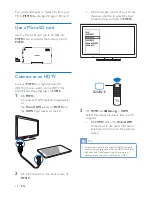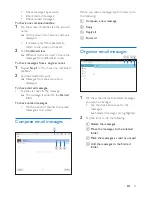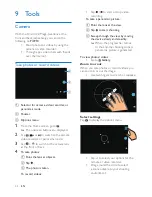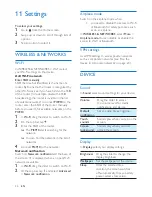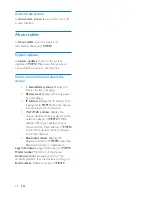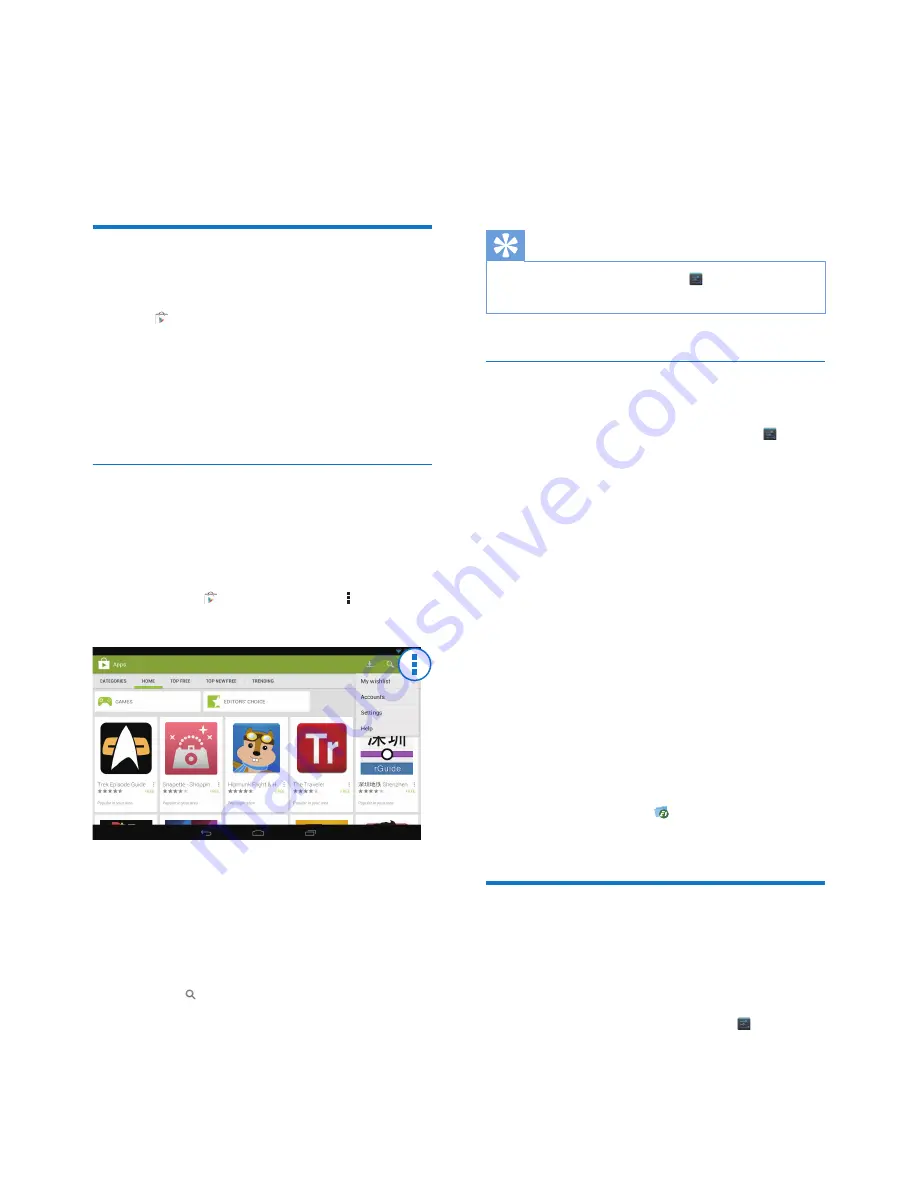
17
EN
6 Apps
With apps, you can access functions, services,
and different audio/ video content on
PI3910
.
Install apps
On
PI3910
, you can install apps from
•
(
Play Store
) over the Internet; or
•
other sources, such as
other online sources,
the internal storage of
PI3910
, and
the Micro SD card that you have
inserted into
PI3910
.
Play Store
1
Log in to or create your Google account
to access Google services.
To add a Google account, do the following:
a
Go to (Play Store). Tap >
Accounts.
b
Select Add account.
c
Follow onscreen instructions to add
an account.
2
Search for apps as needed.
•
Tap for keyword search.
3
Download the app:
• Tap the app. Confirm as needed.
»
When the downloading is
complete, installation starts
automatically.
»
Check the status bar to find the
status. If necessary, tap the icon to
start installation as prompted.
Tip
•
To manage your accounts, go to
Settings
>
ACCOUNTS
. Tap an account to select your options.
Other sources
Allow the installation from unknown sources
•
From the Home screen, go to >
Security
. Tap to switch on
Unknown
sources
.
»
If the function is enabled, the tick
box is selected.
Download/ transfer apps
•
To download apps from online sources,
follow the onscreen instructions;
•
To transfer apps to the internal
memory or SD card of the device, use
the USB cable to connect
PI3910
to
your PC.
Start installation
•
The downloaded apps start installation
automatically;
• To find the apps that you have
transferred to the internal memory or
SD card, go to . Find the apps and
tap the option to start installation.
Manage apps
You can manage the apps on
PI3910
, for
example, install/ uninstall apps, stop running
apps, or select other options.
1
From the Home screen, select
Settings
>
Apps
: