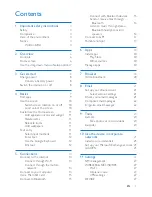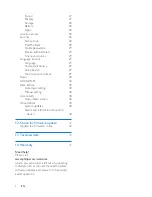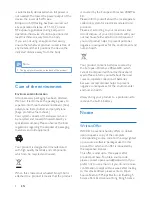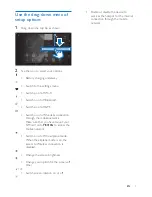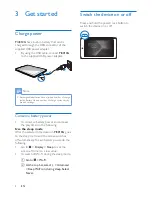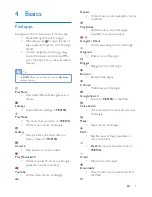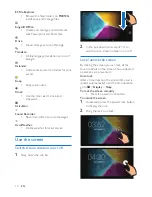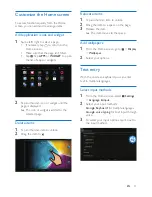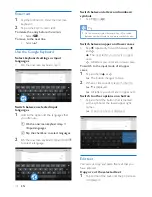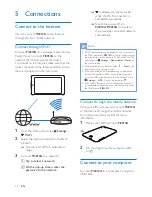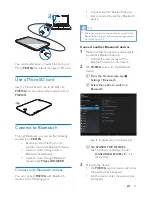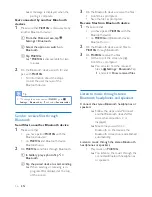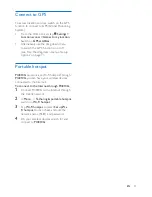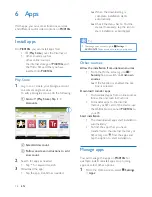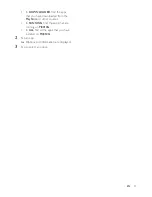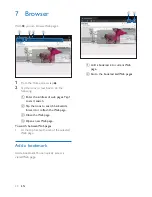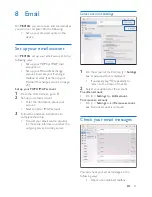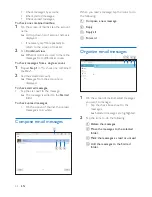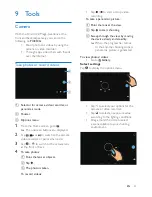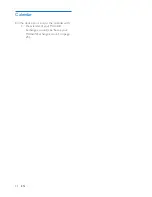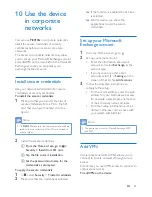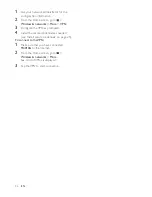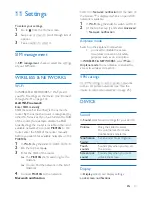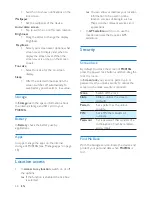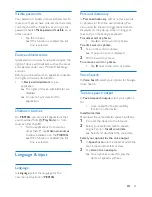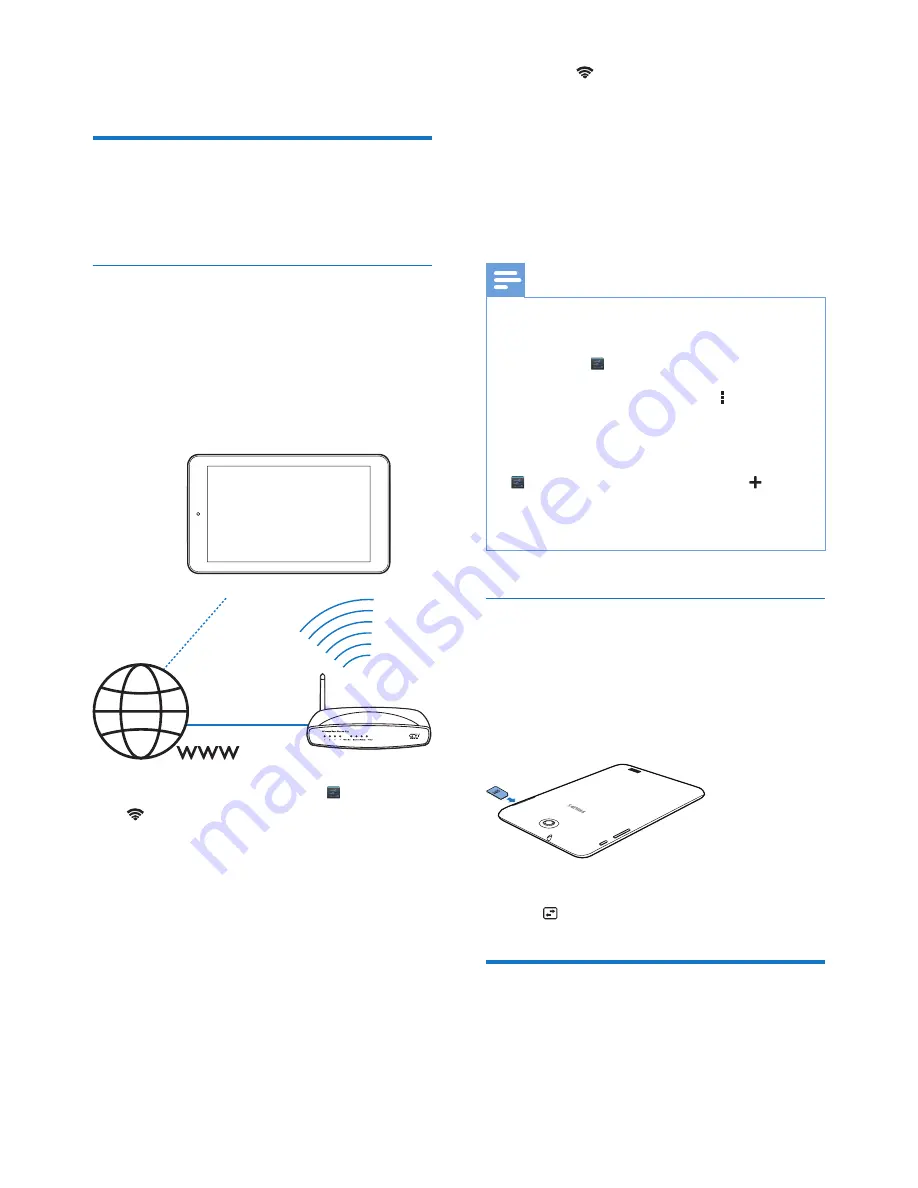
14
EN
5 Connections
Connect to the Internet
You can connect
PI4010G
to the Internet
through Wi-Fi or mobile network.
Connect through Wi-Fi
Connect
PI4010G
to a wireless router (Access
Point). You can connect
PI4010G
to the
network that is built around the router.
To connect to the Internet, make sure that the
router connects to the Internet directly and no
dial-up is required on the computer.
1
From the Home screen, tap
Settings
>
Wi-Fi
.
2
Select the option to switch on the Wi-Fi
function.
»
You see a list of Wi-Fi networks in
range.
3
Connect
PI4010G
to a network:
a
Tap to select a network.
b
On the pop-up screen, enter the
password to the network.
»
is displayed in the status bar
when the Wi-Fi connection is
completed successfully.
»
Next time you switch on
PI4010G
,
PI4010G
connects to
the previously connected network
automatically.
Note
•
If MAC address filtering is enabled on your router, add
the MAC address of
PI4010G
to the list of devices that
are allowed to join the network. To find the Wi-Fi MAC
address, go to
Settings
>
About tablet
>
Status
on
the Home screen.
•
To refresh the list of networks, select >
Scan
at the
upper-right corner of the screen.
•
If you have disabled SSID broadcasting or hidden the
Service Set Identifier (SSID) of the router, manually
enter the SSID or public name for the network. Go to
Settings
>
Wi-Fi
. On the top bar, select .
•
If the DHCP (Dynamic Host Configuration Protocol)
is unavailable or disabled on the router, manually enter
the IP address of
PI4010G
.
Connect through the mobile network
With your SIM card, you can connect
PI4010G
to the Internet through the mobile network.
Consult your service provider for more
information.
1
Mount your SIM card onto
PI4010G
.
2
On the drag-down menu, tap to switch
on .
Connect to your computer
Connect
PI4010G
to a computer through the
USB cable.
Summary of Contents for PI4010G
Page 2: ......