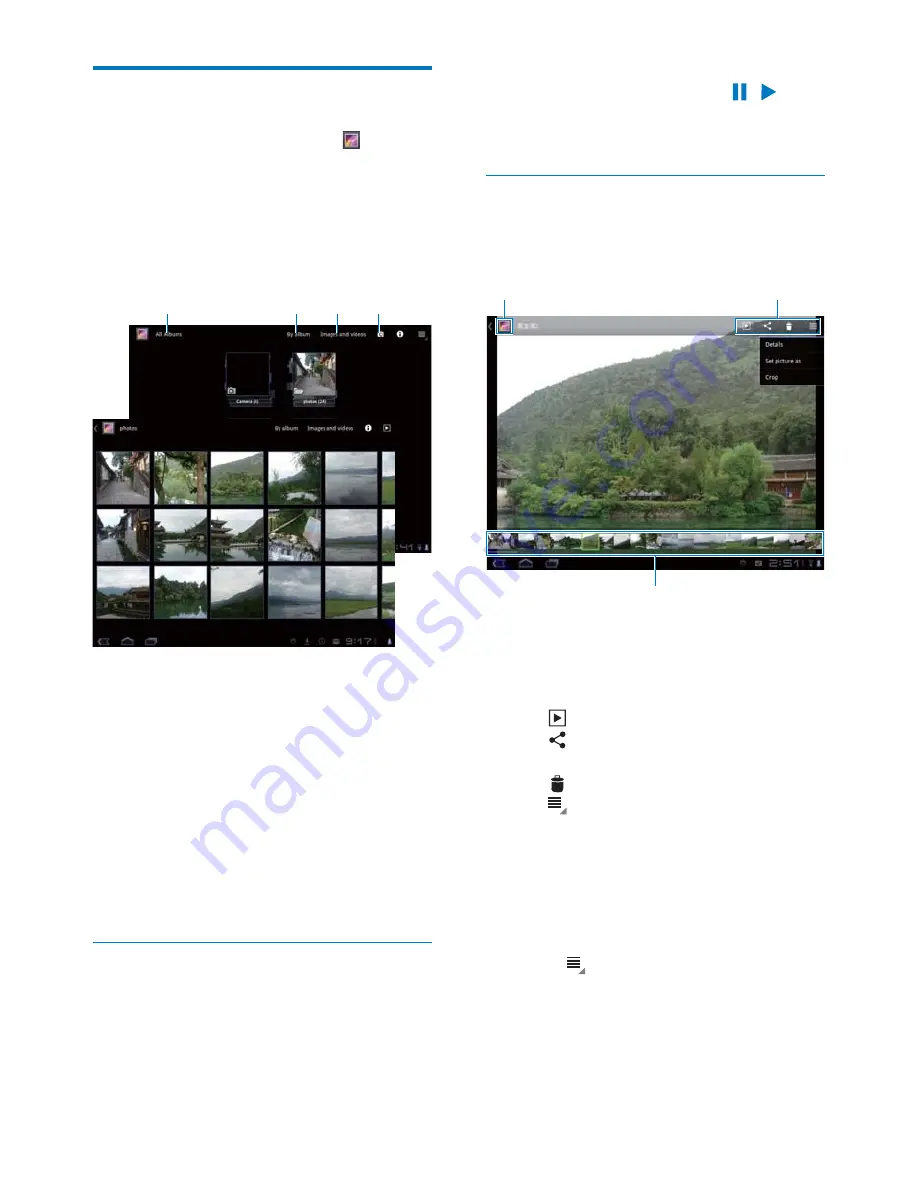
25
EN
Play from Gallery
1
From the Home screen, go to .
»
Pictures and videos folders are
displayed.
2
Tap a folder.
»
Pictures and videos in the folder are
displayed.
a
Tap repeatedly to go to the main
menu of Gallery.
b
Tap to sort images and videos in
different ways.
c
Tap to select media type, images and
videos, images only, or videos only.
d
Tap to go to the camera.
To browse through the pictures or videos,
Swipe left/ right on the screen.
Play videos
1
,QWKHYLGHROLEUDU\EURZVHWRÀQGDYLGHR
2
Tap a video to start play.
»
The play screen is displayed.
a
b
c
d
On the play screen,
To pause/resume play, tap / .
To search within the video, drag the
progress bar.
Play pictures
Tap a picture to start play.
»
The play screen is displayed.
a
Tap to return to the main menu of
Gallery.
b
Tap to select your options:
: Start the slideshow;
: Share current photo through
Bluetooth or online services;
: Delete current photo;
>
Set picture as
: Set current photo
as wallpaper, or the photo of a contact.
c
Swipe left/ right browse through all
the photos in current album. Tap to
play the selected photo.
To crop current photo,
1
Select >
Crop
.
»
A cropping frame is displayed.
2
Within the cropping frame, select an area
that you want to keep:
Swipe left/ right or up/ down to select
the area;
c
b
a
Summary of Contents for Pi7000/93
Page 2: ......
Page 17: ...15 EN ...
















































