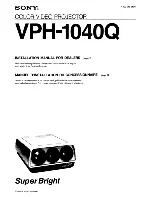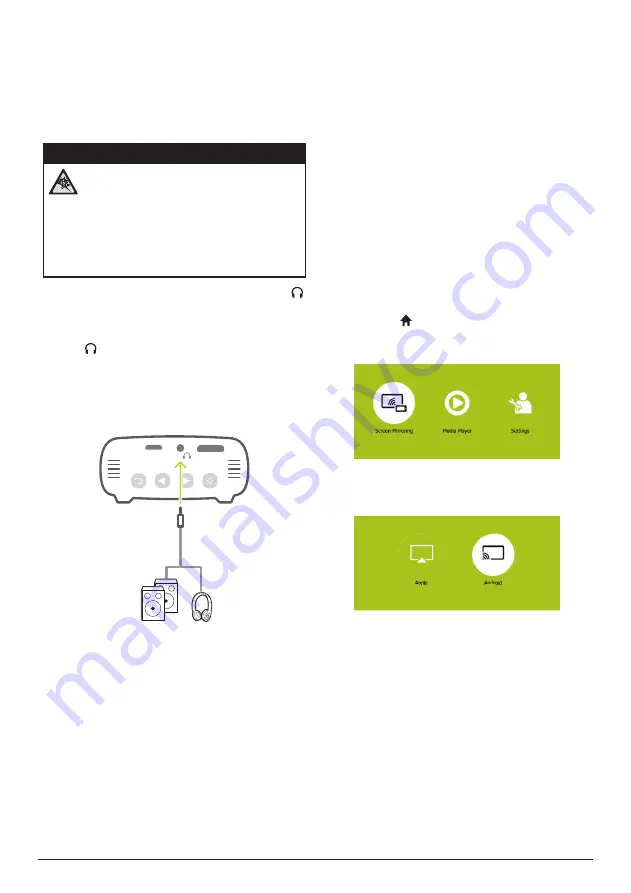
Wireless projection with Android devices 9
Connecting to external
speakers or headphones
Connect external speakers or headphones to
the projector. With this connection, audio from
the projector is played through the external
speakers or headphones.
DANGER!
Danger of hearing damage!
Before connecting the headphones,
turn down the volume on the projector.
Do not use the projector over a longer
time at high volume – especially when
using headphones. This could lead to
hearing damage.
1
Using a 3.5 mm audio cable, connect the
connector on the projector to the analogue
audio input (3.5 mm jack, or red and white
jacks) on the external speakers. Or connect
the connector on the projector to
headphones.
•
The speakers of the projector are
deactivated automatically when the
external speakers or headphones are
connected to the projector.
USB
HDMI
2 When connecting to the headphones, use
the volume control on the remote control to
adjust the volume to a comfortable level.
5 Wireless
projection with
Android devices
What you need
•
An Android device which supports Miracast
(or Screen Mirroring). The feature name
can be also known as Screencast, Screen
Sharing, WiFi Direct, and Wireless Display,
etc. Not all Android devices have this
feature. Refer to your device user manual
for details.
•
Turn on WiFi on your Android device.
1
Turn on the projector. The home menu is
displayed.
•
Or when the projector is in operation,
press to display the home menu.
2 Use the
Navigation buttons
to select
Screen Mirroring
, and then press
OK
.
3 The window for selecting iPhone and
Android device is displayed. Select
Android
to enter the
screen mirroring interface.
Apple
Android
Pico
Pix › Screen Mirroring
App
App
l
l
l
l
l
e
e
And
And
A
A
d
r
r
o
o
o
i
id
Pi
Pi
P
Pi
Pi
P
P
Pi
Pi
i
Pi
Pi
P
P
P
P
Pi
Pi
i
Pi
Pi
Pi
Pi
P
P
P
P
P
Pi
i
Pi
Pi
Pi
P
Pi
P
P
Pi
i
i
Pi
Pi
Pi
Pi
P
P
Pi
P
i
i
P
P
P
Pi
i
P
P
P
i
i
P
Pi
i
i
c
c
c
c
c
c
c
c
c
c
c
c
c
c
c
c
c
c
c
c
c
c
c
c
c
c
c
c
c
c
c
c
c
c
c
c
c
c
c
c
c
c
c
o
o
o
o
o
o
o
o
o
o
o
o
o
o
o
o
o
o
o
o
o
o
o
o
o
o
o
o
o
o
o
o
o
o
o
o
o
o
o
o
o
o
o
o
o
o
Pi
Pi
Pi
P
P
P
Pi
Pi
Pi
Pi
P
Pi
Pi
P
P
P
P
P
P
P
Pi
P
Pi
i
Pi
Pi
P
P
i
Pi
P
P
Pi
i
P
P
P
P
i
i
P
P
i
P
i
P
P
Pi
i
Pi
i
Pi
x
x
x
x
x
x
x
x
x
x
x
x
x
x
x
x
x
x
x
x
x
x
x
x
x
x
x
x
x
x
x
x
x
x
x
x
x
x
i
i
i
i
i
i
i
i
i
›
›
›
›
›
›
›
›
›
›
Sc
Sc
Sc
Sc
Sc
Sc
Sc
Sc
Sc
Sc
Sc
S
S
S
Sc
S
Sc
c
c
c
Sc
S
c
c
S
Sc
c
Sc
c
S
c
c
c
Sc
c
c
c
S
S
c
c
S
S
S
S
c
c
c
S
re
r
r
r
re
r
re
e
e
e
re
re
e
r
r
r
r
r
e
re
e
e
e
e
re
r
r
e
e
e
e
e
r
re
re
re
e
e
re
e
e
r
r
e
e
e
e
e
e
r
r
re
e
e
r
e
e
e
e
re
r
e
e
e
e
e
e
e
e
e
e
e
e
e
e
e
e
e
e
e
e
e
e
e
e
e
e
e
e
e
e
e
e
e
e
e
e
e
e
e
e
e
e
e
e
e
e
e
e
e
n
n
n
n
n
n
n
n
n
n
n
n
n
n
n
n
M
M
M
M
M
M
M
M
M
M
M
M
M
M
M
M
M
M
M
M
M
M
M
M
M
M
M
M
M
M
M
M
M
M
M
M
M
M
M
M
M
M
M
M
M
M
M
M
M
M
M
M
M
M
M
M
M
M
M
M
M
M
M
M
M
M
M
M
M
M
M
M
ir
i
i
i
ir
r
r
r
r
i
ir
i
ir
r
r
r
r
i
i
ir
ir
r
r
ir
i
i
ir
r
r
i
ir
r
r
i
r
r
r
r
i
r
r
r
ir
i
r
r
r
r
r
r
r
r
r
r
r
r
r
r
r
r
r
r
r
r
r
r
r
r
r
r
r
r
r
r
r
r
r
r
r
oring
ori
ori
orin
ori
ori
ori
or
orin
o
orin
o
o
o
o
o
o
o
orin
r
or
ori
ri
i
ori
n
i
o
o
ori
o
orin
rin
r
rin
ri
in
rin
ori
ori
o
r
r
ri
in
orin
o
r
ori
rin
n
r
r
r
i
o
r
ori
n
ri
r
i
in
n
i
n
4 In the screen mirroring interface, the
projector name is displayed. You are
prompted to connect your Android device
to the projector..
5 On your Android device, access the screen
mirroring settings, and select the ‘Wireless
Display” option. Then select the projector
name under ‘Wireless Display’ to connect
your Android device to the projector.
6 After successful connection, the screen
content of your Android device is casted to
the projection surface.