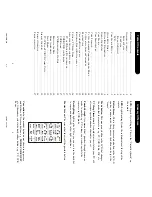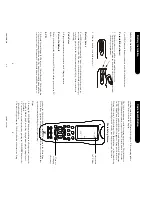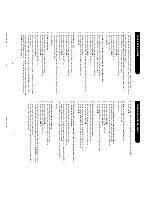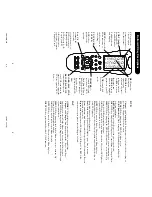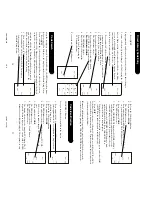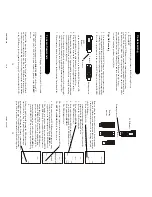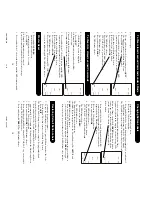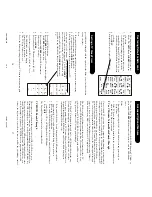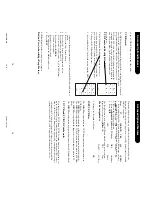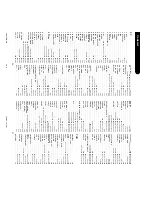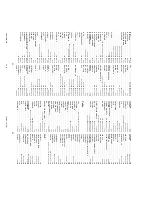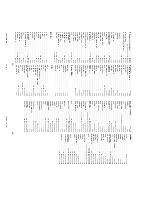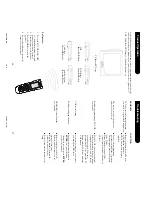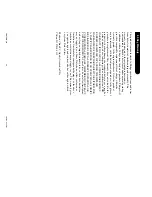13
12
2 inches
Existing
remotes
LCD Remote
PI
P
PI
PPIP
PI
P
TOGGL
E
TOGGL
E
TOGGL
E
TOGGL
E
AU
X
AU
X
AU
X
AU
X
C
D
CDCD CD
CO
D
E
CO
D
E
CO
D
E
CO
D
E
SE
A
RC
H
SE
A
RC
H
SE
A
RC
H
SE
A
RC
H
PR
EV
PR
EV
PR
EV
PR
EV
CH
A
N
CH
A
N
CH
A
N
CH
A
N
Remote along the line of remotes as you learn commands
from each of them in turn, making sure that you keep about
2 inches in between the remote you are learning from and
the LCD Remote.
1.
Press and hold the Code Search button until the LED
remains on (after approximately 2-3 seconds) and the
display shows the Main Setup Screen.
2.
Release the Code Search button.
3.
Press and release
MODE
.
The LED blinks of
f once.
4.
Press and release desired Mode button (TV
, VCR, SA
T
,
etc.) on the rubber keypad. The LED blinks of
f once.
5.
Press and release
LEARN
.
The LED blinks of
f once.
The screen shows the current screen labels for that Mode.
The
SETUP
and
LEARN
labels are also shown.
6.
Press and release the LCD Remote button that you want
to store a learned function under
. Press
SCREEN
to
toggle the screen labels displayed. The LED blinks of
f.
7.
The display now shows a blank screen with just SETUP
and LEARN labels. Press and hold the original remote
button that you want to learn until the LED blinks of
f
and the LEARN/QUIT key screen is displayed (this
process can take up to 2 or 3 seconds to complete). T
o
learn another button, press and release the
LEARN
key
(on the LEARN/QUIT key screen) and repeat from Step
6.
If there is a problem with learning the LED flashes three
times. Go back to Step 6. If problems persist learning a
particular remote, try Clearing the Learned commands under
that Mode (see page 14) and start again. T
o
abort learning,
press Code Search once and return to the Main Setup screen
SET
U
P
QU
IT
MO
D
E
SL
EEP
SET
U
P
QU
IT
LE
A
RN
SC
RE
EN
KE
Y?
CO
DE
KE
Y
?
SET
U
P
QU
IT
LE
ARN
MO
VE
GU
ID
E
DV
D
SET
U
P
TA
P
E
LE
VEL
VI
D
EO
RE
AR
QU
IT
EN
TE
R
CE
NT
ER
LE
A
RN
ME
N
U
FR
O
N
T
IN
P
UT
SC
RE
EN
IN
FO
MO
D
E
KE
Y?
SU
B-T
CD
OK
CO
DE
BA
ND
SL
EEP
TU
N
ER
TO
GGL
E
6
4
2
5
0
1
8
3
79
PI
P
RE
TU
RN
TV
TI
TL
E
CC
SU
B
DS
P
LR
N
-B
LR
N
-A
Sh
o
w
s C
u
rr
e
n
t
Scr
een
LED remains on and the LCD display returns (this can take 2-3 seconds).
No functions can be stored under the
LEARN
,
SLEEP
, Code Search, TV
,
VCR, DVD, Cable, SA
T
, AUX, Audio or Audio 1 buttons, or the
SCREEN
button.
Gather all the remotes that you want to learn “from” and have them all lined
up on your cof
fee table side by side. Place the LCD Remote in front of your
existing remotes so that the
top
of your existing remotes point at the
bottom
of the LCD Remote (see diagram on next page). Y
ou can then slide the LCD
performed once then the display returns to the Main Setup Screen.
8.
Press
QUIT
.
Y
ou can teach the LCD Remote to learn commands from your existing
remotes. The Remote can store original remote commands consisting of up to
40 buttons each per Mode. Only one original remote type can be stored under
any one Mode (see T
ips on Learning). The Remote can also be pre-
programmed with one of the library codes and then have Learned buttons
“overlaid” in button positions of your choice.
T
ips On Learning
1.
Use fresh batteries for both the LCD remote and your original remote(s).
2.
It is recommended that your perform a Master Reset before attempting any
learning. Note this will reset all user programming back to factory defaults.
3.
Place the original remote to the rear of the LCD remote so that the IR LED
2 inches
Exiting remote
LCD
Remote
IR sensor
CHAN
CHAN
CHAN
CHAN +
+
+
+
on the front of the original remote is in line with the LCD remote’
s IR
sensor
, located below the hard button area. See diagram below
.
4.
Keep the distance between the two remotes to approximately 2 inches.
5.
Experiment by learning 2 or 3 buttons initially (to ensure compatibility and
familiarity) and then carry out a Master Reset before completely learning
your original remote’
s keyboard.
6.
Do not attempt to learn directly under an incandescent or low-voltage light
as these can cause interference with the IR transmissions. Keep at least
three feet away from any such light sources.
7.
When learning a button, do not release the button being learned until the
TVTVTVTV
V
C
R
VC
R
VC
R
VC
R
CB
L
CB
L
CB
L
CB
L
SA
T
SA
T
SA
T
SA
T
D
V
D
DV
D
DV
D
DV
D
AU
D
IO
AU
D
IO
AU
D
IO
AU
D
IO
PO
W
ER
PO
W
ER
PO
W
ER
PO
W
ER
PL
AY
PL
AY
PL
AY
PL
AY
ST
O
P
ST
O
P
ST
O
P
ST
O
P
RE
C
RE
C
RE
C
RE
C
PA
U
SE
PA
U
SE
PA
U
SE
PA
U
SE
MU
TE
M
UTE
M
UTE
MU
TE
V V V VOOOOL
LL L++++
PR
EV
PR
EV
PR
EV
PR
EV
CH
A
N
CH
A
N
CH
A
N
CH
A
N
CO
D
E
CO
D
E
CO
D
E
CO
D
E
SE
A
RCH
SE
A
RCH
SE
A
RCH
SE
A
RCH
AU
D
IO
1
AU
DI
O
1
AU
DI
O
1
AU
D
IO
1
AU
X
AU
X
AU
X
AU
X
MO
VE
IN
FO
LE
AR
N
DV
D
SET
UP
TA
PE
LE
VE
L
VI
DE
O
RE
AR
QU
IT
EN
TE
R
CE
NT
ER
GU
ID
E
ME
N
U
FR
O
N
T
IN
PU
T
SC
REEN
MO
DE
KE
Y?
SU
B-T
CD
OK
CO
DE
B
AND
SL
EEP
TU
N
ER
TO
GGL
E
6
4
2
5
0
1
8
3
79
PI
P
RE
TU
RN
TV
TI
TL
E
CC
SU
B
DS
P
LR
N
-B
LR
N
-A
SSSSCCCCAA
A ANNNN
CHA
PTE
R/CH
CHA
PTE
R/CH
CHA
PTE
R/CH
CHA
PTE
R/CH
++++
RE
PE
AT
RE
PE
AT
RE
PE
AT
RE
PE
AT
SSSSCCCCAA
A ANNNN
++++
CCCCHHHHA
AA APPPPT
TT TEEEER
RR R////CC
C CHHHH
TV
TV
TV
TV
VCR
VCR
VCR
VCR
CBL
CBL
CBL
CBL
SAT
SAT
SAT
SAT
DVD
DVD
DVD
DVD
AUDIO
AUDIO
AUDIO
AUDIO
POWER
POWER
POWER
POWER
PLAY
PLAY
PLAY
PLAY
STOP
STOP
STOP
STOP
REC
REC
REC
REC
PAU SE
PAU SE
PAU SE
PAU SE
MUTE
MUTE
MUTE
MUTE
VVVVOOOOL
LL L
++++
PREV
PREV
PREV
PREV
CHAN
CHAN
CHAN
CHAN
CODE
CODE
CODE
CODE
SEARCH
SEARCH
SEARCH
SEARCH
AUDIO1
AUDIO1
AUDIO1
AUDIO1
AUX
AUX
AUX
AUX
MOVE
INFO
LEARN
DVD
SETUP
TAPE
LEVEL
VIDEO
REAR
QUIT
ENTER
CENTER
GUIDE
MENU
FRONT
INPUT
SCREEN
MODE
KEY?
SUB-T
CD
OK
CODE
BAND
SLEEP
TUNER
TOGGLE
6
4
2
5
0
1
8
3
7
9
PIP
RETURN
TV
TITLE
CC
SUB
DSP
LRN-B
LRN-A
S
SS
SC
CC
C A
AA
A N
NN
N
CHAPTER/CH
CHAPTER/CH
CHAPTER/CH
CHAPTER/CH +
+
+
+
REPEAT
REPEAT
REPEAT
REPEAT
S
SS
S C
CC
CA
AA
A N
NN
N +
++
+
C
CC
C H
HH
H A
AA
A P
PP
P T
TT
T E
EE
E R
RR
R /
//
/ C
CC
C H
HH
H
Code Learning
T
o
Learn Commands
Learning sensor
PM8TSMD.p65
12/9/02, 4:53 PM
12-13