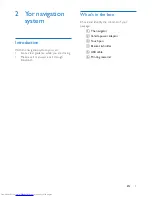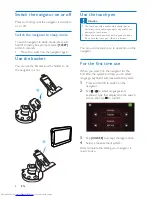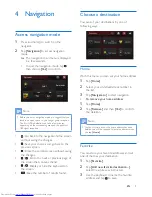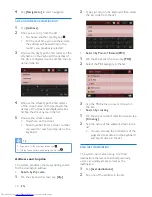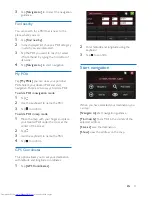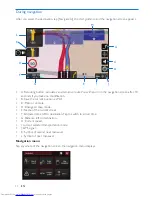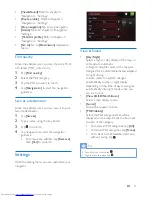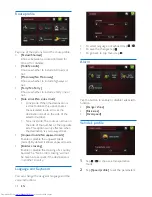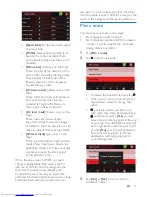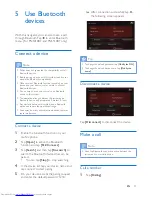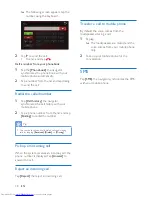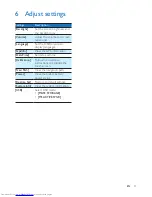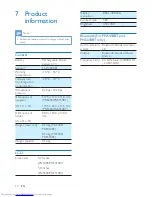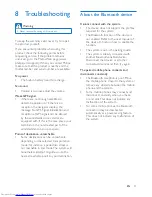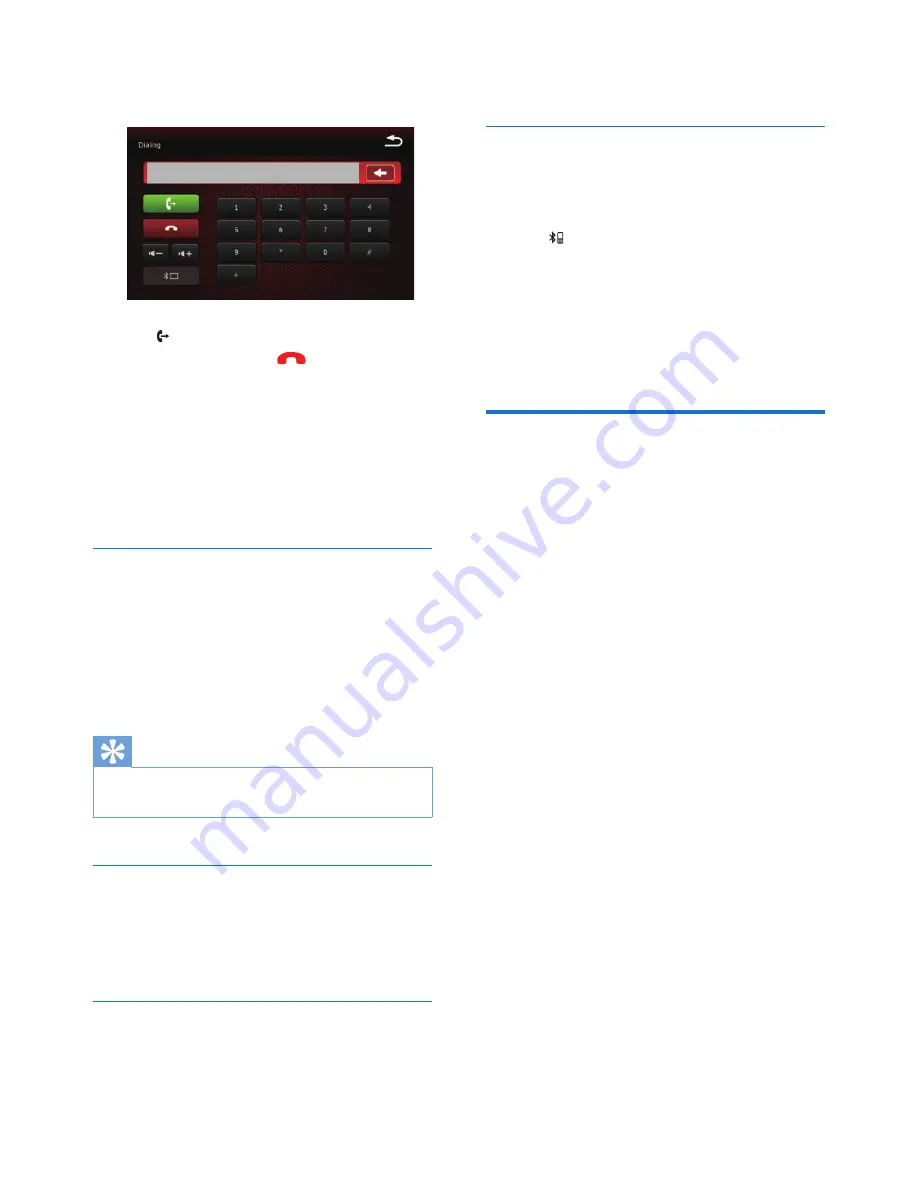
18
EN
»
The following screen appears, tap the
number using the keyboard.
2
Tap to send the call.
•
To end a call, tap
.
Call a number from your phonebook
1
Tap the
[Phonebook]
, the navigator
synchronizes the phone book with your
mobile phone automatically.
2
Tap a number from the list and tap dialing
to send the call.
Redial the called number
1
Tap
[Call history]
, the navigator
synchronizes the call history with your
mobile phone.
2
Tap a phone number from the list, and tap
[Dialing]
to redial the number.
Tip
•
You can check received calls, dialed calls and missing
calls by tapping
[Received]
,
[Dialed]
, or
[Missing]
.
Pick up an incoming call
When the system receives an incoming call, the
phone number is displayed. Tap
[Answer]
to
answer the call.
Reject an incoming call
Tap
[Reject]
the reject an incoming call.
Transfer a call to mobile phone
By default, the voice comes from the
loudspeakers during a call.
1
Tap .
»
The loudspeakers are muted, and the
voice comes from your mobile phone
only.
2
Take up your mobile phone for the
conversation.
SMS
Tap
[SMS]
, the navigator synchronizes the SMS
with your mobile phone.
Summary of Contents for PNS400
Page 2: ......