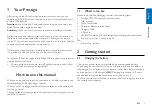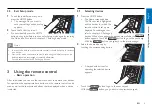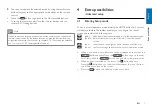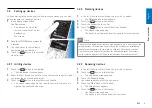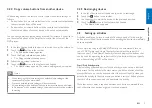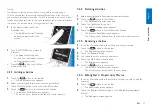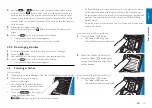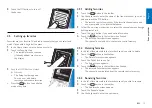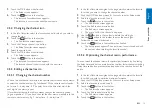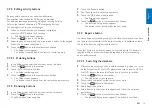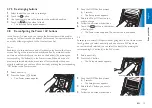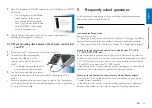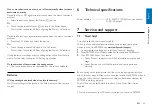11
EN
Testing
It is advised to test an activity macro twice, before actually using it.
If, in the second test, the macro behaves different than in the first test,
you may have included cyclic codes for A/V input selection or you did not
include enough delay times. In this case, adapt the cyclic codes to discrete
codes and / or include more (or longer) delay times.
1
In
the
Home
screen, touch the
Home
Devices
Watch TV
Listen to m
usic
Watch
a mo
vie
Play a game
Activities
‘Activities’
tab.
•
The available activities (if already
added) are displayed on the
screen.
2
Keep
the HOME button
pressed for
Watch
a mo
vie
Play a g
ame
3 seconds
.
•
The
Setup
toolbar appears.
You can now add, delete, rename
and rearrange activities.
•
Press the
button to exit Setup
mode at any time.
4.3.1 Adding activities
1
Touch
the button in the toolbar.
• The
Add activity
screen appears.
2
Select an activity and follow the on-screen instructions.
• Touch
the
‘Help’
button if you need extra information.
3
Touch
the button in the toolbar when finished.
•
The last used
Activities
screen appears.
The activity is now stored in the remote control memory.
4.3.2 Deleting activities
1
Select an activity and follow the on-screen instructions.
2
Touch
the button in the toolbar.
•
The
Delete activity
screen appears.
3
Touch
the
‘Yes’
button to confirm.
•
The
Setup Activities
screen appears.
4
Touch
the button in the toolbar when finished.
•
The last used
Activities
screen appears.
The activity is now deleted from the remote control memory.
4.3.3 Renaming activities
1
In the list of activities, select the activity you wish to rename.
2
Touch
the button in the toolbar.
•
The
Edit activity
screen appears.
3
Touch
the
‘Rename’
button.
4
Use the keyboard to enter the new name.
5
Touch
the
‘OK’
button when finished.
•
The
Setup
screen appears.
6
Touch
the button in the toolbar.
•
The last used
Activities
screen appears.
The activity is now stored under the new name.
4.3.4 Editing Start / Stop Activity Macros
1
In the list of activities, select the activity for which you wish to edit the
macro(s).
2
Touch
the button in the toolbar.
•
The
Edit Activity
screen appears.
3
Touch the
‘Edit activity start macro’
or the
‘Edit activity stop macro’
button.
• The
Edit macro
screen appears.
Extra possibilities