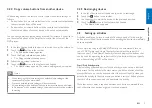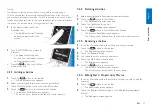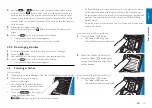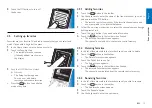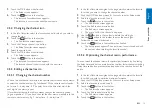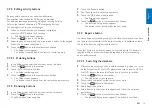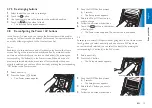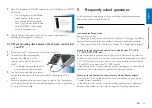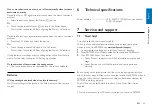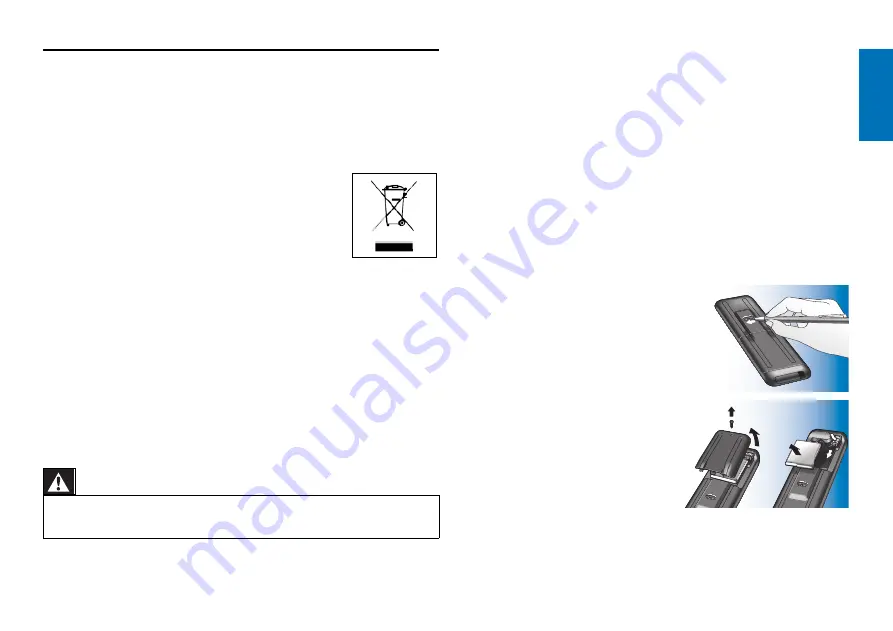
23
EN
7.2 Information to the consumer
7.2.1 Disposal of your old product (Europe only)
Your product is designed and manufactured with high quality materials and
components, which can be recycled and reused.
When this crossed-out wheeled bin symbol is attached
to a product it means the product is covered by the
European Directive 2002/96/EC.
Please inform yourself about the local separate collection
system for electrical and electronic products.
Please act according to your local rules and do not dispose of your old
products with your normal household waste. The correct disposal of your
old product will help prevent potential negative consequences for the
environment and human health.
7.2.2 Replacing the battery
When the battery cannot be recharged anymore it needs to be replaced.
A new battery (soft pack) can be ordered at www.philips.com/support
For this refer to chapter 7.1 ‘Need help?’
Warning
Replace the batteries only with batteries of the same type, otherwise the
warranty is no longer valid and hazardous situations could occur.
Battery safety instructions
1
Lithium polymer batteries have a soft aluminium foil package, therefore:
•
Do not strike the batteries with any sharp edged parts.
•
Make sure the worktable is clean so that no sharp particles can
damage the foil.
• Do not bend or fold battery tabs, battery body or sealing edges.
2
Never dispose the cells in fire. This may cause the cells to explode.
3
Do not spill liquids such as water or coffee on the cells.
4
To prevent damage, use a tool to remove the batteries and do not pull
the wires.
To replace the battery:
1
Set the On / Off switch to the left (Off).
The On / Off switch is located at the rear of the remote control.
Use a pen or small screwdriver to
set the switch.
2
Remove the battery cover.
3
Disconnect and remove the old
battery as indicated.
Ser
vice and suppor
t