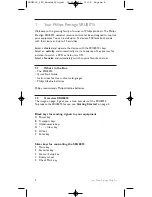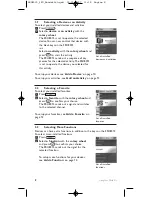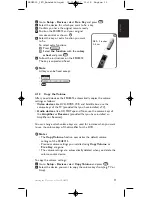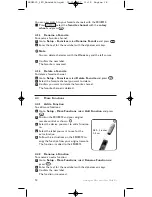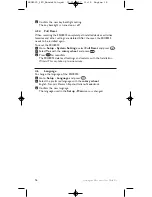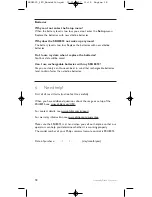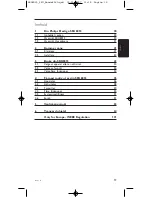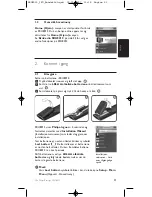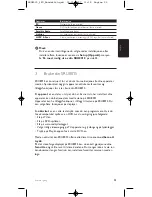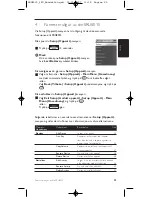10
Getting the Most out of Your SRU8015
Setup - Main menu
Submenu
Description
Page
Favorites
Add Favorite
Adds a new favorite
13
Rename Favorite
Renames a favorite
14
Delete Favorite
Deletes a favorite
14
More Functions
Add Function
Adds an extra function by learning it
from your original remote control
14
Rename Function
Renames a function
14
Delete Function
Deletes an installed function
15
System Settings
Display Brightness
Changes the brightness of the display
15
Backlight Time-Out
Changes the time-out of the backlight
on the SRU8015
15
Key Backlight
Turns the key backlight on or off
15
Full Reset
Deletes all your personal settings
on SRU8015
16
Language
Changes the language of the
instructions on the SRU8015
16
Exit Setup
Leaves the Setup menu
9
4.1
Devices
4.1.1
Add a Device
To operate your specific devices with the SRU8015, you have to add those
devices. You can add up to 15 devices. For a list of devices, see page 6.
D
Note
You can add a device more than once. A second TV will automatically
be named TV2. You can enter a different name if your wish to. See
‘
Rename a Device
’ on page 12.
1
Go to
Setup - Devices
, select
Add Device
and press
.
2
Select the device you want to add.
3
Follow the instructions on the SRU8015.
The selected device is installed and added to the SRU8015.
You can now operate your device with the SRU8015:
Press ,
select
the device
with the
rotary wheel
and
press .
4.1.2
Fix a Key
If a key or extra function is not working properly with your device, you
can copy that key’s signal from your original remote to the SRU8015.
B
Warning
When you use the ‘
Fix a Key
’ option, new data overwrites the data
that is currently stored for that key.
SRU8015_IFU_Bundel2v3.qxd 30-05-2007 11:18 Pagina 10