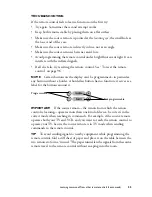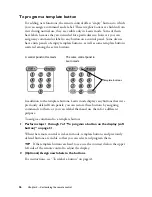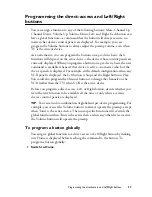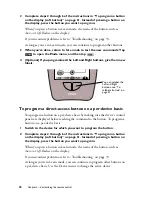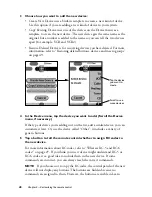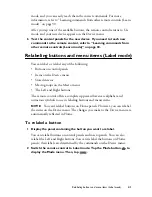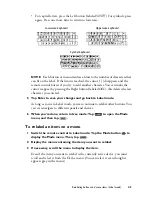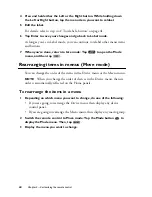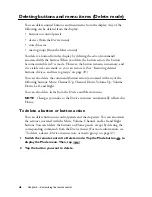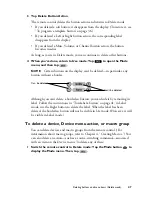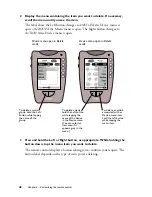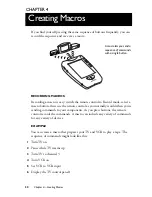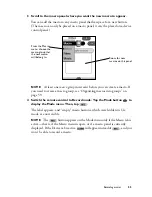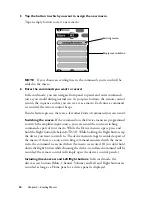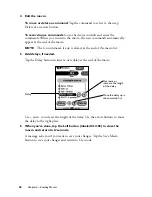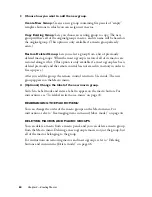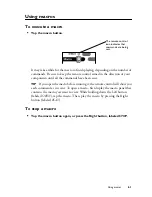Deleting buttons and menu items (Delete mode)
47
3 Tap Delete Button Action.
The remote control deletes the button action and returns to Delete mode.
• If you deleted a soft button, it disappears from the display. (To restore it, see
“To program a template button” on page 36.)
• If you deleted a Left or Right button action, the corresponding label
disappears from the display.
• If you deleted a Mute, Volume, or Channel button action, the button
becomes inactive.
As long as you’re in Delete mode, you can continue to delete other buttons.
4 When you’re done, return to Use mode: Tap
to open the Mode
menu, and then tap
.
NOTE
Certain buttons on the display can’t be deleted—in particular, any
button without a border.
Although you can’t delete a borderless button, you can hide it by removing its
label. Follow the instructions in “To relabel a button” on page 41; in Label
mode, use the Right button to delete the label. When the label has been
deleted, the borderless button will not be visible in Use mode. (However, it will
be visible in Label mode.)
To delete a device, Device menu action, or macro group
You can delete devices and macro groups from the remote control. (For
information about macro groups, refer to Chapter 4, “Creating Macros.”) You
can also delete an action—such as a source-switching command—associated
with an item on the Device menu. To delete any of these:
1 Switch the remote control to Delete mode: Tap the Mode button
to
display the Mode menu. Then, tap
.
Can be deleted
Can’t be deleted
Summary of Contents for Pronto TS1000
Page 1: ...user guide ...