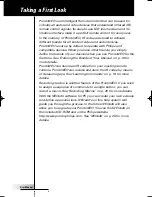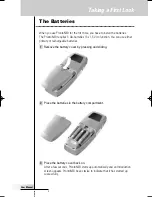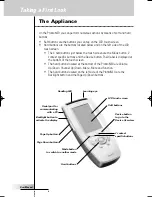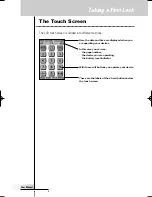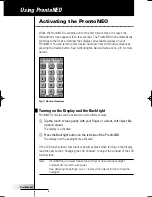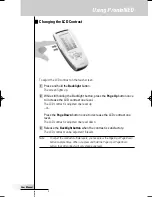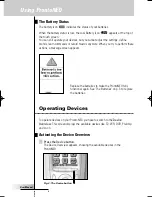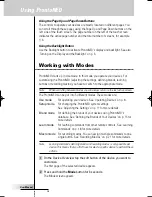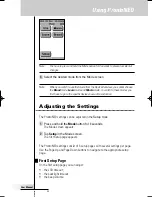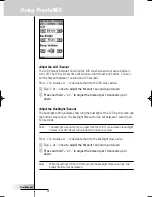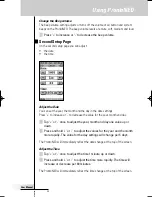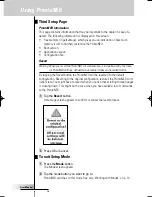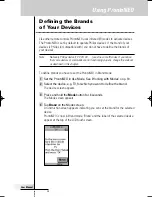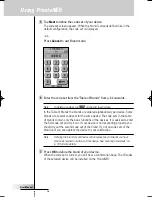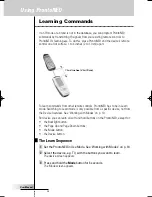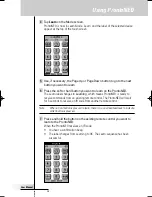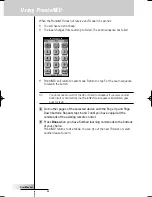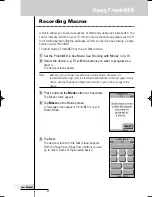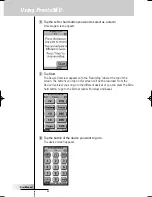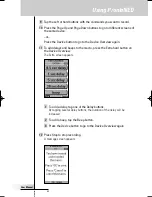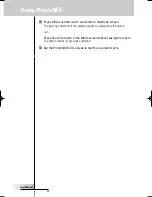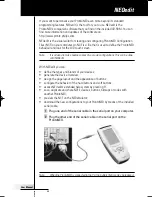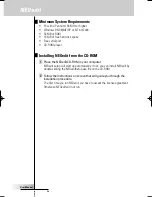User Manual
11
Note
You have to press and hold the Mode button for 3 seconds to prevent accidental
changes.
3 Select the desired mode from the Mode screen.
Note
When you switch to another mode from the Device Overview, you cannot choose
the
Brand
mode,
Learn
mode and
Macro
mode. To switch to these modes you
first have to go to the specific device you want to customize.
Adjusting the Settings
The ProntoNEO settings can be adjusted in the
Setup
mode.
1 Press and hold the
Mode
button for 3 seconds.
The Mode screen appears.
2 Tap
Setup
in the Mode screen.
The first Setup page appears.
The ProntoNEO settings consist of 3 setup pages with several settings per page.
Use the Page Up and Page Down buttons to navigate to the appropriate setup
page.
First Setup Page
On the first setup page you can adjust:
• the LCD timeout;
• the backlight timeout;
• the beep volume.
Using ProntoNEO
ProNeo 01-08-2001 14:40 Pagina 11