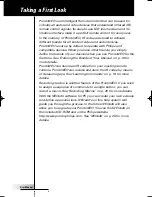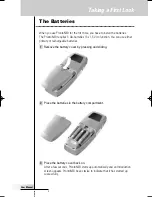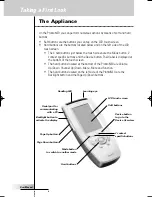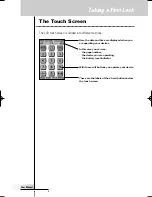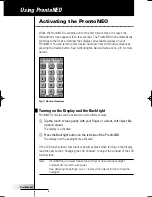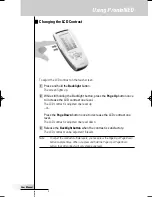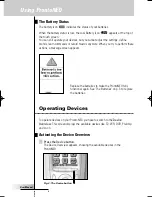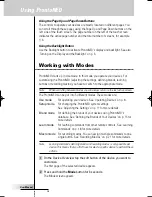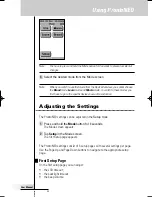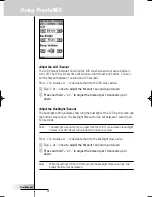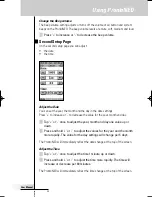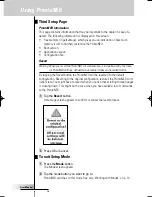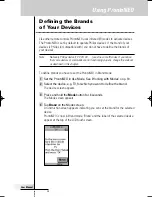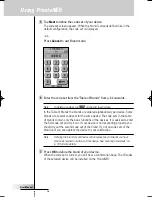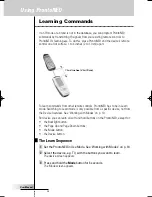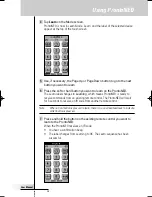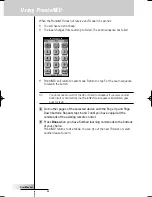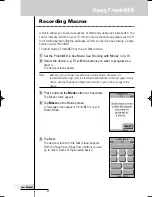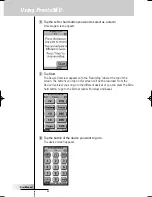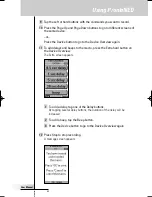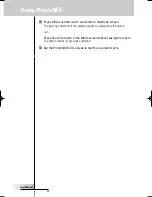User Manual
9
Selecting a Device on the Device Overview
Tap the soft button of the device you want to operate.
The first page of the selected device appears. See ‘Using the Page Up and
Page Down Buttons’ on p. 10 to go to another page of the device.
You operate devices using the buttons on your ProntoNEO:
• Soft buttons (touch screen buttons);
• Hard buttons.
Using the Soft Buttons
By tapping the soft buttons on the LCD touch screen you send IR commands to the
device you have selected.
The name of the active device is indicated at the top of the touch screen.
Note
You can operate the soft buttons in the same way you operate hard buttons on a
conventional remote control. When you keep the soft button pressed instead of
tapping it, ProntoNEO keeps sending the IR command.
Using the Hard Buttons
Hard Buttons can be operated at any time, even without turning on the LCD touch
screen.
Using ProntoNEO
Device button:
To activate the
Device Overview.
Channel Up and
Channel Down
2 context specific buttons:
Change function depending on the
device you are operating.
Mode button:
Press and hold 3 seconds to
activate the Mode screen.
Function button:
Can be programmed at will.
By default, it activates the
Device Overview.
Mute
Menu buttons:
To perform actions in the menu of a device, like the on
screen display of a TV or a VCR display. Use the cursor
to move up, down, left or right in the menu and press
OK to select.
Volume Up and
Volume Down
ProNeo 01-08-2001 14:40 Pagina 9